Microsoft Azure – Archive Azure VM to Azure Storage Account
Last Updated :
30 Mar, 2023
In this article, we will be implementing a solution to archive a select azure VM snapshot to a select storage account for archiving using azure cloud shell. For implementation, we will be using Azure CLI commands.
Prerequisite:
- VM Snapshot
- A storage account is needed
- User needs “Storage Blob Contributor Data” IAM Role Access on Archiving Storage Account to perform the following operation.
VM Archive Implementation:
Follow the below steps to archive Azure VM to Azure Storage Account:
Step 1: Open Bash in Cloud Shell
Step 2: Use the following for Logging into the tenant.
azcopy login --tenant-id=<tenent_id>
This command returns the login url and login code. Use that code to log in.
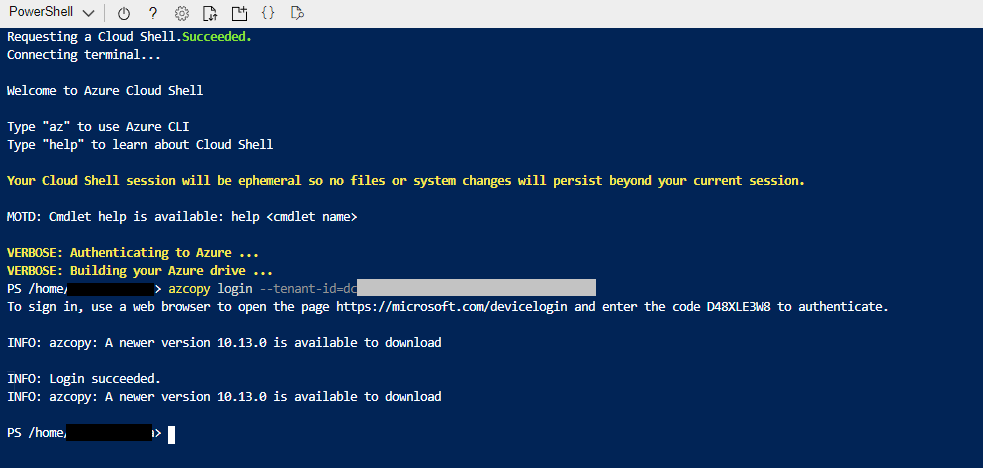
Step 3: Now, click on the URL and Paste the Code to log in.
Once you logged in close the tab and navigate back to cloud shell and follow the next steps.
Step 4: Use this command to store the snapshot copy to the storage account container.
azcopy copy "<snapshot_export_url>" \
"https://<storageaccount_name>.blob.core.windows.net/<container_name>/<snapshot_name>.vhd" \
--blob-type BlockBlob
Fill up the details in the command. Add <snapshot export url>, Add <storage account name>, Add Storage Account <container name>, Add <snapshot name>.
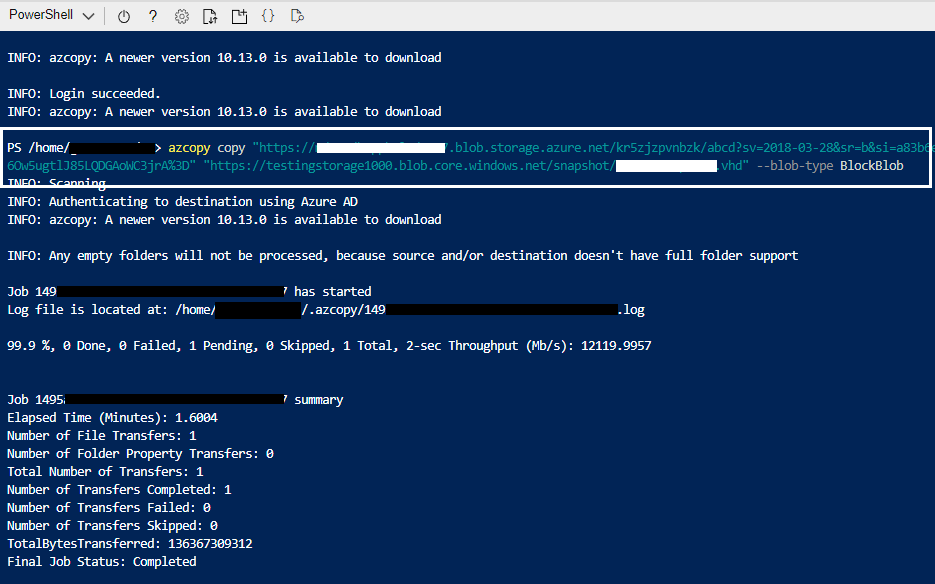
Step 5: Once done, go to the storage account container and change tier to Archive. That’s it!
Getting the Snapshot Export URL:
Follow the below steps to get the Snapshot export URL:
Step 1: Go to Snapshots from Azure Portal.
Step 2: Select the Snapshot which you want to archive.
Step 3: Navigate to Settings >> Access Snapshot export >> Click on Generate URL to generate a secure URL.

Like Article
Suggest improvement
Share your thoughts in the comments
Please Login to comment...