MetaFinder – Search For Documents In A Domain Through Google
Last Updated :
31 Aug, 2021
Metadata is simple data described as raw values that need to be processed to generate information and deriving knowledge. Metadata is commonly described as ‘data about data’. These data often include various pieces of information that describe the document, including the file name, the file size, the file owner or user name of the person who created the file, and the location or path where the user saved the file. This process occurs automatically without any user input or communication. The capability of an attacker to read this information may present some unique penetrations into the target organization, including user names, computer or server names, network paths, files shares, and other goodies.
What is MetaFinder Tool?
MetaFinder is a Python language-based tool used to find or crawl the hosted documents on the target server. MetaFinder searches for documents in a target domain through various search engines like Google, Bing, Baidu. The primary purpose of this tool or the objective of this tool is to extract metadata. MetaFinder is a tool that scours the Internet looking for documents that belong to your target. After finding these documents, the MetaFinder tool downloads them and attempts to extract valuable metadata.
Features of MetaFinder:
- MetaFinder crawls documents from various search Engines.
- MetaFinder is Open Source.
- MetaFinder downloads the documents at the local space.
- MetaFinder is easy to use.
- MetaFinder is a Python Language-Based tool
Installation of MetaFinder Tool in Windows:
Step 1: Fire up your Command Prompt and type Python3 to verify whether python is available or not.
Open Command Prompt (cmd)
Type -> python
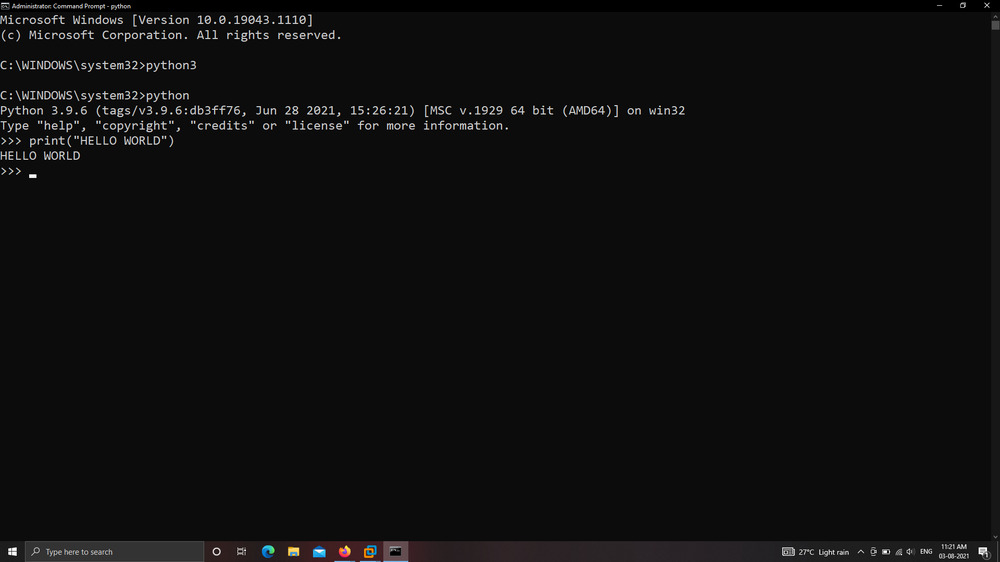
Step 2: Our Python Environment is Available for MetaFinder Installation. Type the following command to Install MetaFinder.
pip3 install MetaFinder
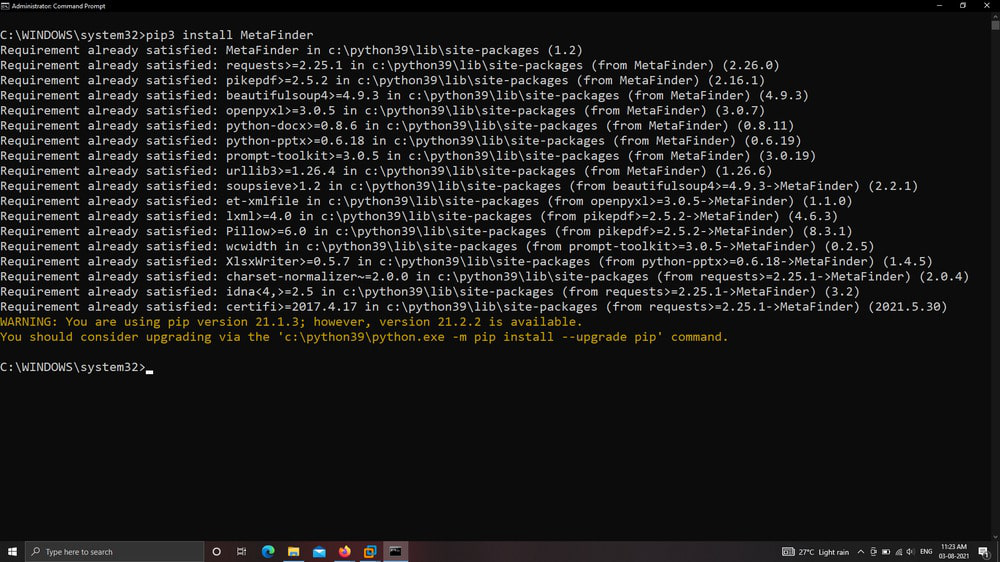
Step 3: You can Upgrade the tool by typing the following Command.
We are already using the Latest Version.
pip3 install metafinder --upgrade
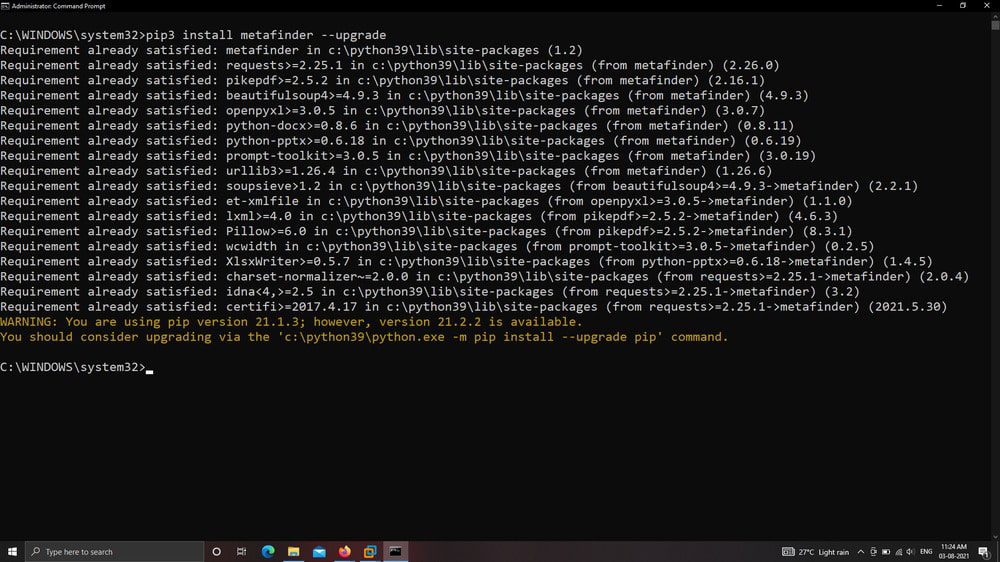
Step 4: Now we are done with our installation, Use the below command to view the help (gives better understanding of tool) index of the tool.
metafinder -h
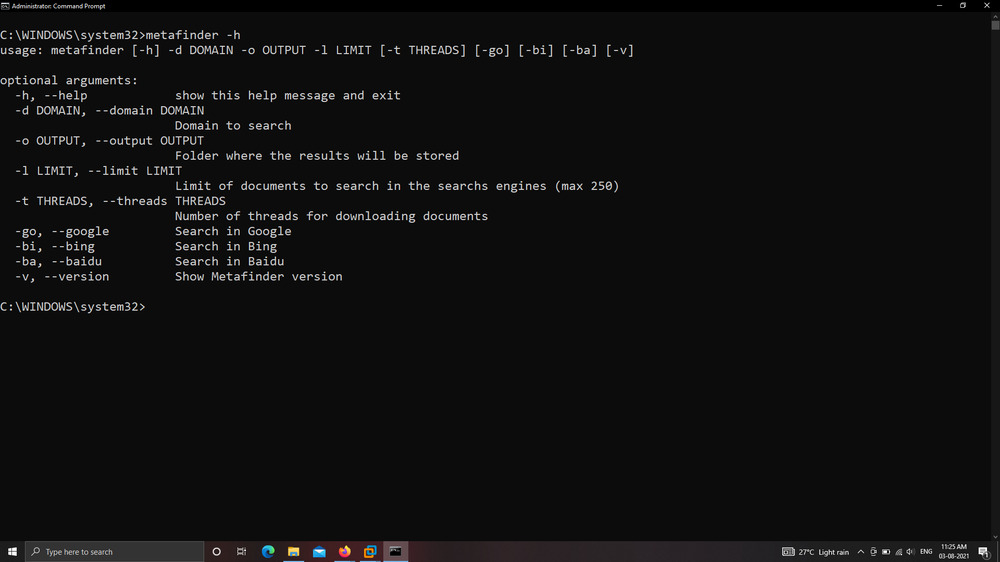
Working With MetaFinder Tool in Window:
Example 1: Domain to Search
In this example, we will be specifying the domain target for which we need to crawl or find the metadata in the form of documents. So for this example, our Target domain is geeksforgeeks.org
metafinder -d geeksforgeeks.org -go -o \tmp -l 50
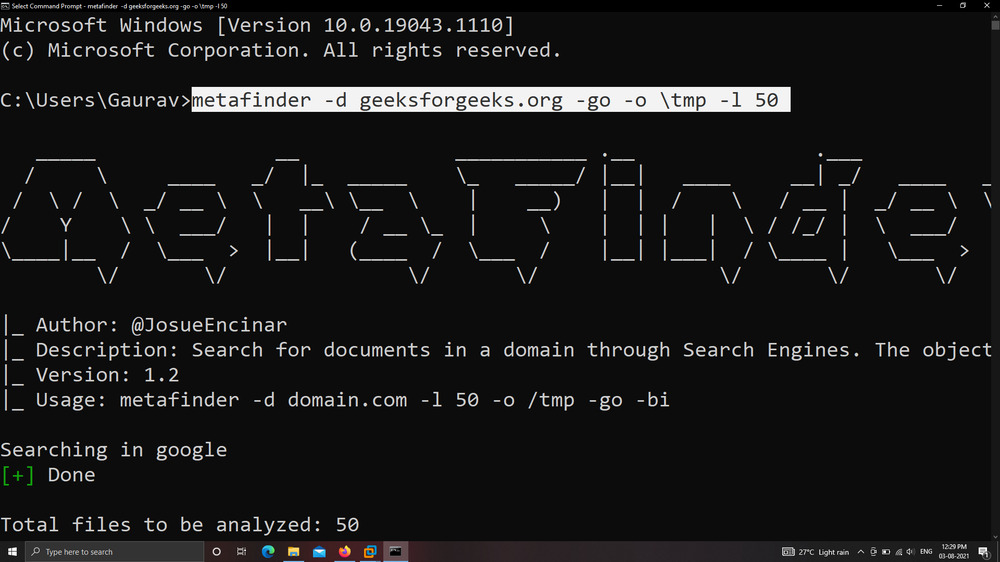
Example 2: Setting Up Output Path
In the above Example, our Output Location was \tmp so in this example we will change the output Location to D:\MetaFInder
metafinder -d geeksforgeeks.org -go -o D:\MetaFInder -l 50
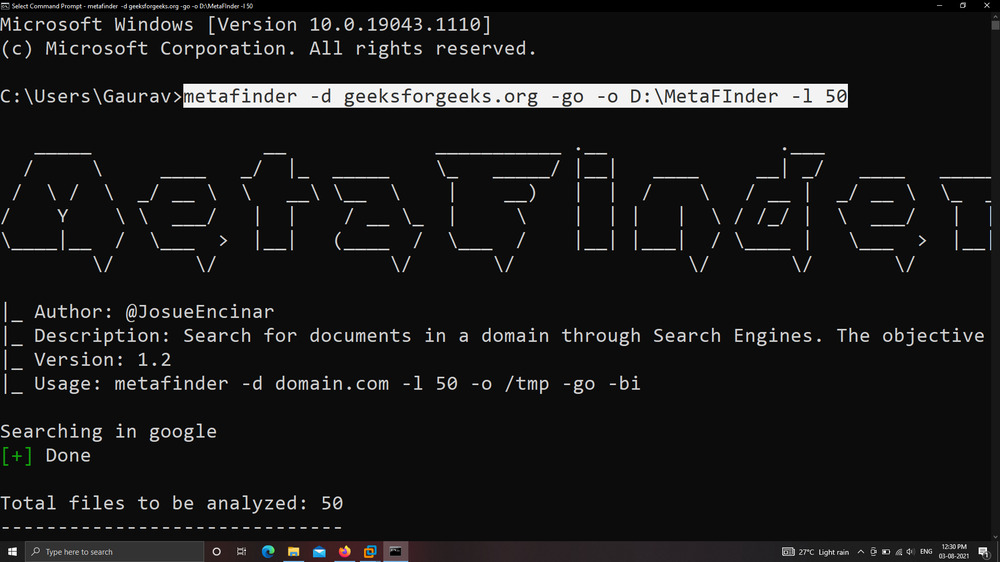
Example 3: Setting Up Maximum Limit of Documents
In this example, we will specify the number of documents to be crawled from our target domain( geeksforgeeks.org). We will change it to 20. By default, we can crawl 250 documents.
metafinder -d geeksforgeeks.org -go -o D:\MetaFInder -l 20
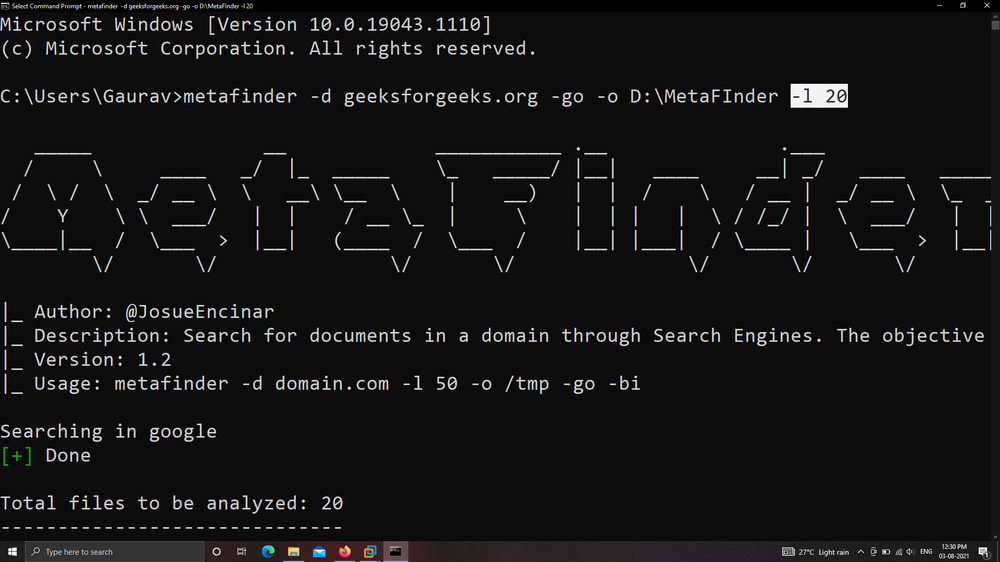
Example 4: Specifying Threads
In this example, we will specify the number of threads for crawling the documents in a more efficient way. We have specified threads value as 4.
metafinder -d geeksforgeeks.org -go -o D:\MetaFInder -l 50 -t 4
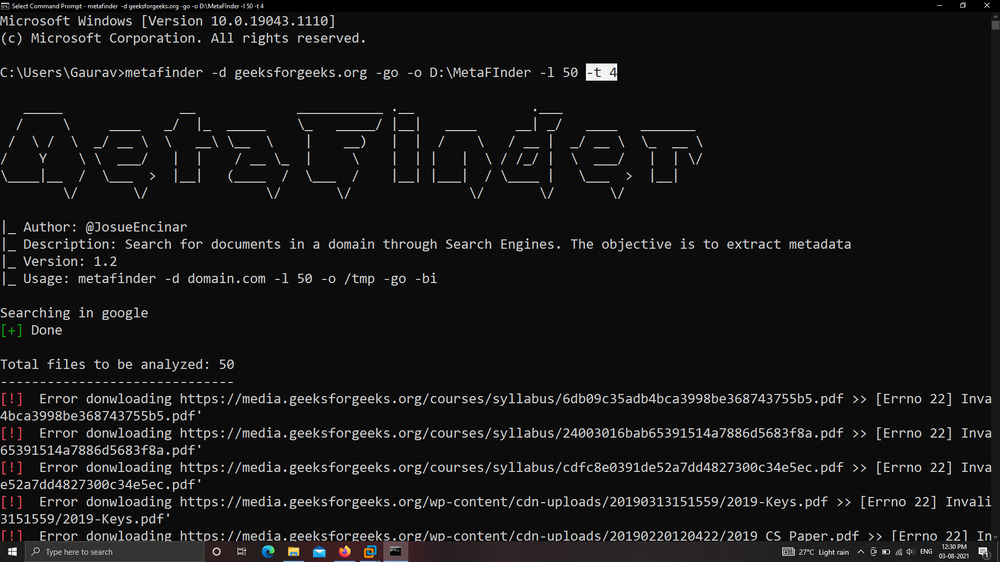
Example 5: Specifying Search Engines
MetaFinder has the capability to crawl the documents from various search engines, So in this example, we will specify google and bing search engines.
metafinder -d geeksforgeeks.org -go -bi -o D:\MetaFInder -l 20
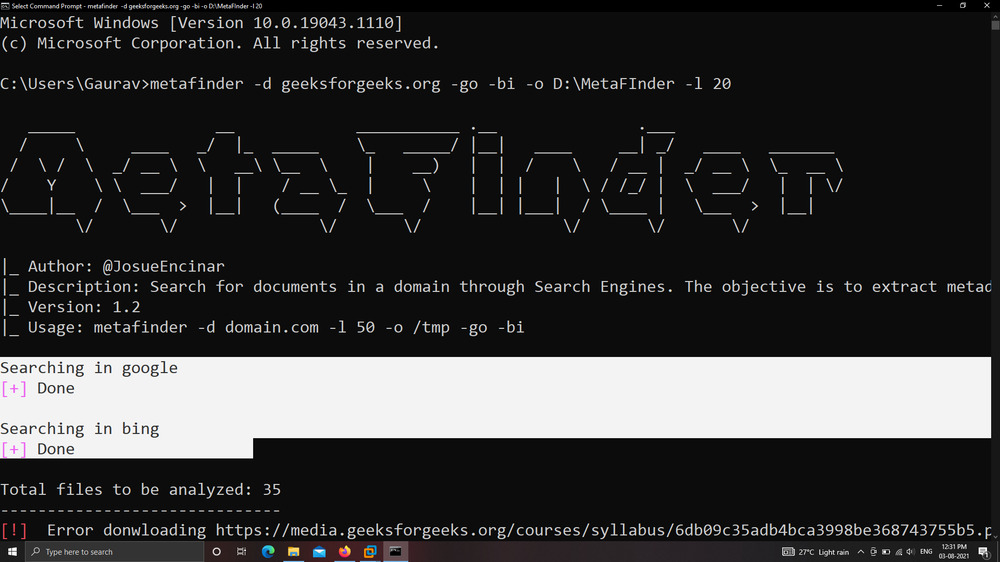
File Downloaded from geeksforgeeks.org:
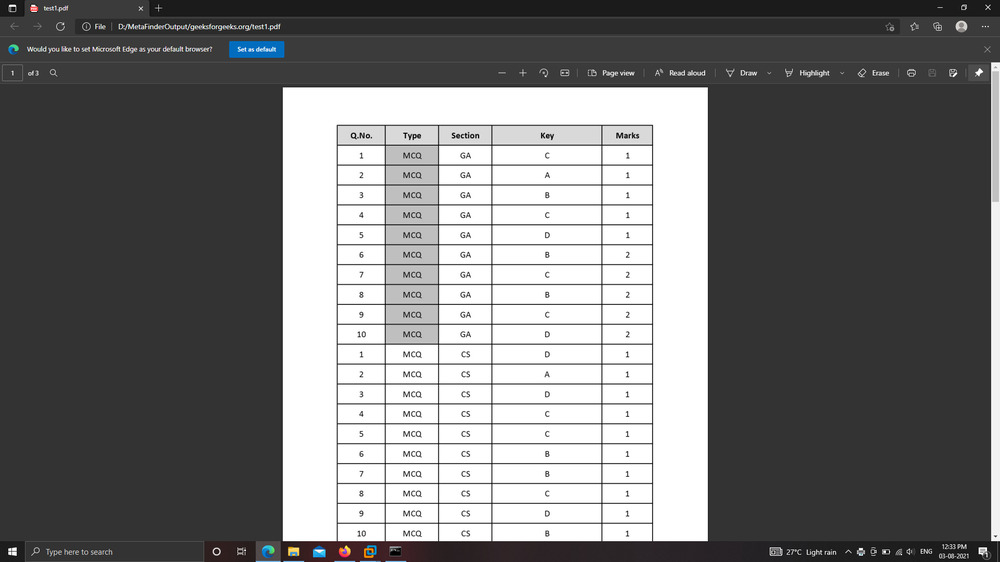
Example 6: Displaying MetaFinder Version
In this example, we will check the MetaFinder tool Version, using the following command or tag.
metafinder -v
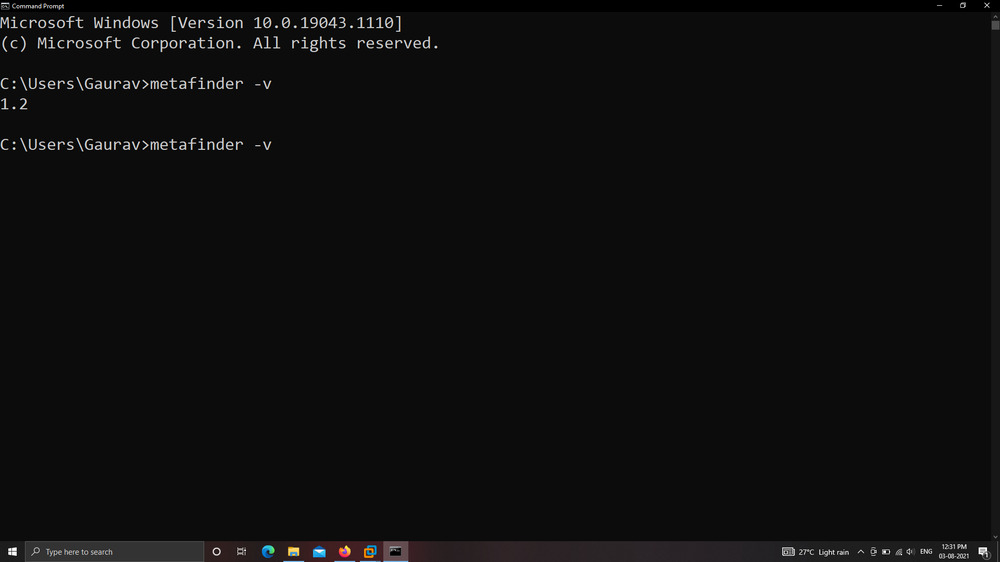
Like Article
Suggest improvement
Share your thoughts in the comments
Please Login to comment...