MATLAB – Ideal Highpass Filter in Image Processing
Last Updated :
22 Apr, 2020
In the field of Image Processing,
Ideal Highpass Filter (IHPF) is used for image sharpening in the frequency domain. Image Sharpening is a technique to enhance the fine details and highlight the edges in a digital image. It removes low-frequency components from an image and preserves high-frequency components.
This ideal highpass filter is the reverse operation of the ideal lowpass filter. It can be determined using the following relation-

where,

is the transfer function of the highpass filter and
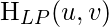
is the transfer function of the corresponding lowpass filter.
The transfer function of the IHPF can be specified by the function-

Where,
 is a positive constant. IHPF passes all the frequencies outside of a circle of radius
is a positive constant. IHPF passes all the frequencies outside of a circle of radius  from the origin without attenuation and cuts off all the frequencies within the circle.
from the origin without attenuation and cuts off all the frequencies within the circle.- This
 is the transition point between H(u, v) = 1 and H(u, v) = 0, so this is termed as cutoff frequency.
is the transition point between H(u, v) = 1 and H(u, v) = 0, so this is termed as cutoff frequency.
 is the Euclidean Distance from any point (u, v) to the origin of the frequency plane, i.e,
is the Euclidean Distance from any point (u, v) to the origin of the frequency plane, i.e, 

Approach:
Step 1: Input – Read an image
Step 2: Saving the size of the input image in pixels
Step 3: Get the Fourier Transform of the input_image
Step 4: Assign the Cut-off Frequency  Step 5: Designing filter: Ideal High Pass Filter
Step 6: Convolution between the Fourier Transformed input image and the filtering mask
Step 7: Take Inverse Fourier Transform of the convoluted image
Step 8: Display the resultant image as output
Step 5: Designing filter: Ideal High Pass Filter
Step 6: Convolution between the Fourier Transformed input image and the filtering mask
Step 7: Take Inverse Fourier Transform of the convoluted image
Step 8: Display the resultant image as output
Implementation in MATLAB:
input_image = imread('[name of input image file].[file format]');
[M, N] = size(input_image);
FT_img = fft2(double(input_image));
D0 = 10;
u = 0:(M-1);
idx = find(u>M/2);
u(idx) = u(idx)-M;
v = 0:(N-1);
idy = find(v>N/2);
v(idy) = v(idy)-N;
[V, U] = meshgrid(v, u);
D = sqrt(U.^2+V.^2);
H = double(D > D0);
G = H.*FT_img;
output_image = real(ifft2(double(G)));
subplot(2, 1, 1), imshow(input_image),
subplot(2, 1, 2), imshow(output_image, [ ]);
|
Input Image –
 Output:
Output:

Like Article
Suggest improvement
Share your thoughts in the comments
Please Login to comment...