Mahotas – Filtering Region
Last Updated :
26 Feb, 2023
In this article, we will see how we can filter region in mahotas. For this, we are going to use the fluorescent microscopy image from a nuclear segmentation benchmark. We can get the image with the help of command given below –
mahotas.demos.nuclear_image()
Below is the nuclear_image
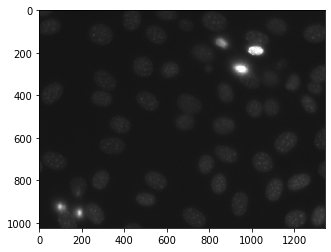
In order to filter this image we will take the image object which is numpy.ndarray and filter it with the help of indexing, below is the command to do this
nuclear = nuclear[:, :, 0]
Example 1 :
Python3
import mahotas as mh
import mahotas.demos
import numpy as np
from pylab import imshow, show
nuclear = mh.demos.nuclear_image()
print("Original Image i.e without filter")
imshow(nuclear)
show()
nuclear = nuclear[:, :, 0]
print("Image with filter")
imshow(nuclear)
show()
|
Output :

Example 2 :
Python3
import mahotas as mh
import mahotas.demos
import numpy as np
from pylab import imshow, show
nuclear = mh.demos.nuclear_image()
print("Original Image i.e without filter")
imshow(nuclear)
show()
nuclear = nuclear[500:, 500:, :]
print("Image with filter")
imshow(nuclear)
show()
|
Output :

Share your thoughts in the comments
Please Login to comment...