Kotlin Environment setup for Command Line
Last Updated :
13 Feb, 2023
To set up a Kotlin environment for the command line, you need to do the following steps:
- Install the Java Development Kit (JDK): Kotlin runs on the Java virtual machine, so you need to have the JDK installed. You can download the latest version from the official Oracle website.
- Download the Kotlin compiler: You can download the latest version of the Kotlin compiler from the official Kotlin website.
- Set the environment variable: Add the location of the Kotlin compiler to the PATH environment variable. This will allow you to run Kotlin commands from anywhere in the command line.
- Verify the installation: Open the command line and run the following command to verify that Kotlin has been installed correctly:
In this article, we will see how to set up the environment for Kotlin on the command line compiler.
Prerequisite to install Kotlin – Kotlin runs on Java Virtual Machine, so it is necessary to install JDK and set the path in the local system environment variable. To install the JDK and JRE in your system and set the path in the environment variable, please refer this article – Setting up the environment in Java.
Download the Kotlin compiler – You can download the latest version of the standalone compiler of kotlin form Github Releases. Now the latest version is 1.3.31.
Setup the Kotlin compiler for the command line –
- First of all, extract the downloaded file in any location where you have write access.
- Copy path upto bin directory of kotlinc.

- Now open my computer properties ->Advance System setting and then click on environment variables.

- Click on the path in system variables then edit button.

- Now paste the copied path of bin directory here and click ok -> ok -> ok.
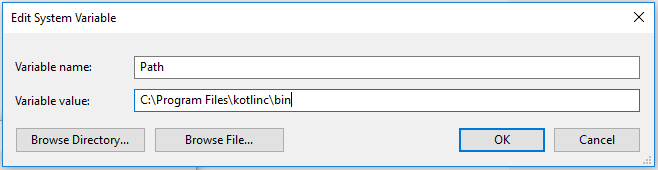
- Verify the installation by typing kotlinc in command prompt.

Like Article
Suggest improvement
Share your thoughts in the comments
Please Login to comment...