Introduction to Graphical User Interface of RedHat Linux Operating System
Last Updated :
18 Nov, 2021
Red Hat Linux-based operating system from Red Hat designed for business. It’s one of the highly used Enterprise Operating System in the Linux market. It’s an open-source Operating System. Feasible to work on desktops, on servers, or on the cloud. Red Hat and Its community-supported counterpart. Fedora, are among the most widely used Linux distributions in the world. The desktop environment is the graphical interface on a Linux system. The default desktop environment in RedHat is provided by GNOME(GNU Network Object Modeling Environment, A GUI-based user interface for Linux and other Unix environments).
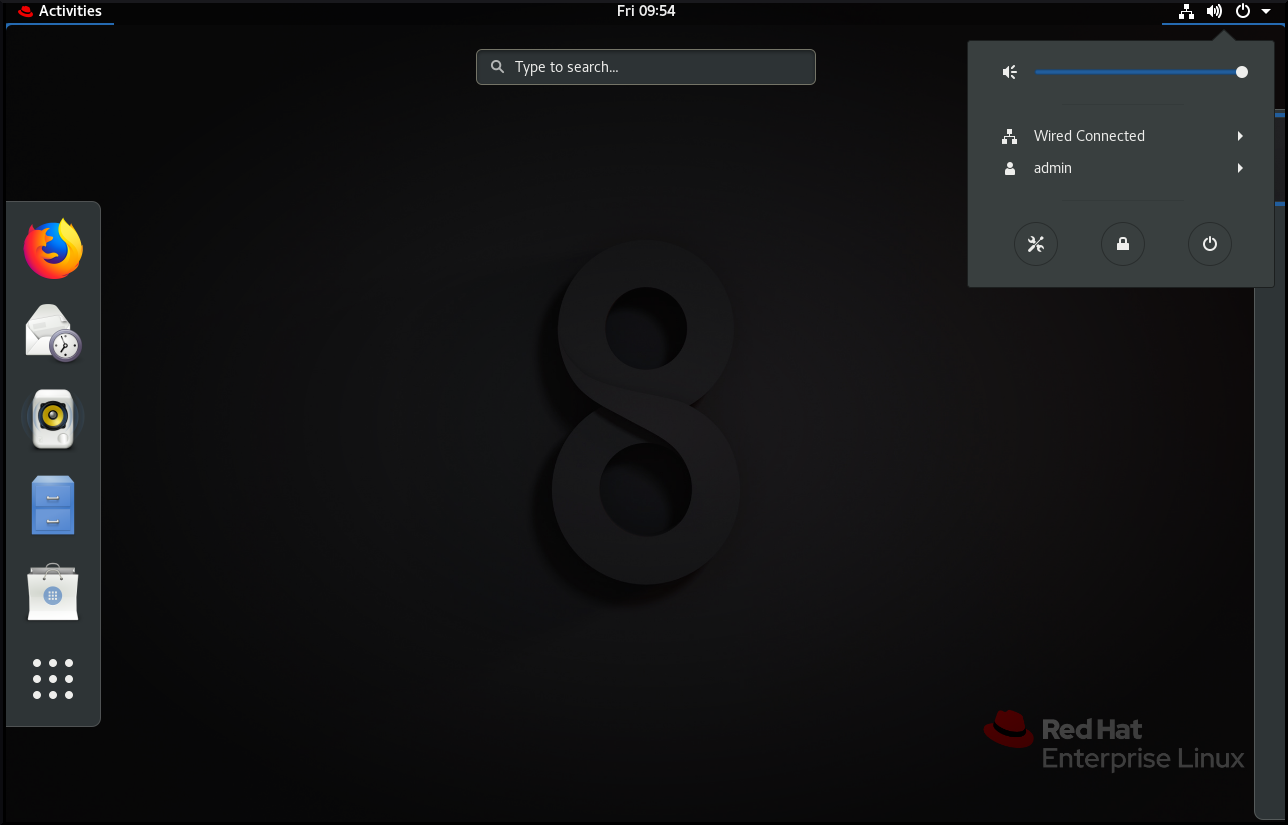
Typical user interface of Red Hat
GUI provides an integrated desktop for the user and a unified development platform on top of a graphical framework provided by the X Window System.
Linux GUI components:
Top Bar: The Topbar is present at the topmost part of the screen. It provides the places and application menus, and control for calendar access, volume control, networking, and selecting between keyboard input methods. Under the menu, the user has an option to adjust the account setting, lock the screen, switch user, log out of the system, or shut it down.

Dash: Dash can be seen at the left-most column. This is a configurable list of icons of the user favorite applications, the application which is currently running, and a ‘Grid button’ which can be used to select an arbitrary application. The application can be started by clicking one of the icons or by using the grid button to find a less commonly used application.

Message Tray: This Tray provides a way to review notification send by application or system component. If a notification occurs, it first appears briefly at the right bottom of the screen. The message can be opened to review the notification by clicking the indicator.

Activity Menu: This menu appears on the top left-hand side provides a way to start the application. This is a special mode that helps the user organize the window and start the Application. The main areas of the Activity overview are the dash on the left side of the screen, The Window Overview in the center of the screen, and the workplace selector on the right side of the screen. Activity Overview can be quit by pressing the Esc key. An advantage of using Activities Overview is that windows can be clicked and dragged between the desired workspace.

Search Box: It provides quick access through a graphical file manager to the important menu in the user home directory, to ‘ / ‘ , and to export and file shares on the network.
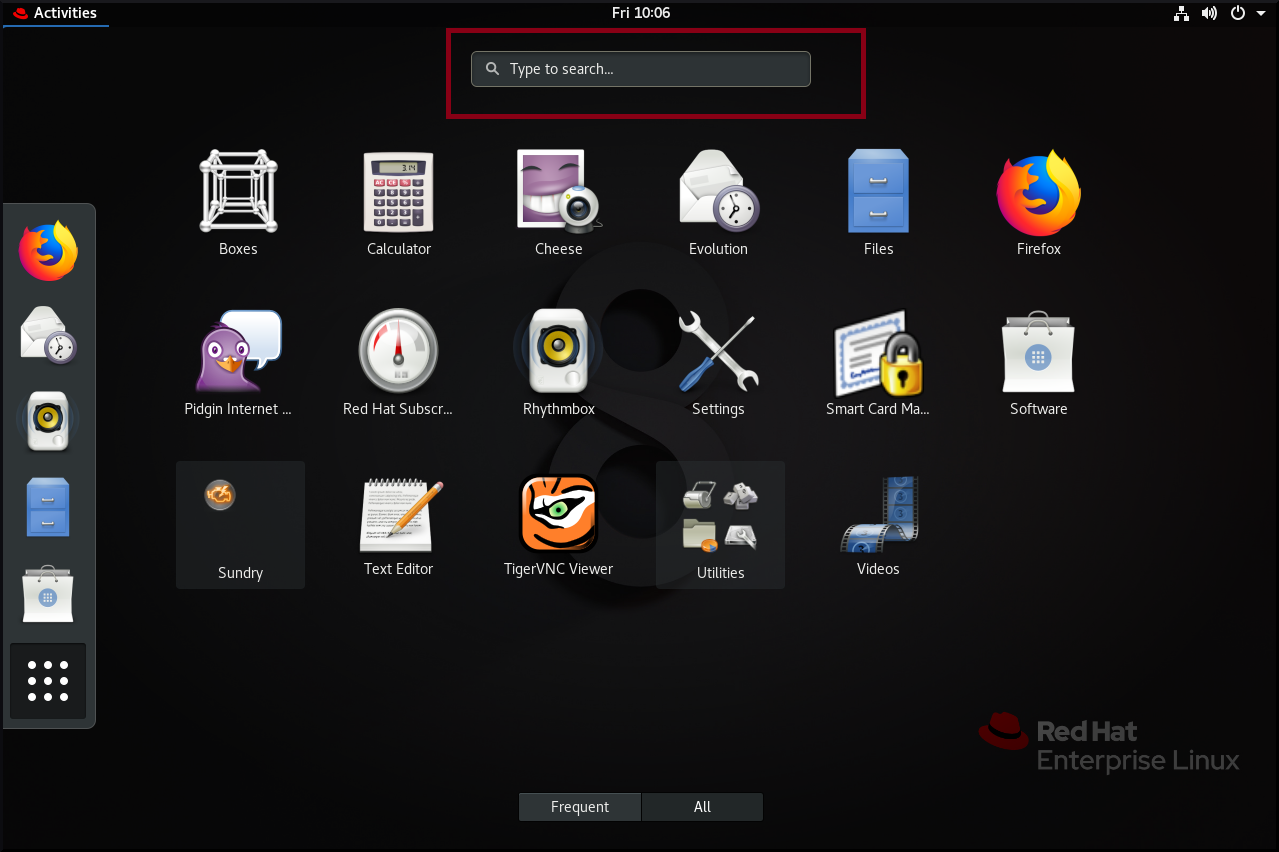
Some most Important and Basic command that will surely help a lot to start:
- Ctrl+Alt+T: A shell prompt display appears for the user, that starts the graphical terminal program.
- Ctrl+Alt+L: This command is used to lock the screen. A lock screen will appear that shows the system and the name of the logged-in user.
- Ctrl+Alt+Del: By this command a dialog box appears, the user can choose to “Power off “, “Restart” or “Cancel” the operation.
Note: If the user does not make any choice, the system will automatically shut down after 60sec.
Like Article
Suggest improvement
Share your thoughts in the comments
Please Login to comment...