How to use CircularProgress Component in ReactJS?
Last Updated :
09 Nov, 2023
Progress indicators inform users about the status of ongoing processes such as loading an app, uploading data, etc. We can use CircularProgress Component in ReactJS to show this circular loading effect. Material UI for React has this component available for us and it is very easy to integrate.
Prerequisites:
Approach:
To use CircularProgress Component in ReactJS we will install the Material UI module and import the CircularProgress component. Use this Circular progress with predefined parameters like progress and color to implement the required circular loading component.
Steps to create React Application And Installing Module:
Step 1: Create a React application using the following command:
npx create-react-app foldername
Step 2: After creating your project folder i.e. foldername, move to it using the following command:
cd foldername
Step 3: After creating the ReactJS application, Install the material-ui modules using the following command:
npm i @mui/material
Project Structure:

Project Structure
The updated dependencies in package.json file will look like.
"dependencies": {
"@mui/material": "^5.14.17",
"@testing-library/jest-dom": "^5.17.0",
"@testing-library/react": "^13.4.0",
"@testing-library/user-event": "^13.5.0",
"react": "^18.2.0",
"react-dom": "^18.2.0",
"react-scripts": "5.0.1",
"web-vitals": "^2.1.4"
}
Example 1: This example uses circularProgress component from Material UI to implement circular loading showing data fetching from API.
Javascript
import { CircularProgress } from "@mui/material";
import React, { useEffect, useState } from "react";
const App = () => {
useEffect(() => {
getDataFromAPI();
}, []);
const [isLoading, setIsLoading] = useState(true);
const getDataFromAPI = () => {
console.log("API called!!");
.then((response) => {
return response.json();
})
.then((res) => {
setTimeout(() => {
setIsLoading(false);
}, 2000);
});
};
return (
<div
style={{
marginLeft: "40%",
}}
>
<h2>
How to use CircularProgress Component in
ReactJS?
</h2>
{isLoading && (
<CircularProgress color="secondary" />
)}
{!isLoading && (
<h3>Successfully API Loaded Data</h3>
)}
</div>
);
};
export default App;
|
Step to Run Application: Run the application using the following command from the root directory of the project:
npm start
Output: Now open your browser and go to http://localhost:3000/, you will see the following output:

Example 2: This example implements multiple circular loadings for different stages using the corcularProgress components form MUI.
Javascript
import { CircularProgress } from "@mui/material";
import React from "react";
const App = () => {
return (
<div>
<h2>
How to use CircularProgress Component in
ReactJS?
</h2>
<div style={{ display: "flex", gap: "5px" }}>
<CircularProgress
variant="determinate"
value={25}
/>
<CircularProgress
variant="determinate"
value={50}
/>
<CircularProgress
variant="determinate"
value={75}
/>
<CircularProgress
variant="determinate"
value={100}
/>
</div>
</div>
);
};
export default App;
|
Steps to run the application: Use this command in the terminal inside the project directory.
npm start
Output: Now open your browser and go to http://localhost:3000/, you will see the following output:
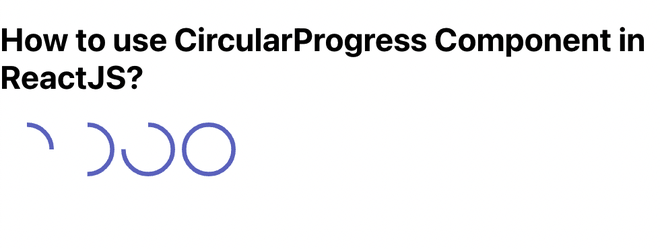
Like Article
Suggest improvement
Share your thoughts in the comments
Please Login to comment...