How to Use ChatGPT For Making PPT?
Last Updated :
07 Jun, 2023
With the increasing use of Artificial Intelligence in every task we do, the launch of ChatGPT has led to an all-time high dependency on AI for content generation. ChatGPT created by OpenAI and released in November 2022, is making a Whipple in the complete content industry, from article writing, to post generation. There is hardly anything today that is not being automated using ChatGPT.
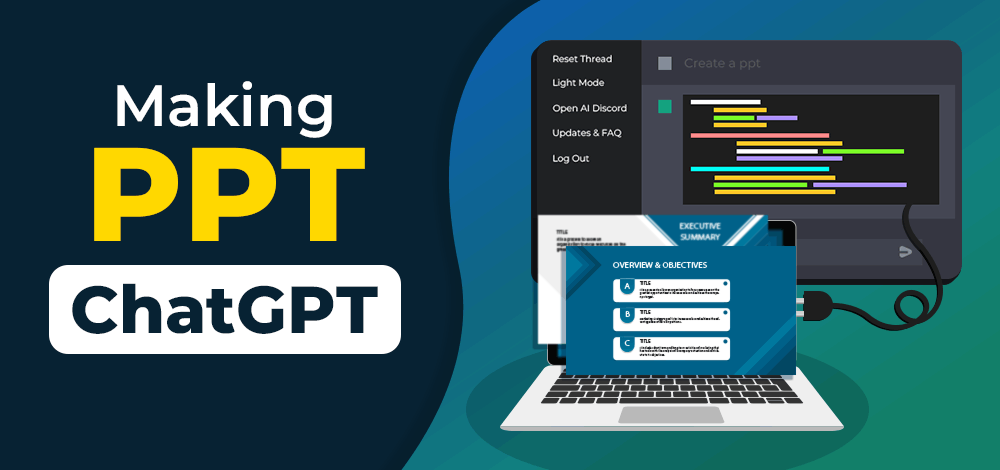
ChatGPT: What is all the craze about?
ChatGPT, short for Chat Generative Pre-trained Transformer, is an AI model developed by OpenAI. It is built upon the GPT architecture and trained on a massive amount of text data to generate human-like responses in conversation.
ChatGPT leverages the power of deep learning and natural language processing algorithms to understand and generate contextually relevant responses.
Why ChatGPT for your Presentations?
ChatGPT does not essentially build a ready-to-use PPT for you. But being a language model it can generate precise content for all the slides with detailed organizations and all you need to do is put that content on any of your favourite templates.
There are multiple reasons why one should use ChatGPT for building their presentations and some of the key reasons that will immediately motivate you are:
1. Quick Solution for a Time-Consuming Task
Whether talking about the folks from offices or schools or colleges, everyone has a vast curriculum with innumerable assignments to work on. With a quick and easy way to extract relevant content and generate a PPT quickly, while, on the other hand, you would have saved hours surfing the internet and flipping your textbooks to find and sort the content that should go on your slides.
2. Selecting Precise and Relevant Information
The whole purpose of PPTs is to put a large amount of information into a precise format and present it to the audience. Hence it becomes almost essential to be very particular and decide meticulously what needs to be put on those slides. This can often be a time-consuming process and as humans it is actually impossible for us to cover all aspects of the given topic and there is a high probability that we miss out on some crucial sections.
With the vast data used to build ChatGPT’s AI model, it can accurately identify the crucial topics and organize them for you on slides within minutes, without any hassle.
3. Organizing and Structuring the Slides
Even after having the most accurate and relevant information for your presentation, there is a high probability that it will still be not as effective. The reason is the structuring. PPTs are often very short and hence the orator needs to attract and engage the audience with relevant facts and figures in a proper structure so that they are neither overwhelmed nor bored at any given point. Here, ChatGPT plays a very crucial role in structuring your presentation in the correct way leaving no space for human error. Also, again the fact cannot be emphasized more that ChatGPT can do all this magic in minutes that we would probably take hours or even at times days to do.
Use ChatGPT for Making PPTs: A Step-by-Step Tutorial
Step 1: Search for ChatGPT and Log In or Sign Up
- Open your preferred search engine and search for ChatGPT. Look for the official ChatGPT page on the OpenAI website and click on the provided link.
- On the ChatGPT page, locate and click on the “Try ChatGPT” link. This will take you to the main Chat page where you can start working with the model and generate content.
- If you already have an account, log in using your registered email ID. If not, sign up for a new account by following the necessary steps, such as confirming your phone number and signing in through your Gmail ID.
Step 2: Install AIPRM – ChatGPT Prompts Browser Extension
Go back to your search engine and search for AIPRM – ChatGPT Prompts, which is a browser extension designed for ChatGPT. It offers multiple tones and custom writing statuses that can be paired with ChatGPT to generate high-quality content relevant to your specific application and context. Download the extension and select “yes” for any prompts that appear during the installation process.
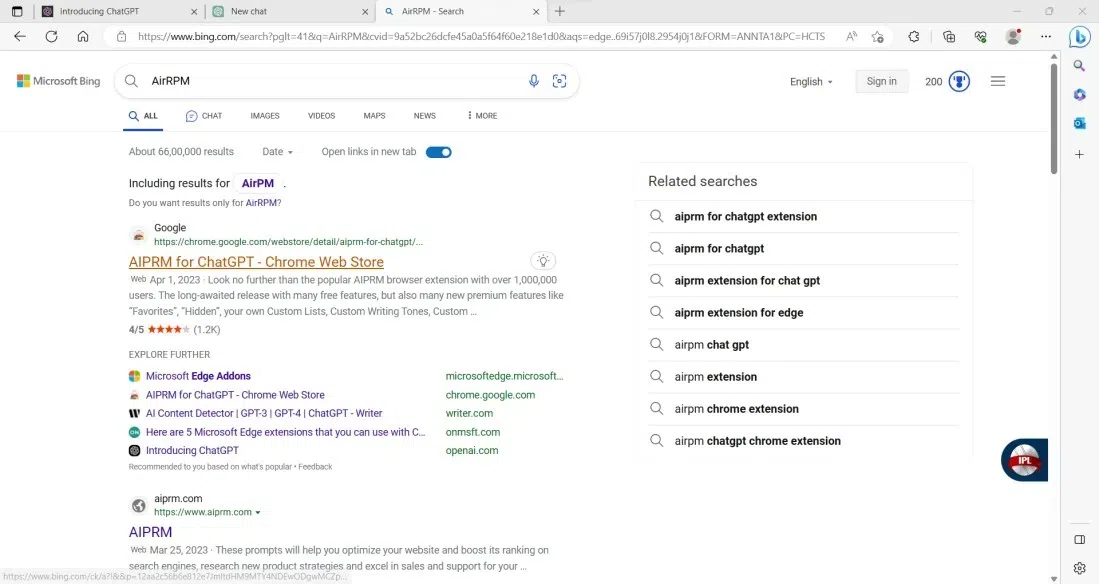

Step 3: Access AIPRM – ChatGPT Prompts Extension
Once the extension is installed, it will automatically open a new ChatGPT page. You will now see various options that you can select to generate different types of content. Locate the search bar and click on it.
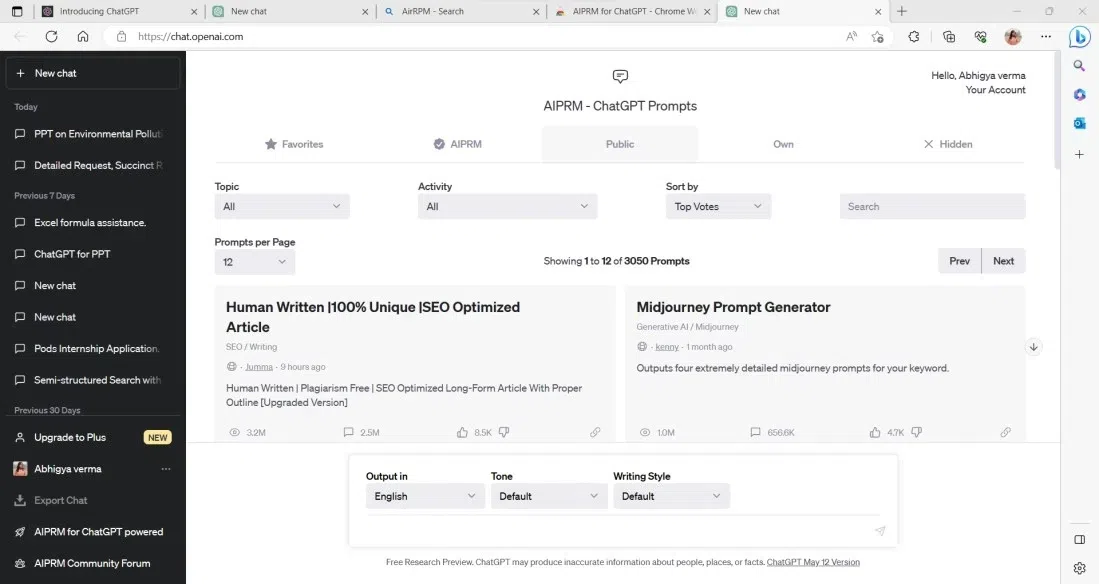

Step 4: Search for PPT
In the search bar, type “PPT” to generate a PowerPoint presentation.
Step 5: Select the Prompt
After searching for PPT, you will see a list of prompts. Click on the desired prompt that suits your needs. The chat bar will now change to accommodate the PPT generation.
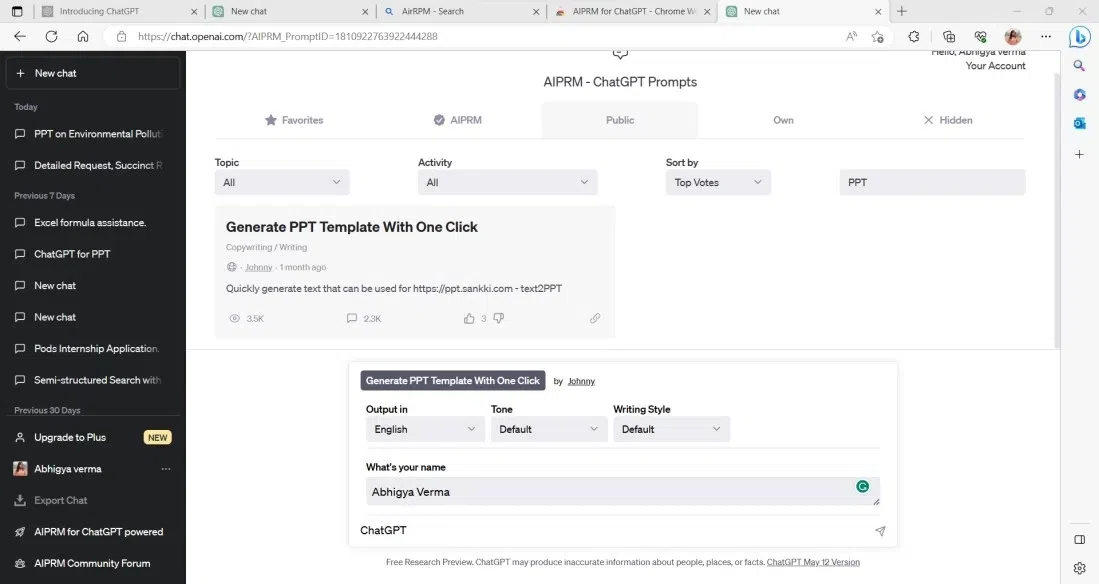
Step 6: Provide Prompt Details
In the chat bar, add the name of the presentation and the topic for the PPT. For example, you can generate a PPT on ChatGPT itself.
Following is a sample input of the prompt used to generate a PPT:
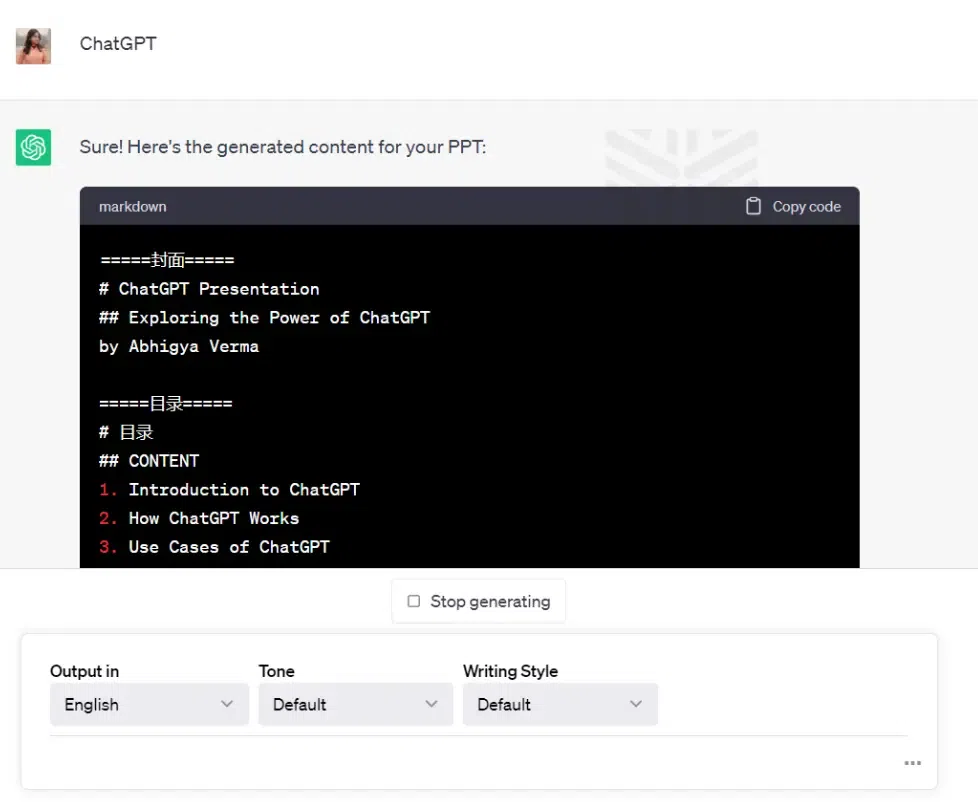





Step 7: Generate the PPT
Once you have entered the necessary details, press “Enter” or click on the appropriate button to generate the PPT.
Congratulations! You have successfully generated your own PowerPoint presentation using ChatGPT and the AirRPM extension.
Note: Please remember, if the model is still typing, let it complete the whole content and then you can copy-paste it to any template of your choice. Also, the steps provided are a general guide and may vary slightly depending on the specific interface or updates made to the ChatGPT platform.
Disadvantages of Generating Your PPT from ChatGPT
Although generating a PowerPoint presentation and even for that matter other content from ChatGPT might look like a very tempting and easy method to solve most of your problems, there are a few downsides to it as well. Some of the key things that you should keep in mind while generating PPTs from ChatGPT:
- Although ChatGPT can easily provide very structured content with effective facts included, there is a chance that a human touch of creativity might be missing from the content as machine-generated content can often look very technical, whereas, in a real-world a presentation needs to be engaging, where the ChatGPT lacks.
- More often than not due to the same knowledge bank, the generated content can be extremely generic, and in case the knowledge base does not have a lot of content on the requested topic, the PPT content generated can be very single-tracked not covering as many concepts as needed or expected.
- Another major challenge can be standard content generated for all contexts and hence little customization as per the situation.
- ChatGPT does not provide any graphics or designs for the PPT template, and that is a very important aspect of a PPT.
Conclusion
ChatGPT offers a convenient and efficient way to generate PowerPoint presentations. By following the simple steps outlined in this article, users can leverage the power of ChatGPT and the AirRPM extension to create high-quality PPTs tailored to their specific needs. By providing prompts and inputting the necessary details, users can effortlessly generate PPTs on various topics of their choice.
FAQs on How to Use ChatGPT for Making PPT
Q1: Does content generated by ChatGPT contain plagiarised content?
Answer:
Most ChatGPT-generated content does not contain plagiarism and so it can be used especially for PPTs.
Q2: How can I generate my own PPT using ChatGPT?
Answer:
You can use ChatGPT in combination with the AIPRM – ChatGPT Prompts Extension to generate content for the PPT on any given topic.
Q3: Is the content generated by ChatGPT accurate?
Answer:
ChatGPT contains content from a variety of sources and hence there might be a possibility of very minor errors if at all.
Q4: How much does it cost to use ChatGPT for making PPT?
Answer:
ChatGPT as well as the AirRPM extension are absolutely free for public use and hence there is no cost of generating a PPT using ChatGPT.
Q5: Can I use ChatGPT for other tasks besides making PPT?
Answer:
Yes, it can be used for almost all content-related tasks like writing articles, creating product descriptions, and even composing music.
Like Article
Suggest improvement
Share your thoughts in the comments
Please Login to comment...