How to Turn on Code Suggestion in Eclipse or Spring Tool Suite?
Last Updated :
07 Mar, 2022
Eclipse is an Integrated Development Environment (IDE) used in computer programming. It includes a base workspace and an extensible plug-in system for customizing the environment. It is the second-most-popular IDE for Java development. Eclipse is written mostly in Java and its primary use is for developing Java applications, but it may also be used to develop applications in other programming languages via plug-ins, including C, C++, C#, Groovy, JavaScript, etc. Similarly, Spring Tool Suite (STS) is a java IDE tailored for developing Spring-based enterprise applications. It is easier, faster, and more convenient. And most importantly it is based on Eclipse IDE. Here, we are going to see how to turn on the auto code suggestion in the eclipse or in the Spring Tool Suite.
Procedure: It is as depicted below via visual aids for better understanding depicted as follows:
Step 1: Open your Eclipse or Spring Tool Suite, then go to the Window > Preferences as shown in the below image.
--> Windows
--> preferences
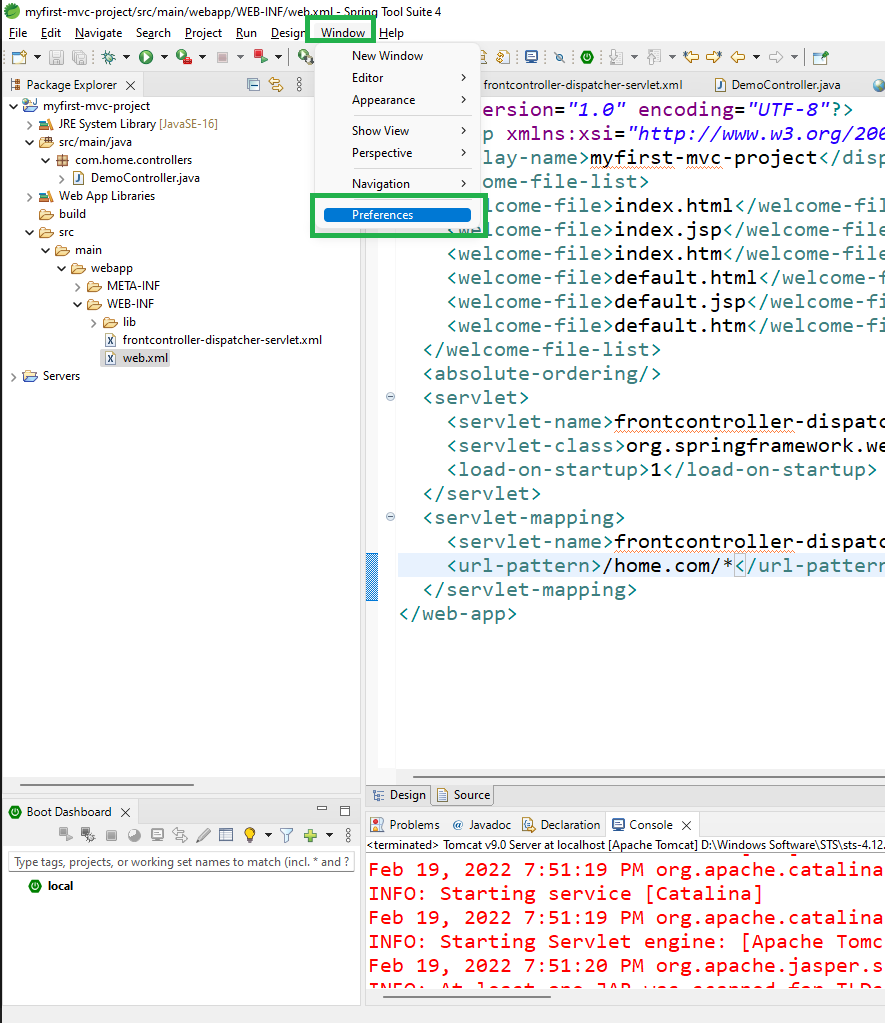
Step 2: In the next screen go to the Java > Editor > Content Assist > Auto activation triggers for Java as shown in the below image.
--> Java
--> Editor
--> Content Assist
--> Auto activation triggers for Java

Step 3: In the Auto activation triggers for Java paste the following value and you are done.
.@(#&$abcdefghijklmnopqrstuvwxyzABCDEFGHIJKLMNOPQRSTUVWXYZ
So How Does it Work?
It’s going to trigger the suggestion for us when any of the keys will be pressed. Now click on the ‘Apply’ and Close‘ button as shown in the above image. Now if you are going to write some code it is going to display you the relevant suggestion as shown in the below image.

Like Article
Suggest improvement
Share your thoughts in the comments
Please Login to comment...