How to switch CSS class between buttons rendered with map()?
Last Updated :
27 Jan, 2021
We can change the color of a button when it gets clicked, and also change the color of the previously selected button back to its initial original color using the map() function.
Creating React Application:
Step 1: Create a React application using the following command:
npx create-react-app foldername
Step 2: After creating your project folder i.e. foldername, move to it using the following command:
cd foldername
Project Structure: It will look like the following.

Project Structure
Example: In the following example, we have stored the currently selected button’s name (or some ID) in the state.
Filename: App.js
HTML
import React, { useState } from "react";
const App = () => {
const menuItems = ["Easy", "Medium", "Hard"];
const [activeButton, setActiveButton] = useState("");
return (
<div>
{menuItems.map((level, idx) => {
return (
<button
key={level}
onClick={() => {
setActiveButton(level);
}}
style={{
backgroundColor: activeButton === level ? "lightblue" : ""
}}
>
{level}
</button>
);
})}
</div>
);
}
export default App;
|
Step to Run Application: Run the application using the following command from the root directory of the project:
npm start
Output:
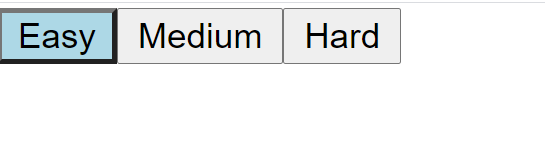
Color Switches between the button on Click
Note: One thing we should take care of is to name the buttons differently. Also, a more encouraging way to do this is to use IDs for buttons like shown below:
const menuItems = [{id:1, name:"Easy"},
{id:2, name:"Medium"},
{id:3, name:"Hard"}]
Like Article
Suggest improvement
Share your thoughts in the comments
Please Login to comment...