How to Setup Julia Path to Environment Variable?
Last Updated :
27 Feb, 2020
Environment variables basically define the behavior of the environment. They can affect the processes ongoing or the programs that are executed in the environment. The region from which this variable can be accessed or over which it is defined is termed as the scope of the variable.
In Julia, setting up the environment variable is very important because it enables Julia command-line to be started from anywhere in the system. Setting up Julia Environment can be done by following a few simple steps.
Steps for setting up the environment variable:
Windows
Step 1: Download Julia for Windows from the official site julialang.org and follow the instructions on How to install Julia on Windows?
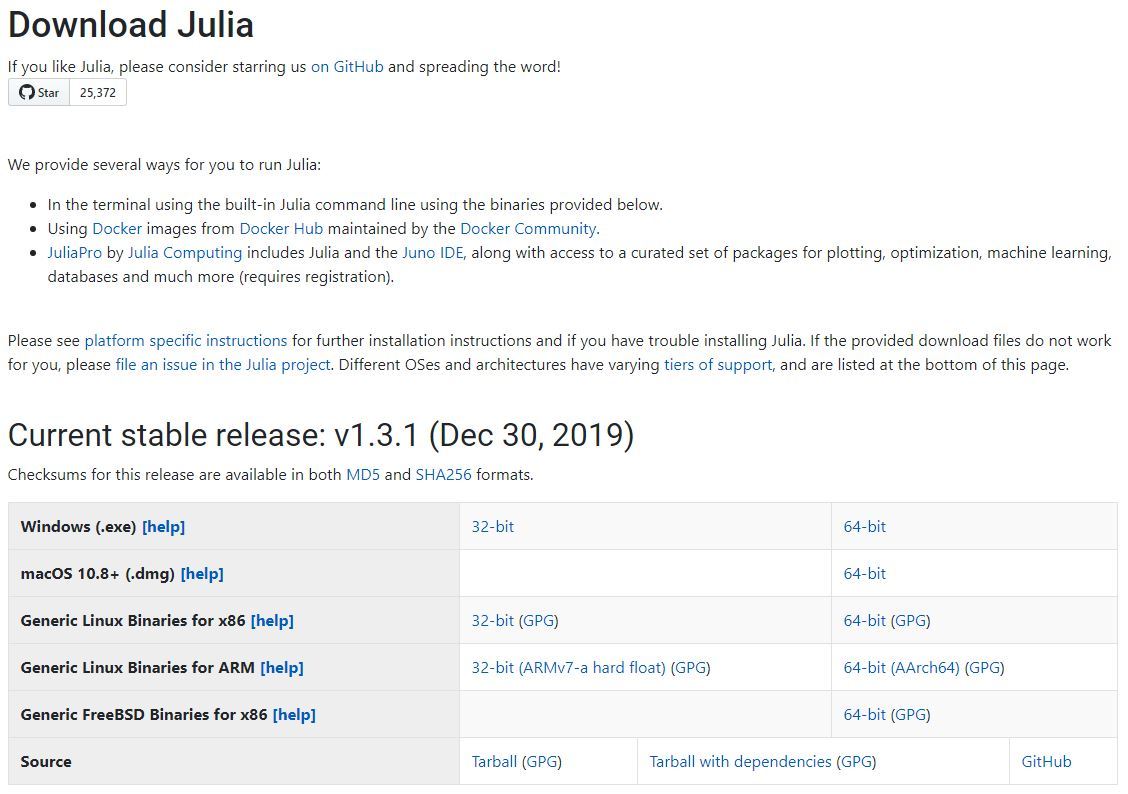
Step 2: After the installation is done, we need to set up the environment variable.
Go to Control Panel -> System and Security -> System
Under Advanced System Setting option click on Environment Variables as shown below:
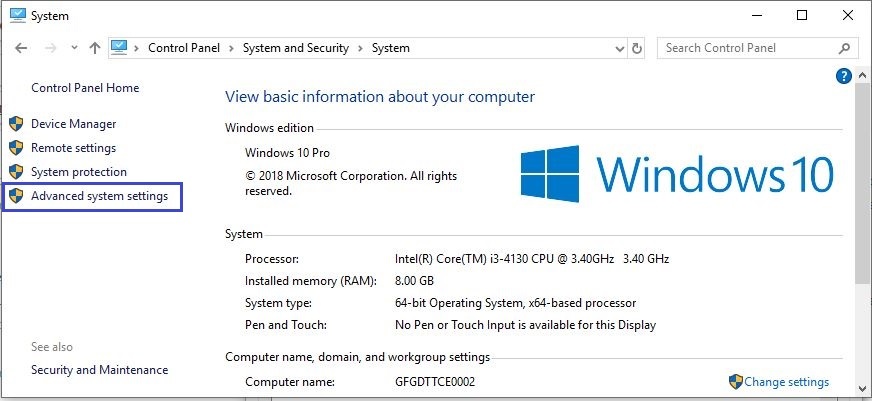
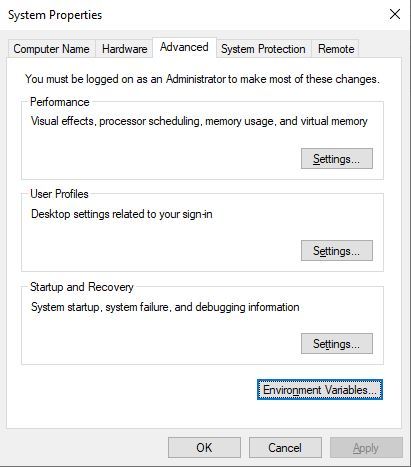
Step 3: Now, we have to alter the “Path” variable under System variables so that it also contains the path to the Julia environment. Select the “Path” variable and click on the Edit button as shown below:
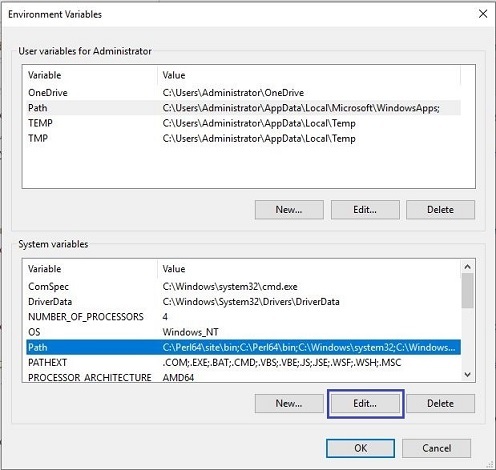
Step 4: We will see a list of different paths, click on the New button and then add the path where Julia is installed.

Step 5: Click on OK, Save the settings and it is done !! Now to check whether the installation is done correctly, open command prompt and type julia. It will start Julia command-line if installed correctly.
Linux
In Linux, there are several ways to install Julia. But we will refer to the simplest and easy way to install Julia using the terminal. Go through How to install Julia on Linux? and follow the instructions. Generally, the Path variable is automatically set in Linux at the time of installation, but it can also be set manually by following steps:
Like Article
Suggest improvement
Share your thoughts in the comments
Please Login to comment...