How to set the Location of the Button in C#?
Last Updated :
17 Apr, 2023
A Button is an essential part of an application, or software, or webpage. It allows the user to interact with the application or software. In windows form, you are allowed to set the location of the button in your forms by using Location Property. It is provided by Button class and it helps us to set the coordinates of the upper-left corner of the Button control relative to the upper-left corner of its form. You can use this property in two different methods: 1. Design-Time: It is the easiest method to set the location of the button. Using the following steps:
- Step 1: Create a windows form a shown in the below image: Visual Studio -> File -> New -> Project -> WindowsFormApp

- Step 2: Drag the Button control from the ToolBox and drop it on the windows form. You are allowed to place a Button control anywhere on the windows form according to your need.
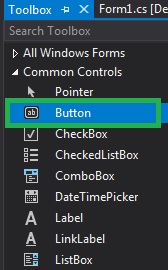
- Step 3: After drag and drop you will go to the properties of the Button control to set the Location property of the Button.
 Output:
Output: 
2. Run-Time: It is a little bit trickier than the above method. In this method, you can set the Location property of the Button programmatically with the help of given syntax:
public System.Drawing.Point Location { get; set; }
Here, the Point is used to represent the upper-left corner of the button relative to the upper-left corner of its container or form. Following steps are used to set the Location property of the Button:
- Step 1: Create a button using the Button() constructor is provided by the Button class.
// Creating Button using Button class
Button MyButton = new Button();
- Step 2: After creating Button, set the Location property of the Button provided by the Button class.
// Set the location of the button
Mybutton.Location = new Point(225, 198);
- Step 3: And last add this button control to form using Add() method.
// Add this Button to form
this.Controls.Add(Mybutton);
CSharp
using System;
using System.Collections.Generic;
using System.ComponentModel;
using System.Data;
using System.Drawing;
using System.Linq;
using System.Text;
using System.Threading.Tasks;
using System.Windows.Forms;
namespace WindowsFormsApp8 {
public partial class Form1 : Form {
public Form1()
{
InitializeComponent();
}
private void Form1_Load(object sender, EventArgs e)
{
Label l = new Label();
l.AutoSize = true;
l.Text = "Do you want to submit this form?";
l.Location = new Point(222, 145);
this.Controls.Add(l);
Button Mybutton = new Button();
Mybutton.Location = new Point(225, 198);
Mybutton.Text = "Submit";
Mybutton.AutoSize = true;
Mybutton.BackColor = Color.LightBlue;
this.Controls.Add(Mybutton);
Button Mybutton1 = new Button();
Mybutton1.Location = new Point(438, 198);
Mybutton1.Text = "Cancel";
Mybutton1.AutoSize = true;
Mybutton1.BackColor = Color.LightPink;
this.Controls.Add(Mybutton1);
}
}
}
|
- Output:

Share your thoughts in the comments
Please Login to comment...