How to Set Context Path in Spring Boot Application?
Last Updated :
21 Dec, 2023
The context path is a prefix to the URL path used to identify and differentiate between different context(s). In Spring Boot, by default, the applications are accessed by context path “/”. That means we can access the application directly at http://localhost:PORT/. For example
http://localhost:8080/
But, in some cases, you may wish to change the context path of an application. For example in production, you need to deploy the application under some context root, so that you can refer to the URLs for other places. And in the Spring Boot application, you can modify/set the default context path using the following property in the application.properties file
server.servlet.context-path=/YourContextPath
Let’s understand this concept with a sample Spring Boot application.
Example Spring Boot Project
Step 1: Create a New Spring Boot Project in Spring Initializr
To create a new Spring Boot project, please refer to How to Create a Spring Boot Project in Spring Initializr and Run it in IntelliJ IDEA. For this project choose the following things
- Project: Maven
- Language: Java
- Packaging: Jar
- Java: 17
Please choose the following dependencies while creating the project.
- Spring Boot DevTools
- Spring Data JPA
- MySQL Driver
- Spring Web
Generate the project and run it in IntelliJ IDEA by referring to the above article.
Note: We have used the MySQL database in this project.
Step 2: Create Schema in MySQL Workbench and Put Some Sample Data
Go to your MySQL Workbench and create a schema named gfgmicroservicesdemo and inside that create a table called employee and put some sample data as shown in the below image. Here we have created 4 columns and put some sample data.
- id
- name
- email
- age
.png)
Now we are going to fetch Employee Data from Employee Table in our Spring Boot project. To do it refer to the following steps. Before moving to IntelliJ IDEA let’s have a look at the complete project structure for our Microservices.
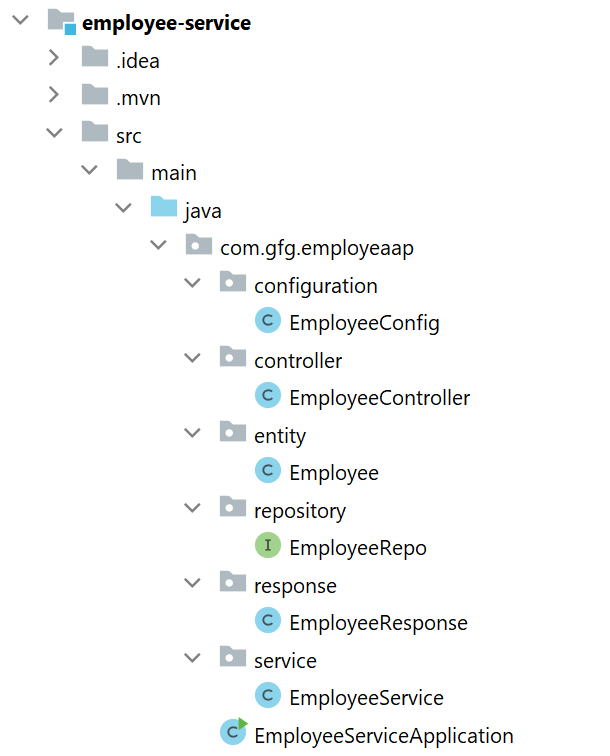
Step 3: Make Changes in Your application.properties File
Now make the following changes in your application.properties file.
spring.datasource.url=jdbc:mysql://localhost:3306/gfgmicroservicesdemo
spring.datasource.username=put your username here
spring.datasource.password=put your password here
spring.application.name=employee-service
server.port=8080
# Set Your Context Path Here
server.servlet.context-path=/employee-service
You may also refer to the below image

Step 4: Create Your Entity/Model Class
Go to the src > main > java > entity and create a class Employee and put the below code. This is our model class.
Java
package com.gfg.employeaap.entity;
import jakarta.persistence.*;
@Entity
@Table(name = "employee")
public class Employee {
@Id
@GeneratedValue(strategy = GenerationType.IDENTITY)
@Column(name = "id")
private int id;
@Column(name = "name")
private String name;
@Column(name = "email")
private String email;
@Column(name = "age")
private String age;
public int getId() {
return id;
}
public void setId(int id) {
this.id = id;
}
public String getName() {
return name;
}
public void setName(String name) {
this.name = name;
}
public String getEmail() {
return email;
}
public void setEmail(String email) {
this.email = email;
}
public String getAge() {
return age;
}
public void setAge(String age) {
this.age = age;
}
}
|
Step 5: Create Your Repository Interface
Go to the src > main > java > repository and create an interface EmployeeRepo and put the below code. This is our repository where we write code for all the database-related stuff.
Java
package com.gfg.employeaap.repository;
import com.gfg.employeaap.entity.Employee;
import org.springframework.data.jpa.repository.JpaRepository;
public interface EmployeeRepo extends JpaRepository<Employee, Integer> {
}
|
Note: Please refer to the following article to know more about JpaRepository.
Step 6: Create an EmployeeResponse Class
Go to the src > main > java > response and create a class EmployeeResponse and put the below code.
Java
package com.gfg.employeaap.response;
public class EmployeeResponse {
private int id;
private String name;
private String email;
private String age;
public int getId() {
return id;
}
public void setId(int id) {
this.id = id;
}
public String getName() {
return name;
}
public void setName(String name) {
this.name = name;
}
public String getEmail() {
return email;
}
public void setEmail(String email) {
this.email = email;
}
public String getAge() {
return age;
}
public void setAge(String age) {
this.age = age;
}
}
|
Step 7: Create Your Service Class
Go to the src > main > java > service and create a class EmployeeService and put the below code. This is our service class where we write our business logic.
Java
package com.gfg.employeaap.service;
import com.gfg.employeaap.entity.Employee;
import com.gfg.employeaap.repository.EmployeeRepo;
import com.gfg.employeaap.response.EmployeeResponse;
import org.modelmapper.ModelMapper;
import org.springframework.beans.factory.annotation.Autowired;
import java.util.Optional;
public class EmployeeService {
@Autowired
private EmployeeRepo employeeRepo;
@Autowired
private ModelMapper mapper;
public EmployeeResponse getEmployeeById(int id) {
Optional<Employee> employee = employeeRepo.findById(id);
EmployeeResponse employeeResponse = mapper.map(employee, EmployeeResponse.class);
return employeeResponse;
}
}
|
Step 8: Create an Employee Controller
Go to the src > main > java > controller and create a class EmployeeController and put the below code. Here we are going to create an endpoint “/employees/{id}” to find an employee using id.
Java
package com.gfg.employeaap.controller;
import com.gfg.employeaap.response.EmployeeResponse;
import com.gfg.employeaap.service.EmployeeService;
import org.springframework.beans.factory.annotation.Autowired;
import org.springframework.http.HttpStatus;
import org.springframework.http.ResponseEntity;
import org.springframework.web.bind.annotation.GetMapping;
import org.springframework.web.bind.annotation.PathVariable;
import org.springframework.web.bind.annotation.RestController;
@RestController
public class EmployeeController {
@Autowired
private EmployeeService employeeService;
@GetMapping("/employees/{id}")
private ResponseEntity<EmployeeResponse> getEmployeeDetails(@PathVariable("id") int id) {
EmployeeResponse employee = employeeService.getEmployeeById(id);
return ResponseEntity.status(HttpStatus.OK).body(employee);
}
}
|
Step 9: Create a Configuration Class
Go to the src > main > java > configuration and create a class EmployeeConfig and put the below code.
Java
package com.gfg.employeaap.configuration;
import com.gfg.employeaap.service.EmployeeService;
import org.modelmapper.ModelMapper;
import org.springframework.context.annotation.Bean;
import org.springframework.context.annotation.Configuration;
@Configuration
public class EmployeeConfig {
@Bean
public EmployeeService employeeBean() {
return new EmployeeService();
}
@Bean
public ModelMapper modelMapperBean() {
return new ModelMapper();
}
}
|
Note: You may refer to these two articles
Before running the Microservice below is the complete pom.xml file. Please cross-verify if you have missed some dependencies
XML
<?xml version="1.0" encoding="UTF-8"?>
<modelVersion>4.0.0</modelVersion>
<parent>
<groupId>org.springframework.boot</groupId>
<artifactId>spring-boot-starter-parent</artifactId>
<version>3.0.2</version>
<relativePath/>
</parent>
<groupId>com.gfg.employeaap</groupId>
<artifactId>employee-service</artifactId>
<version>0.0.1-SNAPSHOT</version>
<name>employee-service</name>
<description>Employee Service</description>
<properties>
<java.version>17</java.version>
</properties>
<dependencies>
<dependency>
<groupId>org.springframework.boot</groupId>
<artifactId>spring-boot-starter-data-jpa</artifactId>
</dependency>
<dependency>
<groupId>org.springframework.boot</groupId>
<artifactId>spring-boot-starter-web</artifactId>
</dependency>
<dependency>
<groupId>org.springframework.boot</groupId>
<artifactId>spring-boot-devtools</artifactId>
<scope>runtime</scope>
<optional>true</optional>
</dependency>
<dependency>
<groupId>com.mysql</groupId>
<artifactId>mysql-connector-j</artifactId>
<scope>runtime</scope>
</dependency>
<dependency>
<groupId>org.springframework.boot</groupId>
<artifactId>spring-boot-starter-test</artifactId>
<scope>test</scope>
</dependency>
<dependency>
<groupId>org.modelmapper</groupId>
<artifactId>modelmapper</artifactId>
<version>3.1.1</version>
</dependency>
</dependencies>
<build>
<plugins>
<plugin>
<groupId>org.springframework.boot</groupId>
<artifactId>spring-boot-maven-plugin</artifactId>
</plugin>
</plugins>
</build>
</project>
|
Step 10: Run Your Employee Microservice
To run your Employee Microservice src > main > java > EmployeeServiceApplication and click on the Run button. If everything goes well then you may see the following screen in your console. Please refer to the below image.

Here you can see in the highlighted green box that
Tomcat started on port(s): 8080 (http) with context path '/employee-service'
That means your context path has been set successfully.
Step 11: Test Your Endpoint in Postman
Now open Postman and hit the following URL
GET: http://localhost:8080/employee-service/employees/1
And you can see the following response
{
"id": 1,
"name": "Amiya",
"email": "ar@gmail",
"age": "25"
}
Like Article
Suggest improvement
Share your thoughts in the comments
Please Login to comment...