How to Save PowerPoint Presentations as PDF Files using MS PowerPoint?
Last Updated :
17 Aug, 2021
Microsoft PowerPoint is a presentation of topics that allows us to create “presentation slides” that can be displayed on the computer screen or on a widescreen. A PowerPoint presentation is a good way to convey information to a large audience. It helps in creating a topic in a proper manner by providing various features like editing, graphical animations, and many more. A user does not have to carry around any slides or slide projector, and, if necessary, can make any last-minute changes to the presentation.
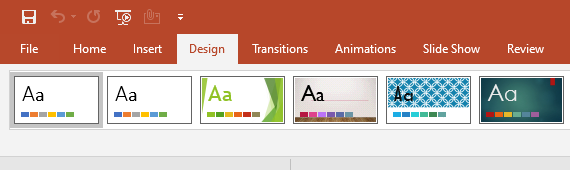
Features of MS PowerPoint
- Slide Design
- Animations
- Insert Icons and 3D models
- Video Recording
- Slide Layout
- Slide Transitions
- Slide Show
- Visual effects
- Inserting Shapes
- Inserting an Image, videos, pictures, audios, etc.
- Inserting Media
- Draw or write with digital ink
- Zoom
- Surface Pen Slide Navigation for PowerPoint
Steps to Save Presentations as PDF File
Step 1: Open your File in MS PowerPoint.
Step 2: On the navigation menu bar and select the File option as shown in the figure:
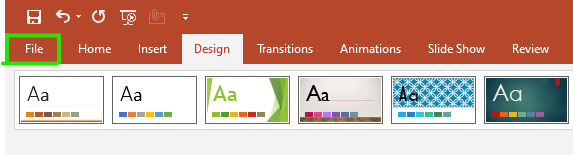
Step 3: Next click on the Save as an option from the menu.
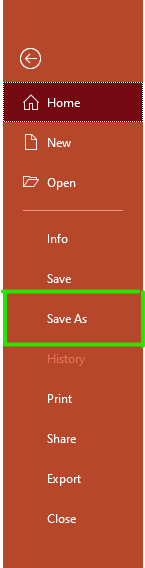
Step 4: Now select the Browse option.
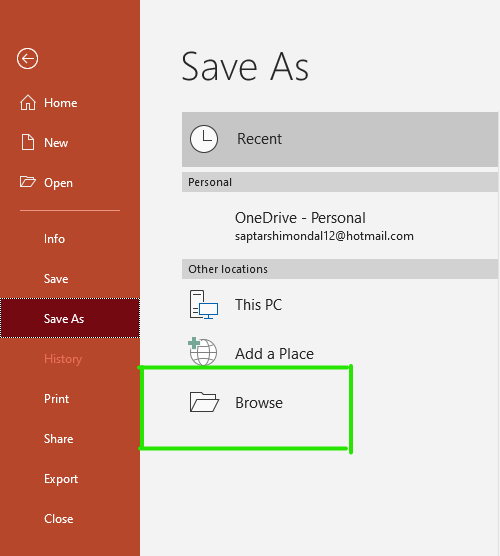
Step 5: A save as dialog box will be pop up on the screen as shown in the figure:
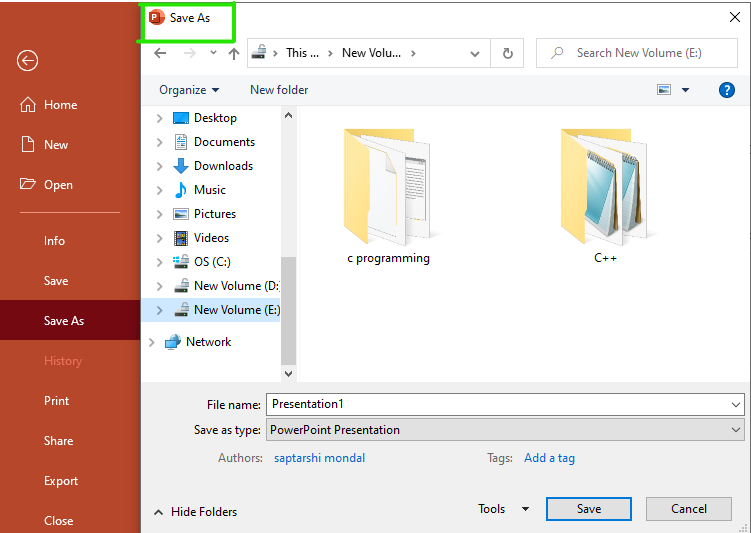
Step 6: Now select the drive from the left menu to save the PDF file.
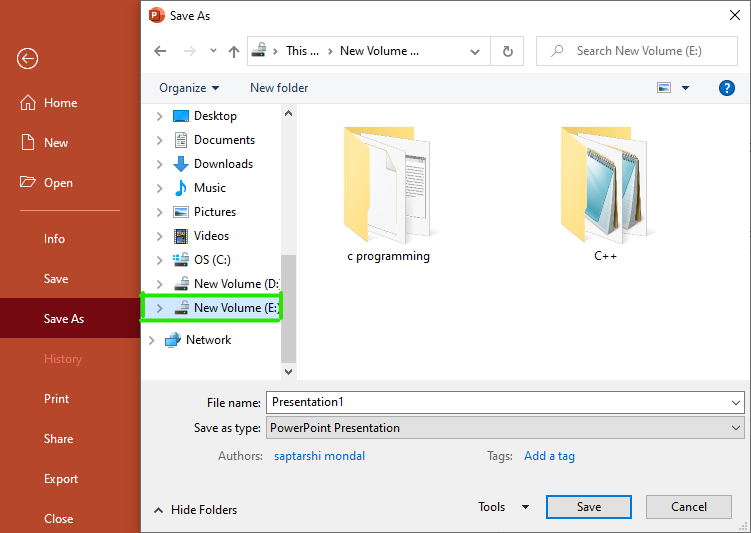
Step 7: Enter the file name in the file name section.

Step 8: Now click on the drop-down arrow button as shown in the figure:
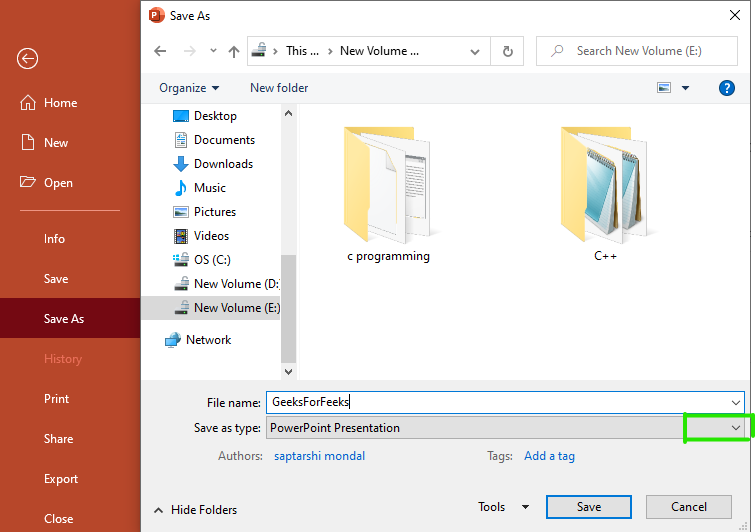
Step 9: A list of different formats will open.
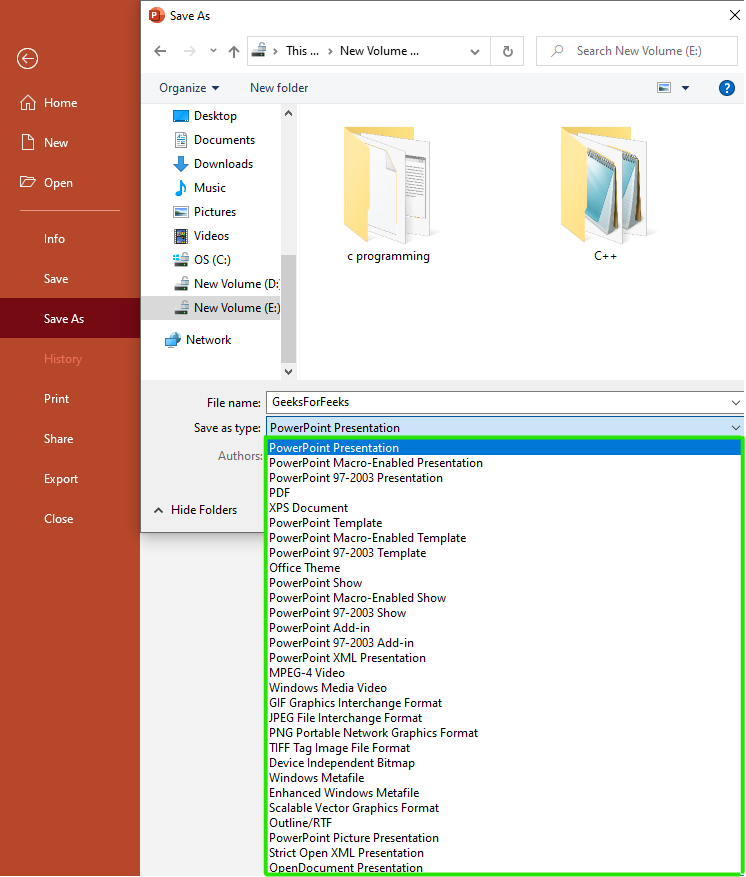
Step 10: Now select the PDF option from the menu.

Step 11: Click on the SAVE option.
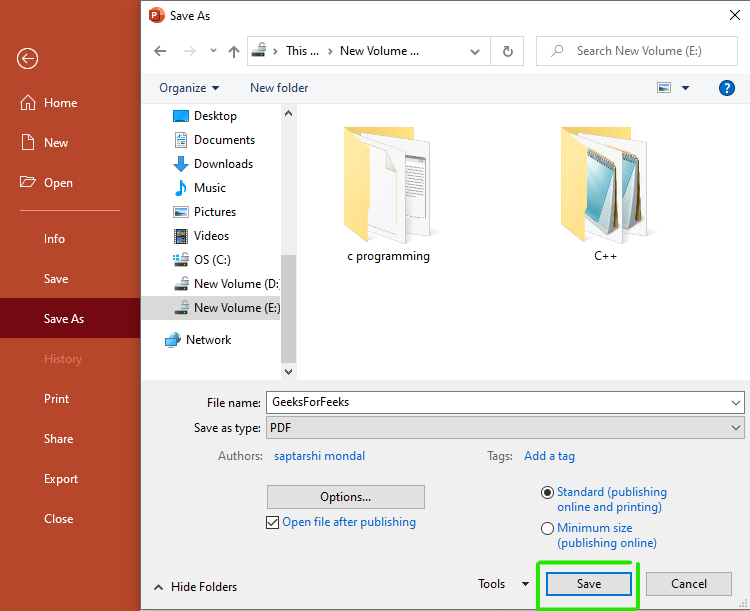
Finally, your PowerPoint file is converted into PDF Format.
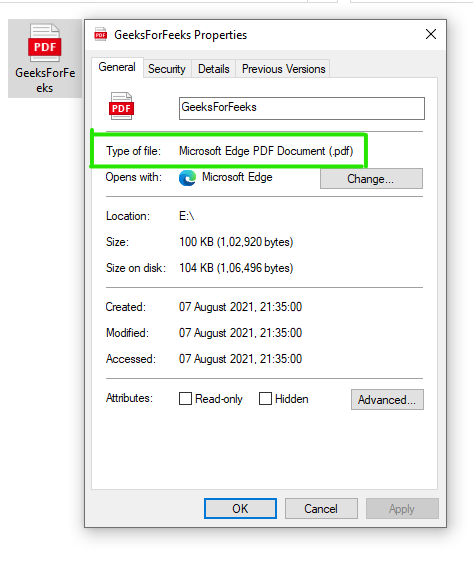
There are lots of file format options available in MS PowerPoint. You can convert your PowerPoint file according to your requirement.
Like Article
Suggest improvement
Share your thoughts in the comments
Please Login to comment...