How to Reset Android Studio?
Last Updated :
20 Feb, 2023
Android Studio Reset, means to reset all the settings to factory(default) settings. The reset will remove all of your android studio settings, projects, and also all the Gradle files. This will make your android studio looks like a newly fresh installed software. It is recommended to make a backup of your android studio settings and projects before reset.
Steps to Reset Android Studio
Step 1: Got to users directory in system drive
First-of-all you need to go to your user’s directory in system drive, which is generally ‘C-drive’. Go to “C:\Users\your-user-name”. Here you will find a directory with the name .AndroidStudio, make sure that it must be starting with a dot(.). This directory name is followed by the version of the android studio. For example- In the below pictures, you can see the version of the Android Studio as 4.0 and its name is “.AndroidStudio4.0”.
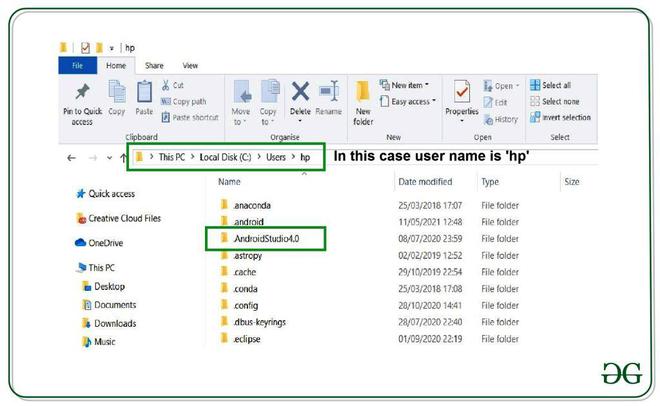
If you are not able to locate the directory in the above address, you can also check it at “C:\User\you_user_name\AppData\Roaming\Google”.
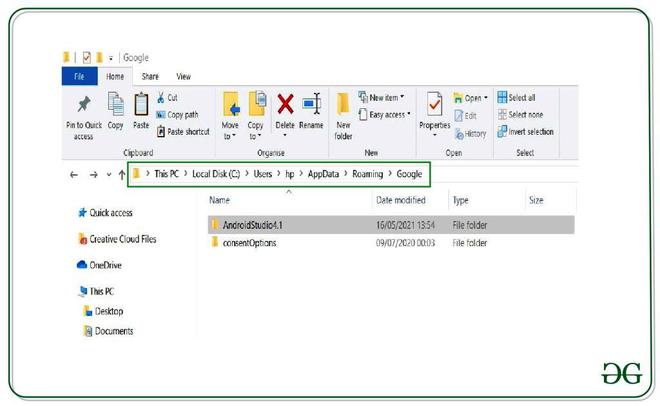
Step 2: Delete .AndroidStudio directory
You need to delete .AndroidStudio directory in order to reset your Android Studio. Make sure that you have closed all of your android studio applications and delete them. Once you delete the directory open your Android Studio.
Step 3: Setting up the Android Studio
After deleting .AndroidStudio directory and re-opening the Android Studio, it will pop up few dialog boxes to set up. You need to follow the below steps to set up your android studio. When you open your Android Studio it will ask you to import your previous version. If you have the backup you can import it. Otherwise, you need to choose the second option “Do not import settings” and click ok.

After that you will come to “Welcome Screen“, click next.

Now, it will ask you the choosing the installation type. You can either choose Standard or Custom(if you want to customize your installation settings).

On the next screen, you will be asked to choose the UI Theme. You can choose either one. Here I’m choosing the Light theme.

Now, it will ask you to verify your settings. After that click on the Finish button.

It will start downloading the settings.

Once android studio completes downloading its setting, you are done. Your Android Studio is reset. You can start your project.

Like Article
Suggest improvement
Share your thoughts in the comments
Please Login to comment...