How To Reopen Closed Tabs in Chrome, Safari, and Firefox?
Last Updated :
18 Mar, 2024
Have you ever closed any tab while browsing the Internet? If yes, then most of the time we might close any tab accidentally which was not supposed to happen. Now, whether you are using Safari, Google Chrome or Firefox, if you don’t have any idea how to reopen the closed tab then things can be tricky and frustrating.
In this article, we will learn how to reopen a closed tab if closed accidentally on any of these Internet browsers.
How To Reopen Closed Tabs In Google Chrome?
If a user is using Google Chrome and closes any TAB accidentally. Then that particular TAB can be reopened by using the following command.
The user needs to press the following keys at once:
CTRL+Shift+T
This will help to reopen the closed tab. Users can press the keys any number of times to open the previously closed TABS as well.
Example: Below, the YouTube TAB was accidentally closed, so we used those three keys (CTRL+Shift+T) to reopen the tab. This will open the tab in the same place where it was placed.
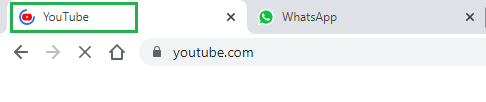
Alternate Method:
Step 1: Right-click the tab MENU BAR and select Reopen Closed Tabs.
Step 2: This will now reopen the closed tab of Google Chrome.
How To Reopen Closed Tabs In Safari?
Now, if a user is surfing in the Safari browser & accidentally closes a tab. Then, that particular TAB can be revived back by just pressing three keys at the same time.
The user needs to press the following keys at once:
Shift+Command+T
Users can use it multiple times to reopen the earlier closed windows.
Example: A YouTube page was accidentally closed in Safari. Using this method, the user can easily again open the closed tab by hitting three keys at the same time (Shift+Command+T). The closed tab will reopen at the same place in the Safari.

Alternate Method:
Step 1: Select History from the menu bar at the top of the screen (options include Safari, File, Edit, View, and History).
Step 2: This will give you some options, now hover over “Recently Closed” (the first option) to see her two recently closed tabs. If you’re using Safari as your browser, you may see more tabs.
Step 3: If you see a tab you just recently closed and want to reopen it, just click it, and it will open in a new tab/window.
Step 4: There are also options to ‘Reopen last closed tab’ (with keyboard shortcuts listed next to it) and ‘Restore all windows from the last session.
How to Reopen Closed Tabs in Mozilla Firefox?
Now, in the case of Mozilla Firefox, the same process needs to be followed to open the recently closed tab. Here also, we need to press three keys at the same time to reopen the closed tab. The user needs to press the following keys.
Crtl+Shift+T
In this case also. This will help to reopen the closed tabs. In this case, users can also press the keys any number of times to reopen the previously closed tabs.
Example: The YouTube tab was closed accidentally, so we used those three keys (Ctrl+Shift+T) to reopen the closed tab in Firefox. This will also open the tab in the same place where it was placed in Firefox.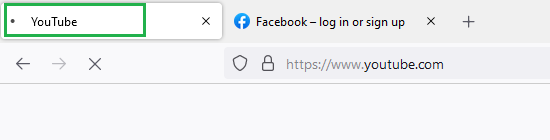
Alternate Method:
Step 1: To open recently closed tabs in Firefox from the menu options, look for the bookshelf-like icon in the upper right corner.
Step 2: A drop-down menu will occur while clicking over it & look for a “History” tab. Click on it as highlighted in the image above.
Step 3: This will bring up a new menu with a “Recently Closed Tabs” option as shown below.
Step 4: Clicking it opens another menu with all recently closed tabs.
Step 5: Click one of the tabs that appear, and Firefox will go to that tab in a new window.
Wrapping Up
And that’s all, with just a few clicks and shortcuts, as mentioned above, You can easily reopen the closed TABS in Chrome, Safari and Firefox. Do try this out & keep learning.
Also Read
Share your thoughts in the comments
Please Login to comment...