How to Remove Local Untracked Files From Current Git Working Tree?
Last Updated :
28 Feb, 2022
Git is the most common version control system, which stores the changes made to our project over time in a specific database called a repository. We can keep track of the changes made to our project, and revert back to an earlier stage if anything is messed up. In this tutorial, let’s have a look at how untracked files are removed from the current git working tree.
Steps to Setup a Basic Project
Step 1: Create a folder named git
mkdir git
Step 2: Switch to the git folder and create a folder named files
cd git
mkdir files
Step 3: Create three files named tracked.txt, untracked.txt, and .gitignore in the git folder
touch tracked.txt untracked.txt .gitignore
Step 4: Create two files in the files folder names file1.txt and file2.txt
cd files
touch file1.txt file2.txt
Step 5: Create a .env file
touch .env
Step 6: Initialize an empty git repository using the following command
git init
Step 7: Add .env to the .gitignore file
Step 8: Add the tracked.txt and .gitignore files to the staging area using the following command
git add tracked.txt .gitignore
Let’s go through each of the interactive commands one by one:
- clean: Removes the untracked files and directories and quits.
- filter by pattern: Lists all the files and directories that are going to be removed and asks the user for an input prompt in the form of a pattern to exclude files and directories from removal.
- select by numbers: Lists all the files and directories that are going to be removed and asks the user for an input prompt in the form of numbers that indicate the file number to be excluded. The number can be comma-separated or separated by white space. Example: 5,8,9 or 5-9 or 5 8 9.
- ask each: Allows the user to confirm each file that is going to be removed. Not as efficient as the above methods.
- quit: Quits the interactive mode without cleaning.
Project Structure
The project structure will be similar to the below image.

Now that the basic project structure is set up, let’s understand how untracked files are removed. Untracked files are those files that are absent from the latest snapshot of the git repository. We can remove untracked files from the current git working tree using the following command
git clean
No untracked files can be removed by running the git clean command without any flag. By running the git clean command without any flags, a fatal error is generated and explicitly asks us to mention a flag

git clean without flags
List out the Files to be removed
To have a look at all the untracked files that will be removed, we can use the git clean command with the -n flag. This lists out all the files that are going to be removed using the git clean command.
git clean -n
By running the command in our repository we get:
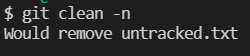
git clean with -n flag
List out the Files and Directories to be removed
To have a look at all the untracked files and untracked directories that will be removed, we can use the git clean command with the -n and -d flag. This lists out all the files and directories that are going to be removed using the git clean command.
git clean -n -d
By running the command in our repository we get:
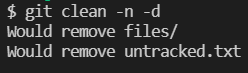
git clean with -n and -d flags
Remove the unstaged files
To remove the unstaged files, we have to use the git clean command with the -f flag.
git clean -f
By running the command in our repository we get:
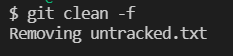
git clean with -f flag
Remove the unstaged files and the unstaged directories
To remove the unstaged files and the unstaged directories, we have to use the git clean command with the -f and -d flags.
git clean -f -d
By running the command in our repository we get:
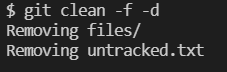
git clean with -f and -d flags
Remove the ignored files
To remove the untracked files and the files ignored by git, we have to use the git clean command with the -f flag and -x flag
git clean -f -x
By running the command in our repository we get:
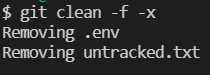
git clean with -f and -x flag
Remove all untracked files, directories, and ignored files
To remove all the untracked files, untracked directories, and ignored files, we have to use the git clean command with the -fdx flag
git clean -fdx
By running the command in our repository we get:

Entering the interactive mode
To enter an interactive git clean mode, we need to use the git command flag with the -i flag
git clean -i
By running the command in our repository we get:
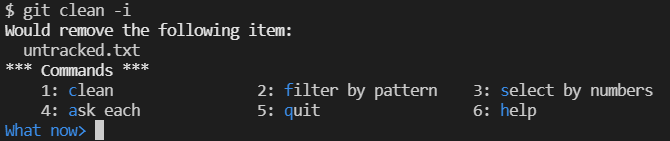
git clean interactive mode
Like Article
Suggest improvement
Share your thoughts in the comments
Please Login to comment...