How to Protect a Workbook in MS Excel?
Last Updated :
16 Jun, 2021
Every day in school, offices, business sectors or any other field lots of information are there that are required to store for the future use. For anyone, it is very difficult to remember that information for a long time. Earlier data and information are stored in a form of a register, file, or paperwork but finding it may be difficult for us. It takes a lot of time. To resolve this issue Microsoft brings a software called MS Excel.
Microsoft Excel is a software that allows users to store or analyze the data in a proper systematic manner. It uses spreadsheets to organize numbers and data with formulas and functions. MS Excel has a collection of columns and rows that form a table. Generally, alphabetical letters are assigned to columns, and numbers are usually assigned to rows. The point where a column and a row meet is called a cell. Generally, it is used to keep records, data in various fields of business.
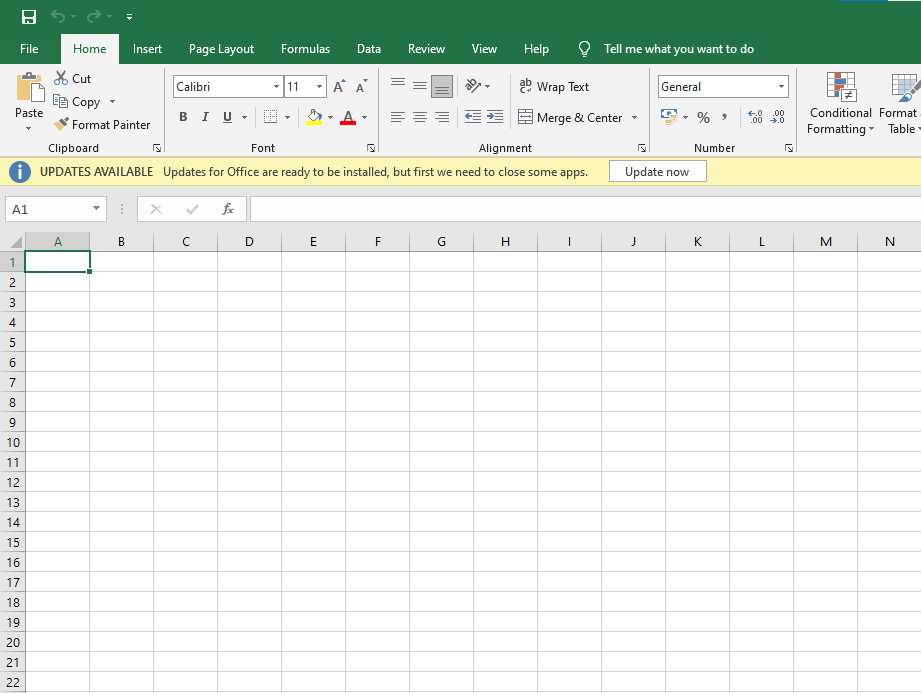
Some features of MS Excel:
- Auto calculate- This helps you to calculate a group of data, and it automatically shows the result in the status area You can also create your own formulas.
- Shared- You can share your data file over a network.
- Templates- It gives us a variety of elegantly designed templates for your home or business purpose.
- Excel Charts- Excel charts help to convey your information in a very easy way. If you choose charts wisely and formatting them cleanly, you can deliver a lot of information to them.
- Conditional Formatting- It helps users to focus quickly on important topics of data or to highlighted errors and to identify important patterns in data.
- Sorting and Filtering- It is used to sort or filter data according to your need. You can also reorder the data. It saves your time a lot.
- Toolbars- It has a Collection of buttons that provide one-click access to commonly used commands such as Save, undo, and many more.
- Ribbon- It has commands and controls organized tasks in Tabs and groups.
- Worksheet Window
- Title Bar
- Design
- Layouts
Benefits of MS Excel:
- It is easy to store data systematically.
- It is a very convenient way.
- We can recover data whenever required.
- We can use mathematical formulas for calculating data.
- It gives us features like password protection to keep our data secure from unauthorized access.
- Presentation of data in a form of charts, graph bars, and many more.
- Online access- users can access data from anywhere.
Workbook Protection
When you share your worksheet or data file with other users, they might make the changes like deleting, modifying data information, or the structure format of your file. To solve this issue Microsoft Excel comes with special features named “Workbook Protection”. This workbook protection feature prevents other users from viewing hidden worksheet details, adding, moving, or deleting worksheets. Basically, you can protect the structure of your Excel workbook with password protection. By using this other users are restricted to change its structure, order of sheets of our workbook, and many more. So it is necessary to protect your workbook whenever you share your file.
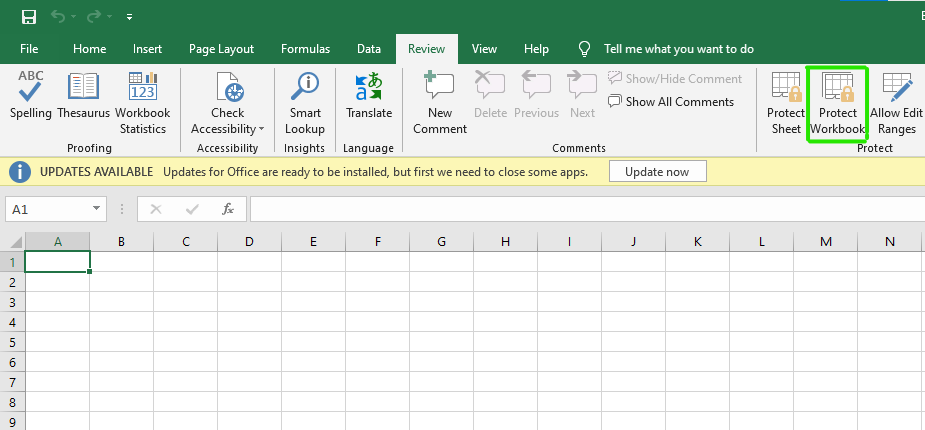
Protecting a Workbook
Protecting your datasheet helps to prevent other users from accidentally adding, changing, moving, deleting, or modifying data or information in a worksheet, MS Excel locks the cells of your Excel worksheet and then protects it with a password so that other users can’t open and access it. By doing this you can save your data from tampering. Whosoever has a valid password can access it.
Step 1: On the toolbar menu select the review option.
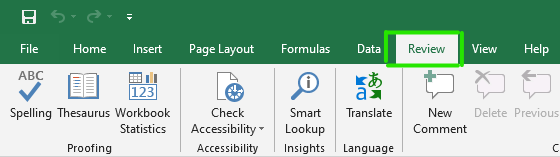
Step 2: Then click on protect workbook option.
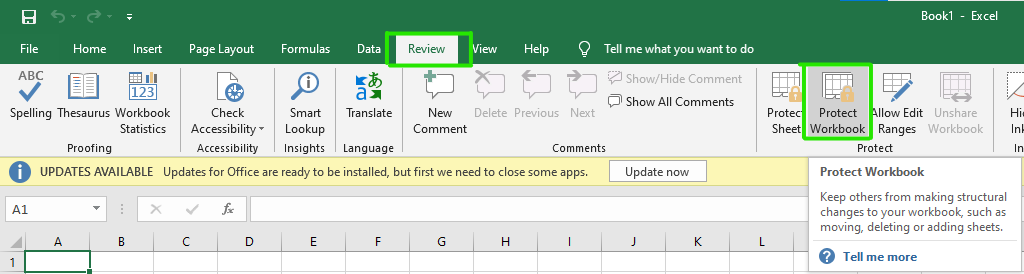
Step 3: Check the structure option on Protect structure and Windows dialog box as shown:
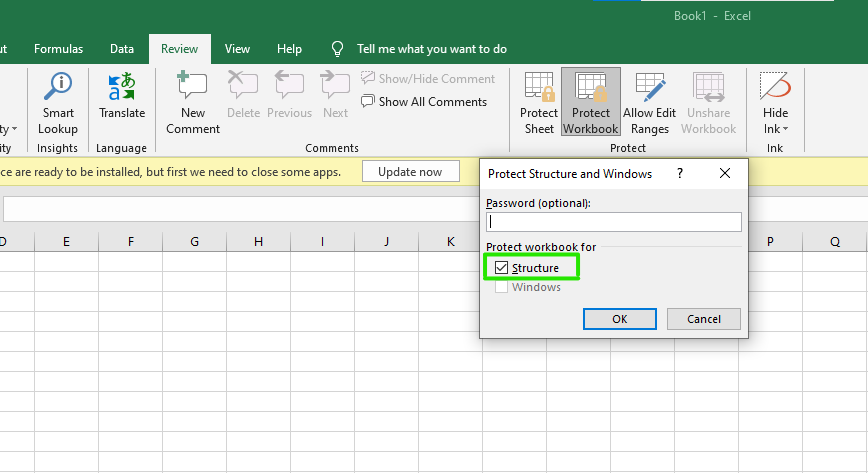
Step 4: Create a password for your workbook.
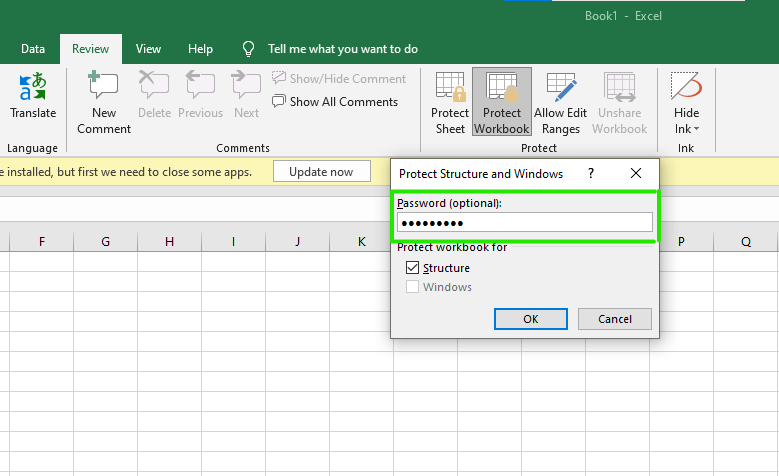
Step 5: Then click on ok.

Step 6: Reenter the password and click on ok.

Now your workbook is protected.
Unprotect a Workbook
When the workbook is unprotected, users can make changes to the structure and windows of your workbook.
Step 1: On the toolbar option select on review option.
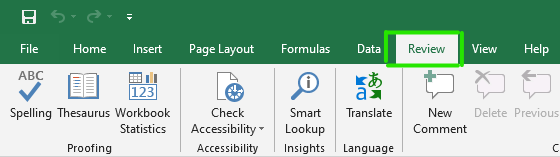
Step 2: Click on protect workbook.
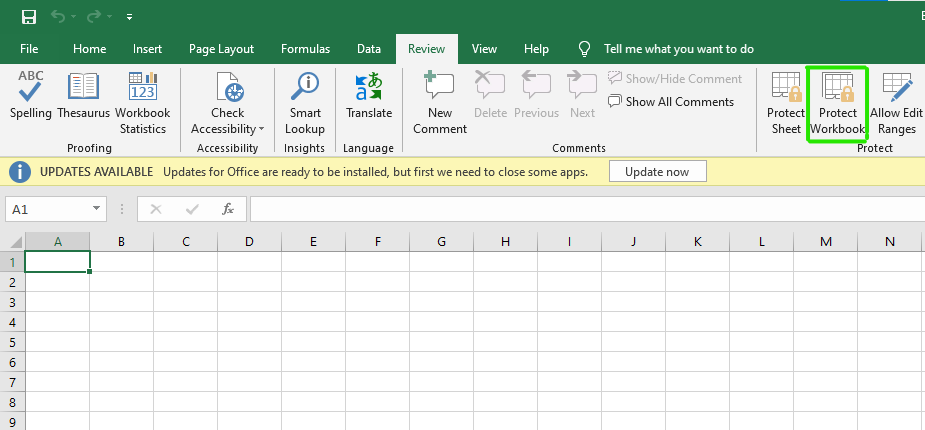
Step 3: A unprotected workbook dialog box will open, then enter your password.
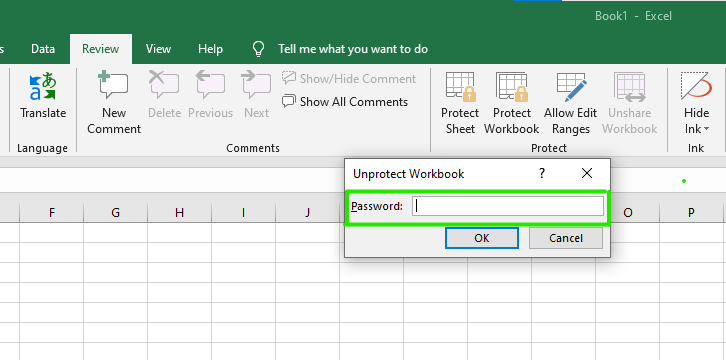
Step 4: Click on OK.
Now your workbook is unprotected, it means anyone can change the structure of your workbook. These are some steps to protect your workbook sheet from other users.
Share your thoughts in the comments
Please Login to comment...