How to make the images bigger when clicked?
Last Updated :
22 May, 2023
In this article, we will make the images bigger when clicked. There are two commonly used methods that can be used to resize an image when clicked using javascript. The javascript functions can be invoked by specifying the onclick=”function_name()”
Method 1: transform: scale(): The transform property is used to modify the shape, size, or position of an element. By specifying the scale value, the size of the element can be modified as per the given ratio.
Syntax:
object.style.transform = scale(sx);
object.style.transform = scale(sx, sy);
If sy is not provided, its default value is sx, which results in uniform scaling and thus preserving the element’s aspect ratio.
Approach:
- Get the selector of the required image using .getElementById(selector).
- Set the ratio by which the image needs to be enlarged using .style.transform = “scale(value)”.
- Animation effects can be added using .style.transition to give an appealing look.
- When the function is called using the .onclick() method on the image tab, the size of the image will increase proportionately as per the given scale.
Example: This example shows the above-explained approach.
html
<!DOCTYPE html>
<html lang="en">
<head>
<title>
How to make the images bigger when clicked?
</title>
</head>
<body>
<div class="container" style="text-align: center;
margin-top: 5em;">
<img src=
onclick="enlargeImg()"
id="img1" />
<br /><br /><br />
<button onclick="resetImg()">Reset</button>
</div>
<script>
// Get the img object using its Id
img = document.getElementById("img1");
// Function to increase image size
function enlargeImg() {
// Set image size to 1.5 times original
img.style.transform = "scale(1.5)";
// Animation effect
img.style.transition = "transform 0.25s ease";
}
// Function to reset image size
function resetImg() {
// Set image size to original
img.style.transform = "scale(1)";
img.style.transition = "transform 0.25s ease";
}
</script>
</body>
</html>
|
Output:
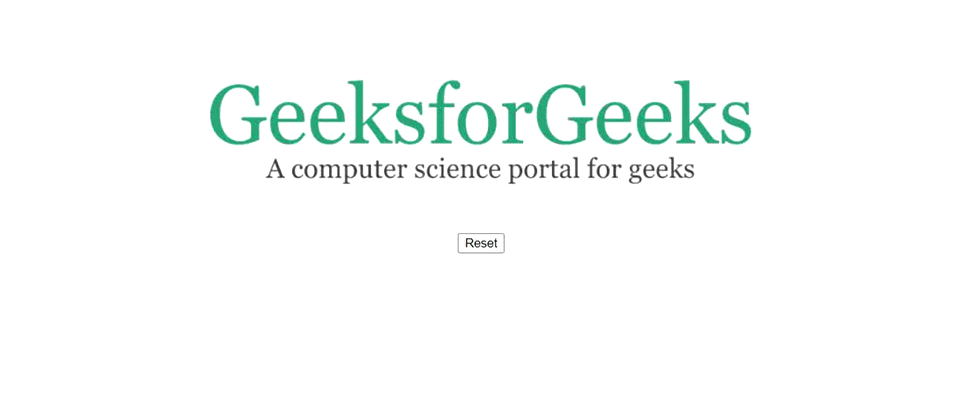
Image resize using transform: scale()
Method 2: CSS Height and Width
Syntax:
object.style.width = value(%, px, em, auto, etc);
object.style.height= value(%, px, em, auto, etc);
The CSS height and width property specify the height and width of the element. Using this we can explicitly define the dimensions we want in the enlarged (or shrunk) image.
Approach:
Example: This example shows the use of the above-explained approach.
html
<!DOCTYPE html>
<html lang="en">
<head>
<title>
How to make the images bigger when clicked?
</title>
</head>
<body>
<div class="container" style="text-align: center;
margin-top: 5em;">
<img src=
onclick="enlargeImg()"
id="img1" />
<br />
<br />
<br />
<button onclick="resetImg()">Reset
</button>
</div>
<script>
img = document.getElementById("img1");
// Function to set image dimensions
function enlargeImg() {
img.style.width = "60%";
img.style.height = "auto";
img.style.transition = "width 0.5s ease";
}
// Function to reset image dimensions
function resetImg() {
img.style.width = "40%";
img.style.height = "auto";
img.style.transition = "width 0.5s ease";
}
</script>
</body>
</html>
|
Output:
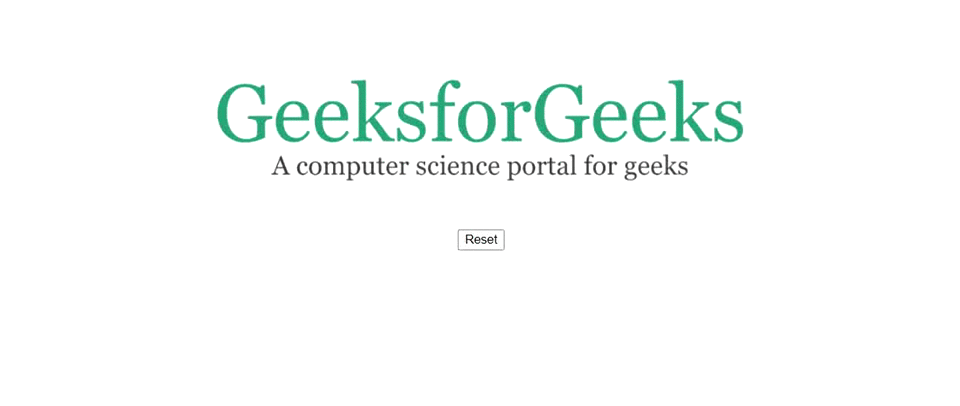
Image resize using style.width
Supported Browsers:
- Google Chrome
- Internet Explorer
- Firefox
- Opera
- Safari
CSS is used for webpage development by styling websites and web apps. JavaScript is best known for web page development but it is also used in a variety of non-browser environments. You can learn CSS and Javascript from given links below:
Like Article
Suggest improvement
Share your thoughts in the comments
Please Login to comment...