How to make Incremental and Decremental counter using HTML, CSS and JavaScript ?
Last Updated :
22 Dec, 2023
While visiting different shopping websites like Flipkart and Amazon you have seen a counter on each product, that counter is used to specify the quantity of that product. Hence, the counter is a very useful part of many websites. In this article, we will design a counter using HTML, CSS, and JavaScript.
Output Preview:

Approach:
- First, we will design a simple button using HTML. Refer to the comments in the code.
- Next, we will use some CSS properties to design the button and use the hover class to get the animation effect when we hover the mouse over the button.
- Now, we will add some JavaScript code to add functionality to the buttons which we created earlier. Refer to the comments in the code for help.
Example: In this example, we are following above explained approach.
Javascript
let data = 0;
document.getElementById("counting").innerText = data;
function increment() {
data = data + 1;
document.getElementById("counting").innerText = data;
}
function decrement() {
data = data - 1;
document.getElementById("counting").innerText = data;
}
|
HTML
<!DOCTYPE HTML>
<html>
<head>
<meta http-equiv="Content-Type"
content="text/html; charset=UTF-8" />
</head>
<body>
<h1>Increment and Decrement counter</h1>
<div class="container">
<button onclick="increment()">+</button>
<h2 id="counting"></h2>
<button onclick="decrement()">-</button>
</div>
</body>
</html>
|
CSS
body {
position: absolute;
left: 0%;
text-align: center;
}
.container {
justify-content: center;
align-items: center;
display: flex;
height: 100%;
text-align: center;
}
button {
width: 90px;
height: 60px;
font-size: 30px;
background-color: green;
color: honeydew;
}
button:hover {
background-color: greenyellow;
color: grey;
}
h2 {
color: black;
margin: 0 50px;
font-size: 45px;
}
h1 {
font-size: 35px;
color: green;
text-align: center;
padding-left: 10%;
}
|
Output: Click here to see live code output
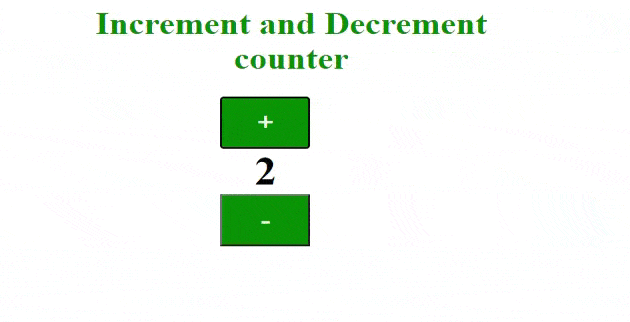
Like Article
Suggest improvement
Share your thoughts in the comments
Please Login to comment...