How to Install Visual C++ on Linux?
Last Updated :
06 Oct, 2021
Visual C++ is Software made by Microsoft Corporation. It is used to build desktop applications using the C and C++ languages. It was initially released in February 1993. In this article, we are going to learn how we can install Visual C++ in our Linux System.
Installing Visual C++ on Linux:
Step 1: Go to the Microsoft website to download the Visual Studio Code & C++.
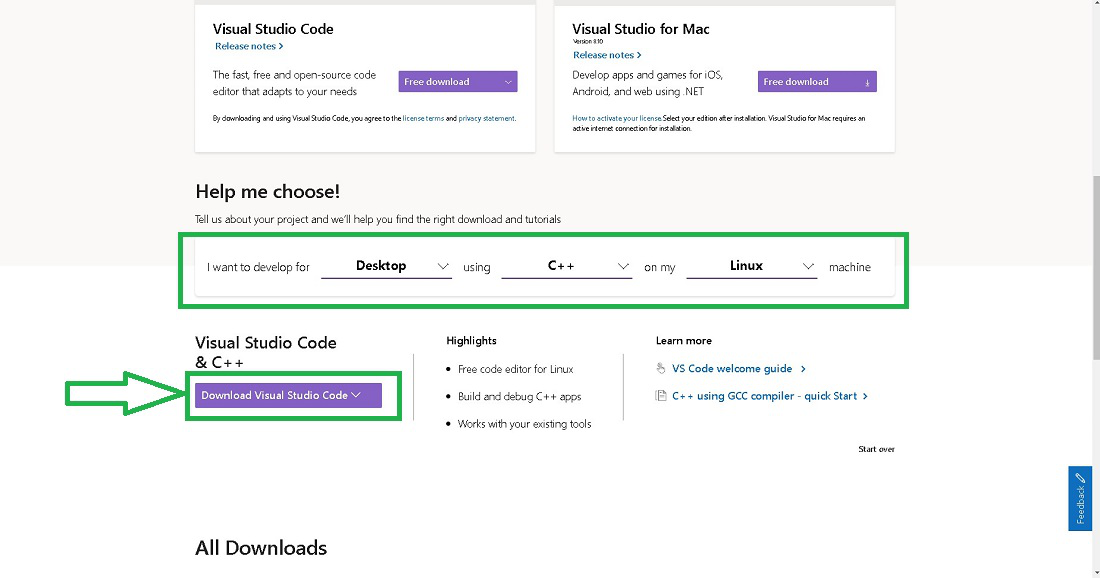
downloading Visual C++
Select the above configuration and click on the Download Visual Studio Code button.
Step 2: After downloading the file, open up the Linux terminal and navigate to the Downloads folder.
To navigate to the Downloads folder:
cd Downloads
To list all the Downloads files.
ls

Downloaded file
Step 3: Before starting the installation of the Visual C++, make the above-downloaded file executable by running the following command.
sudo chmod +x code_1.60.2-1632313585_amd64.deb
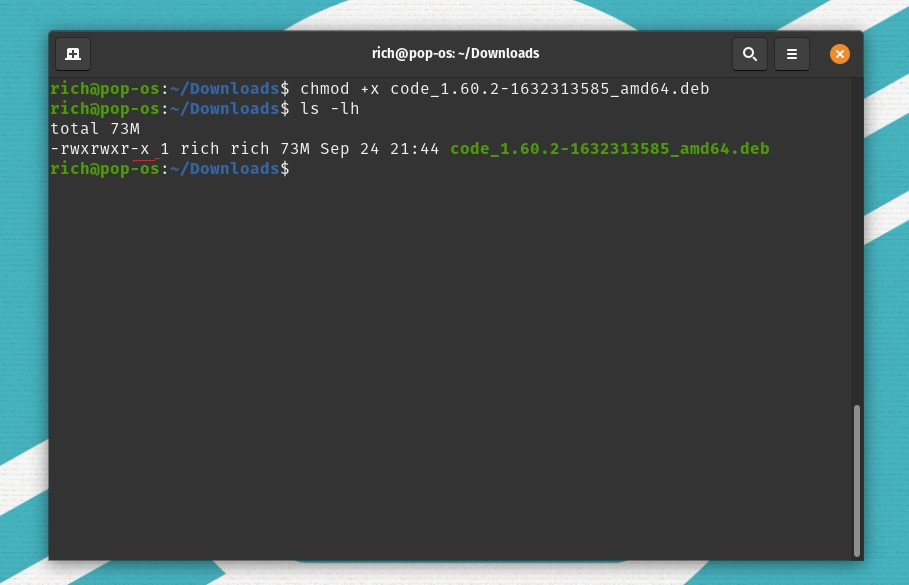
executable file
This command will change the permissions of the downloaded file to be an executable file, where X stands for executable.
Step 4: To start the installation, we are going to use the dpkg, which is a Debian package manager. Run the following command to install the Visual C++.
sudo dpkg -i code_1.60.2-1632313585_amd64.deb
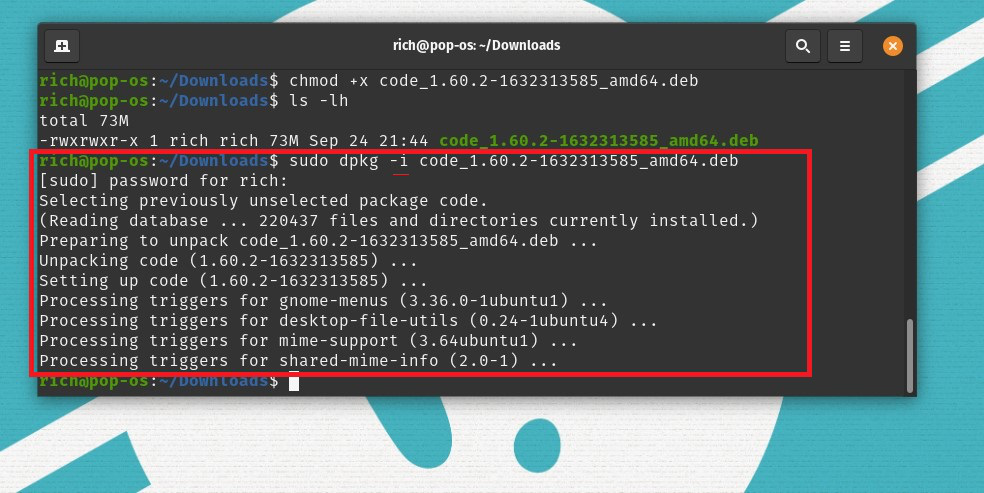
Successfully installed
Here, -i flag represents the install command.
Step 5: To open the installed Visual Studio & C++, run the following command in the terminal:
code .
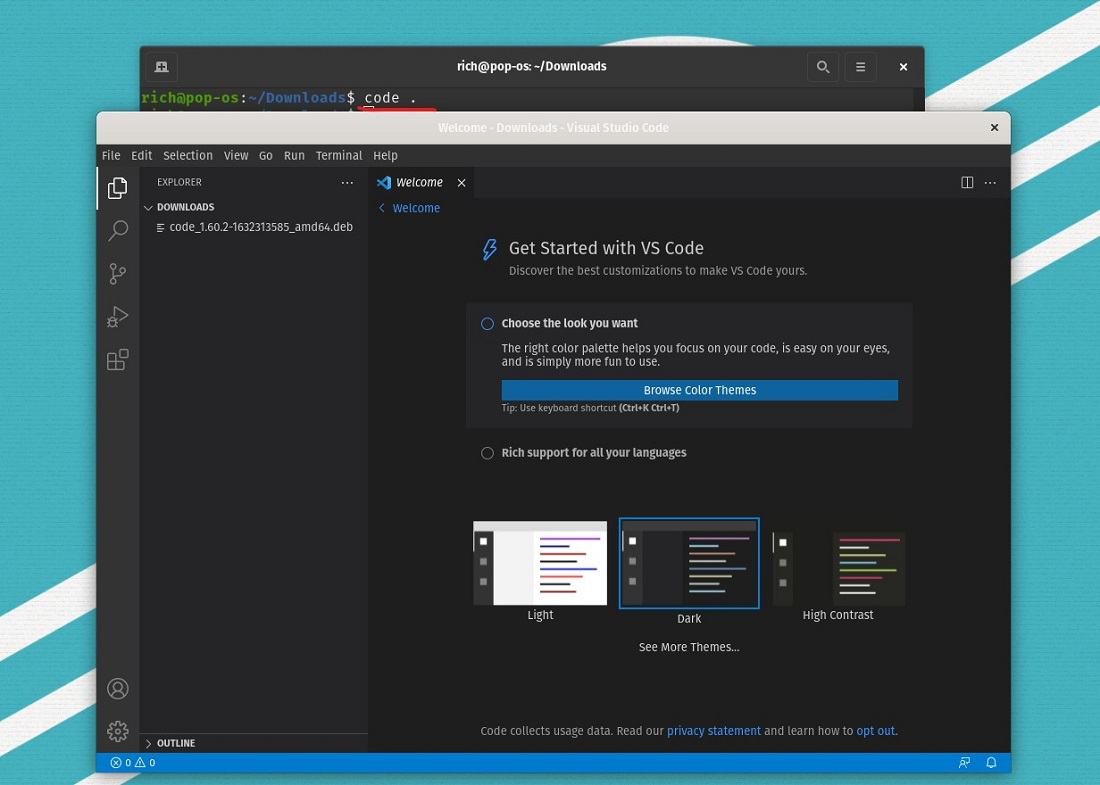
Visual Studio Code
This will open the Visual Studio Code in the current folder.
Step 6: Let’s run a simple C++ program to verify the working of the software.
- Download the Code runner library to run the code. Open up the Code Studio and click on the extension section and search for Code Runner and click on the install button.
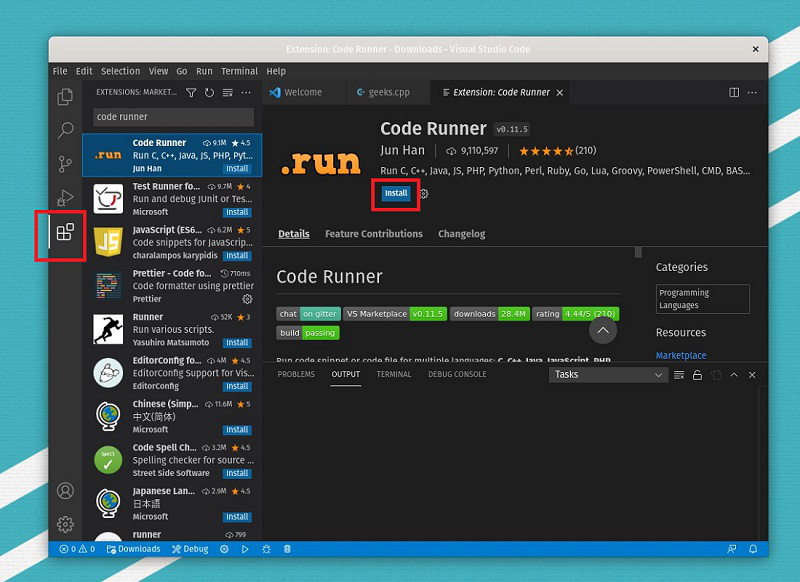
Installing Code Runner
Sample Code :
C++
#include <iostream>
using namespace std;
int main() {
cout<<"GFG!";
return 0;
}
|
Output:
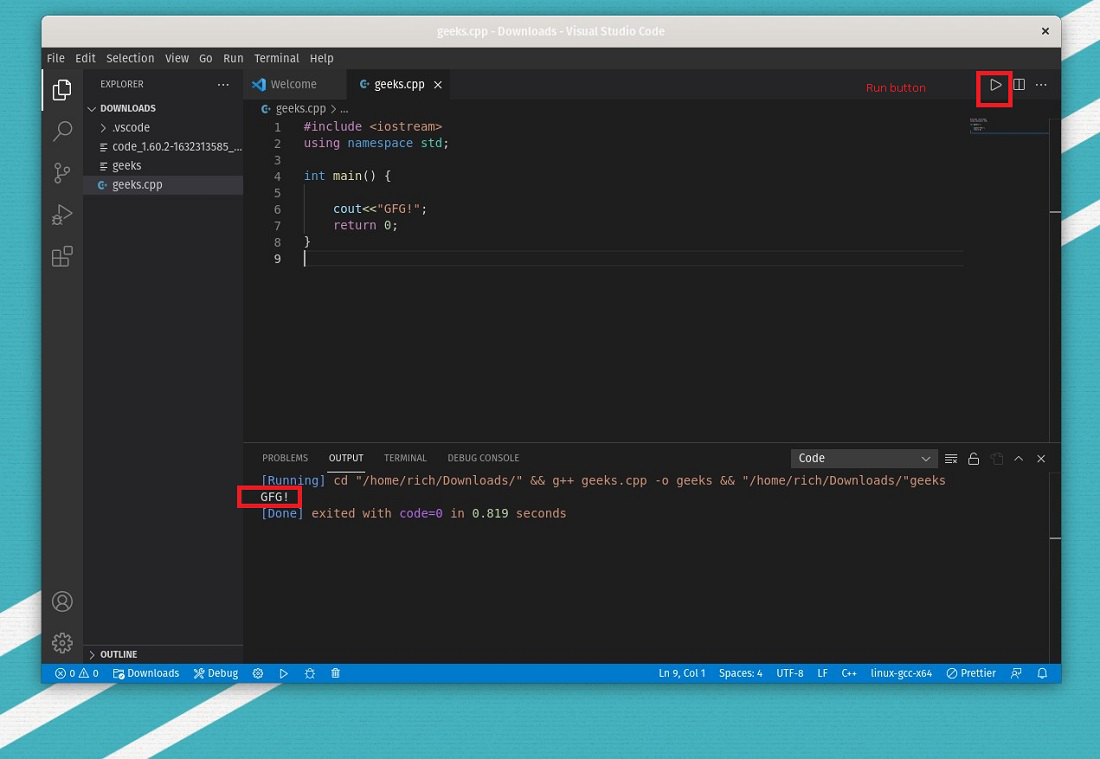
Output
Like Article
Suggest improvement
Share your thoughts in the comments
Please Login to comment...