How to Install Selenium WebDriver on MacOS?
Last Updated :
21 Sep, 2021
In this article, we will learn how to install Selenium WebDriver in Python on macOS. Selenium WebDriver is a web framework that permits you to execute cross-browser tests. This tool is used for automating web-based application testing to verify that it performs expectedly.
Installation Procedure:
Follow the below steps to install Selenium WebDriver on macOS:
Step 1: Install the latest Python3 in MacOS
Step 2: Download and install the latest Chrome and check your Chrome version from “chrome://settings/help“
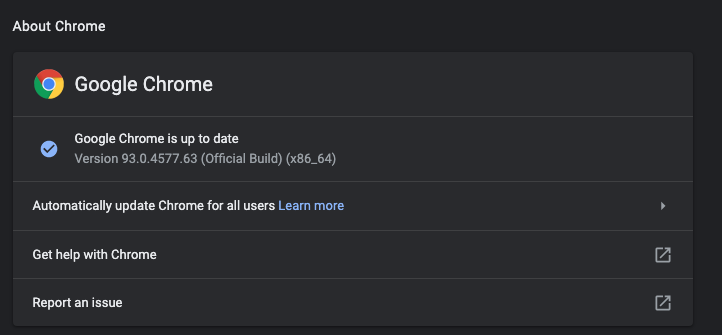
Step 3: Download the Chrome WebDriver Zip File matching with your Chrome version and Apple Chip from here and extract the chromedriver.
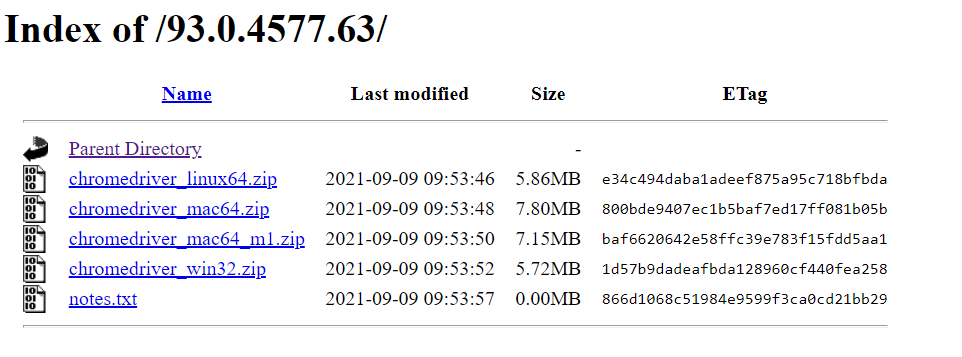
Step 4: Copy the chromedriver and paste it to “/usr/local/bin” (If this folder doesn’t exist then create one)
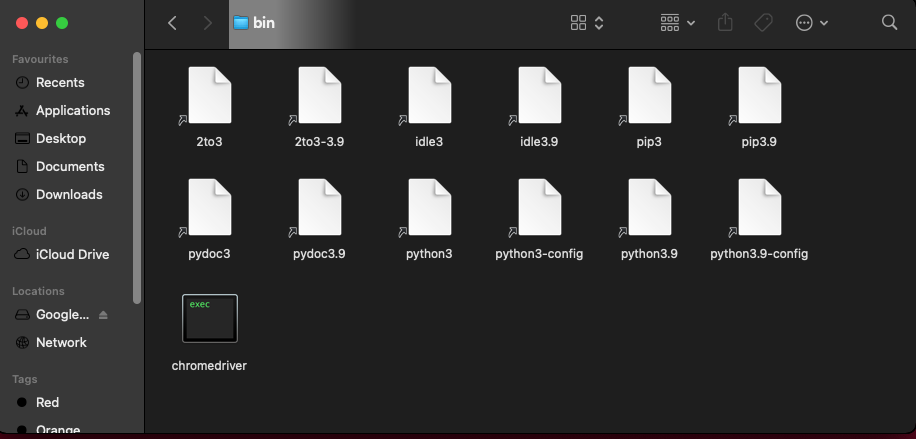
Step 5: Open a terminal inside the bin folder and run the following command so that MacOS can verify the app.
xattr -d com.apple.quarantine chromedriver
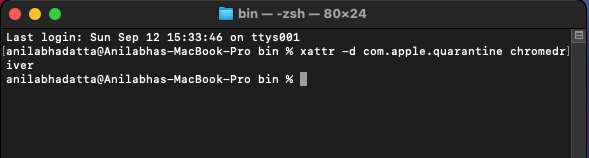
Step 6: Upgrade your pip to avoid errors during installation.
pip3 install --upgrade pip
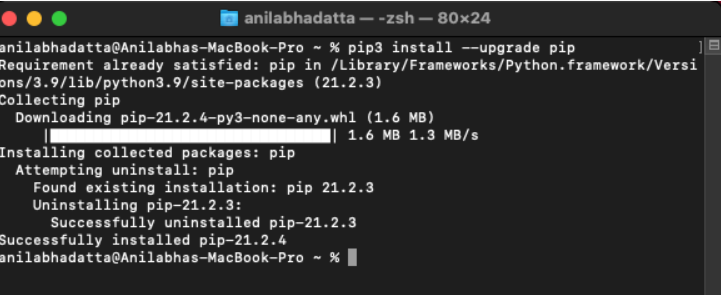
Step 7: Install selenium library via pip.
pip3 install selenium
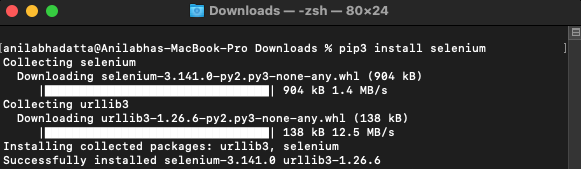
Verifying the Installation:
Run the python code below in your system and it should open up “https://geeksforgeeks.org” in your chrome browser automatically.
Python3
from selenium import webdriver
import time
if __name__ == '__main__':
options = webdriver.ChromeOptions()
options.add_argument("--start-maximized")
options.add_argument('--log-level=3')
driver = webdriver.Chrome(executable_path="chromedriver",
chrome_options=options)
driver.set_window_size(1920,1080)
time.sleep(60)
driver.quit()
print("Done")
|
Browser Output:
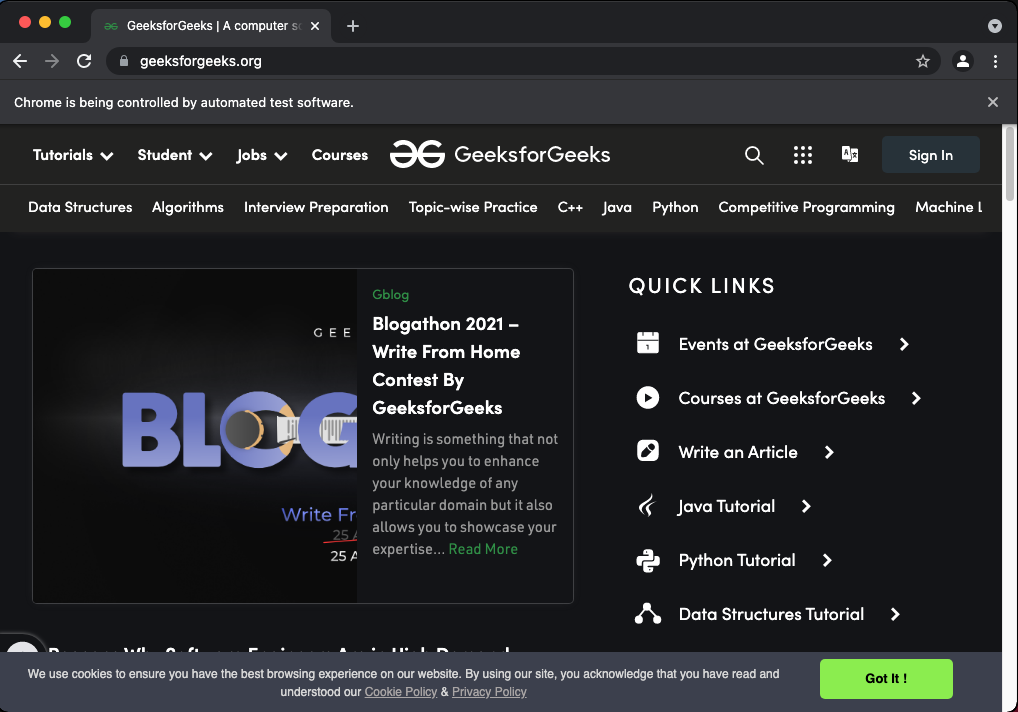
Chrome Browser
Terminal Output:
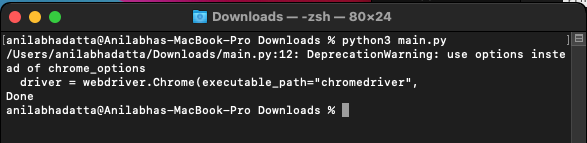
Terminal
Like Article
Suggest improvement
Share your thoughts in the comments
Please Login to comment...