How to install Scala on Windows?
Last Updated :
21 Sep, 2022
Prerequisite: Introduction to Scala Before, we start with the process of Installing Scala on our System, we must have first-hand knowledge of What the Scala Language is and what it actually does? Scala is a general-purpose, high-level, multi-paradigm programming language. It is a pure object-oriented programming language which also provides the support to the functional programming approach. There is no concept of primitive data as everything is an object in Scala. It is designed to express the general programming patterns in a refined, succinct, and type-safe way. Scala programs can convert to bytecodes and can run on the JVM(Java Virtual Machine). Scala stands for Scalable language. It also provides the Javascript runtimes. Scala is highly influenced by Java and some other programming languages like Lisp, Haskell, Pizza etc. Scala is a very compatible language and thus can very easily be installed into the Windows. The most basic requirement is that we must have Java 1.8 or a greater version installed on our computer. Verifying Java Packages: The first thing we need to have is a Java Software Development Kit(SDK) installed on the computer. We need to verify this SDK packages and if not installed then install them. Just go to the Command line(For Windows, search for cmd in the Run dialog( + R). Now run the following command:
java -version
Once this command is executed the output will show the java version and the output will be as follows: 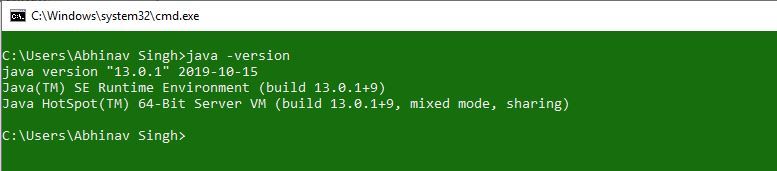 In case we are not having the SDK installed then download the latest version according to the computer requirements from oracle.com and just proceed with the installation.
In case we are not having the SDK installed then download the latest version according to the computer requirements from oracle.com and just proceed with the installation.
Downloading and Installing Scala:
Downloading Scala: Before starting with the installation process, you need to download it. For that, all versions of Scala for Windows are available on scala-lang.org 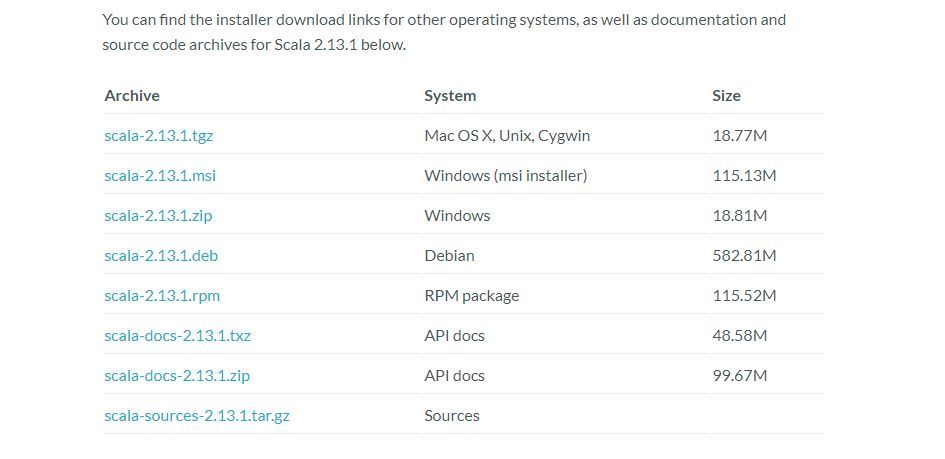 Download the Scala and follow the further instructions for the installation of Scala. Beginning with the Installation:
Download the Scala and follow the further instructions for the installation of Scala. Beginning with the Installation:
- Getting Started:

- Getting done with the User’s License Agreement:

- Move on to Installing

- Installation Process:

- Finished Installation:

After completing the installation process, any IDE or text editor can be used to write Scala Codes and Run them on the IDE or the Command prompt with the use of command:
scalac file_name.Scala
scala class_name
Here’s a sample Program to begin with the use of Scala Programming: Let’s consider a simple Hello World Program.
scala
object Geeks
{
def main(args: Array[String])
{
println("Hello World!")
}
}
|
Output: 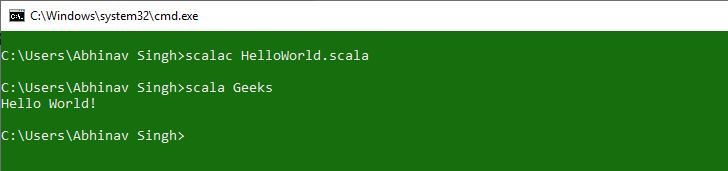
Like Article
Suggest improvement
Share your thoughts in the comments
Please Login to comment...