How to Install PyMedia for Python on MacOS?
Last Updated :
12 Mar, 2023
PyMedia is basically a python library that can provide functionalities for audio as well as video processing. It supports a huge range of audio and video codecs, file formats, and protocols, which makes it a valuable tool for developers who’s looking to build applications for the multimedia industry. The installation of PyMedia on MacOS is a simple process and can be done using different methods. In this article, we will cover all possible methods of installation and provide a step-by-step guide for users.
Key Terminologies
Before starting the installation process, we can define a few key terms that we will be using in this article:
- MacOS: It is the operating system that is used on Apple computers.
- Python: It is a high-level programming language that is widely used for developing applications with different aspects of python.
- PyMedia: It is basically a Python library for audio and video processing.
- Terminal: A terminal is a command-line interface(CLI) that provides an access to the underlying operating system.
Method 1: Installing PyMedia using pip
pip is a package manager used in Python that allows you to install and manage Python packages. Here are the steps by which you can install PyMedia using pip:
Step 1: Open the Terminal
Open the Terminal application on your MacOS.

Terminal
Step 2: Install pip
To install pip, in your system type the following command in the Terminal and press enter:
python get-pip.py
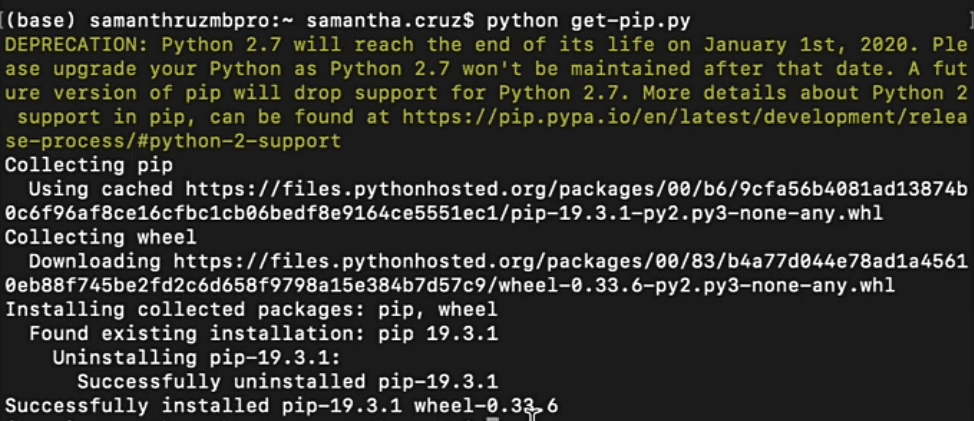
install pip
Step 3: Install PyMedia
After the installation of pip, type the following command in the Terminal and then press enter:
pip install python-pymedia
The installation process will start and PyMedia will be installed on your MacOS.

pip command of pymedia
Method 2: Installing PyMedia from Source
If you like to install PyMedia from the source, then you can follow these steps:
Step 1: Open the Terminal
Open the Terminal application on your MacOS.

Terminal
Step 2: Download the Source Code
For downloading the source code, you need to visit the PyMedia GitHub page and click on the “Clone or download” button. Click “Download RAR” to save the file to your device.
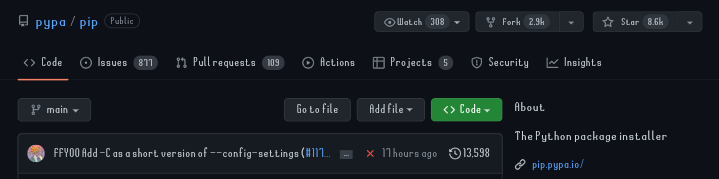
Source code github
Step 3: Extract the ZIP File
Now extract the ZIP file and open the folder in Terminal.

Extrat file
Step 4: Install PyMedia
Type the given command in the Terminal and press the enter key :
python3 setup.py install
So then the installation process will start and PyMedia will be installed on your MacOS.

Install pymedia
Verification of Installation
To verify the installation of PyMedia should be done or not, type the following command in the Terminal and hit enter key:
python

Verification
This will open your Python interpreter. Then write and hit the enter key for the following command:
import pymedia

Import statement in base.py verification
If the PyMedia is installed correctly, you will not see any of the errors. If you receive an error, the installation process was not successful, and to solve that you need to try the installation process again.
Conclusion
In this article, we covered two methods of installing the PyMedia library on MacOS: using pip and from the source. These both methods are to the path and easy to implement. By simply following all the steps outlined in this article, you should be able to install PyMedia on your MacOS and with that, you can start using it in your Python projects too.
Like Article
Suggest improvement
Share your thoughts in the comments
Please Login to comment...