How to install NumPy in PyCharm?
Last Updated :
21 Nov, 2022
In this article, we will cover how to install the Python NumPy package in PyCharm. NumPy is a general-purpose array-processing Python package. It provides a high-performance multidimensional array object, and tools for working with these arrays. As one of the most important tool while working with data manipulation, we often need to install NumPy package. It’s a third party module, i.e. we need to install it separately. There can be multiple ways of installing NumPy package. While using PyCharm the easiest way to install is using PyCharm User interface, by following the steps as discussed below:
Install NumPy in PyCharm Using GUI:
Step 1: Click on file and then go to the settings.

PyCharm Menu bar
For Settings, you can either click on file and then click the settings option, or you can also press Ctrl+Alt+S.

File > Settings
Step 2: Under Settings, choose Python project and select Python Interpreter.

File > Settings > Project
Step 3: Now after clicking on Python Interpreter:

File > Settings > Project > Project Interpreter
Step 4: Now, there is a + sign on the screen. Click it and in the search bar search for NumPy module and then install the package.
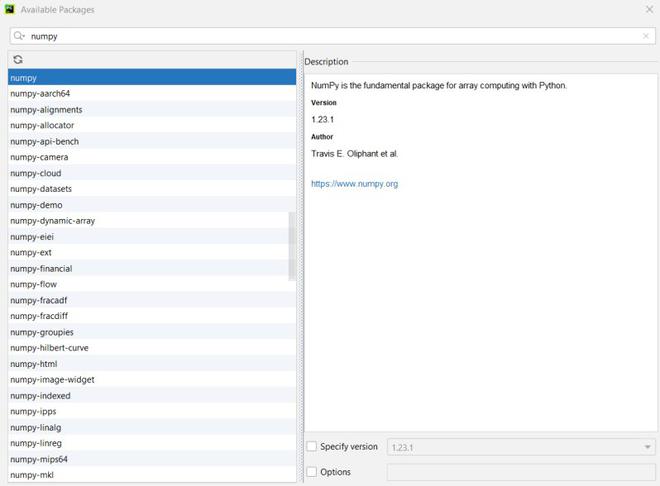
Search for Numpy package
Step 5: Click on NumPy option which is shown above and then click Install Package.

Package installation menu in PyCharm
NumPy package installed successfully.

numpy got installed successfully
If You Are Unable To Install And Got An Error
If you are facing errors while trying to install NumPy using PyCharm GUI, then you can try installing NumPy directly from the PyCharm terminal.

Error message in case NumPy installation has failed
Install NumPy from PyCharm Terminal
To open terminal, you can check the bottom of the PyCharm window for the terminal tab, or press Alt + F12 to open the terminal window.

Open terminal tab from PyCharm UI
After the terminal tab is opened, type the following commands to install NumPy in the current Python environment.
Go to terminal first, upgrade pip using the command.
python -m pip install --upgrade pip
Then use the following command to install the NumPy.
pip install numpy
How to test if NumPy is installed or not?
After the installation of the NumPy on the Python environment, we can easily check whether NumPy is installed or not. To do so, we have to use the following command to check. Inside the PyCharm write the following code and run the program for getting the output.
Python3
import numpy as np
print(np.__version__)
|
Output:
1.23.1
Like Article
Suggest improvement
Share your thoughts in the comments
Please Login to comment...