How to Install Notepad++ on Windows?
Last Updated :
29 Dec, 2021
Notepad++ is free and open-source computer software that is mainly used as a code editor or text editor. It was developed by Don Ho. It is available in nearly 90 languages. It provides the ability to work with multiple files in a single window. It is available for Windows operating system only. It was first released on 24 November 2003 and its latest version is 8.1.9.3. It is written in the C++ programming language. It has an easy interface.
Installing Notepad++ on Windows:
Follow the below steps to install Notepad++ on Windows:
Step 1: Visit the official Notepad++ website on any web browser. Click on Download Notepad++ v8.1.9.3.

Step 2: On the next webpage, different installer files are listed, click on the Download button. Downloading of the executable file will start shortly. It is a small 4.19 MB file that will hardly take a minute.

Step 3: Now check for the executable file in downloads in your system and run it.

Step 4: It will prompt confirmation to make changes to your system. Click on Yes.
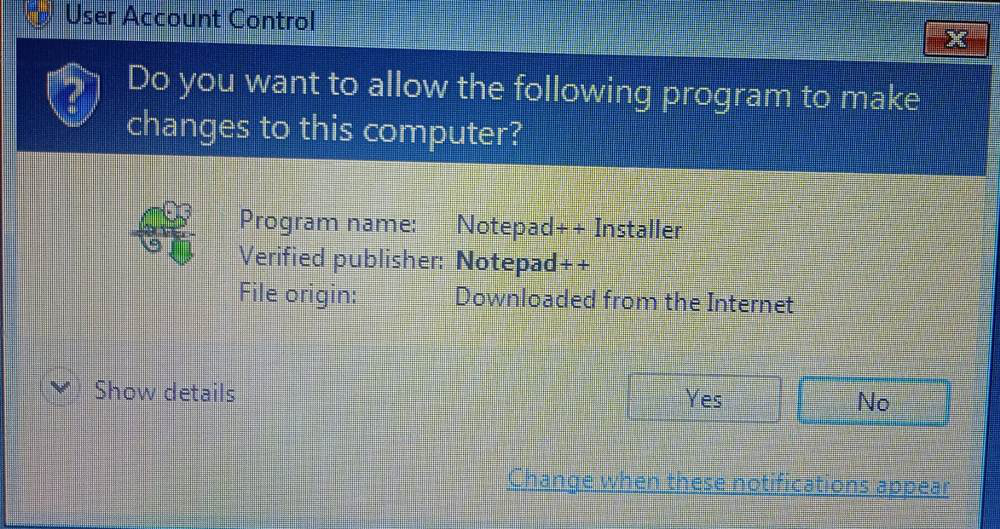
Step 5: Next screen is of selecting language, click OK.

Step 6: Setup screen will appear, click on Next.

Step 7: The next screen will be of License Agreement, click on I Agree.

Step 8: The next screen will be of installing location so choose the drive which will have sufficient memory space for installation. It needed a memory space of 11.3 MB.

Step 9: Next screen is of choosing components, all components are already marked so don’t change anything just click on the Next button.

Step 10: Next screen is to create a desktop icon so check the box and click install. The installation will be completed in a few seconds.

Step 11: Click on Finish to finish the installation process.

Notepad++ is successfully installed on the system and an icon is created on the desktop.

Run the software and see the interface.

Congratulations!! At this point, you have successfully installed Notepad++ on your windows system.
Like Article
Suggest improvement
Share your thoughts in the comments
Please Login to comment...