How to Install MongoDB Enterprise on Windows
Last Updated :
17 Apr, 2024
MongoDB is a free, open-source, cross-platform, document-oriented database. The MongoDB Enterprise Edition is a commercial version of MongoDB used for enterprise-scale operations.
In this guide, we will learn how to install MongoDB Enterprise edition on a Windows System. We have provided a detailed step-by-step guide with images for installing MongoDB Enterprise on Windows.
Before looking at the steps to install MongoDB Enterprise Edition on Windows, please check the system requirements for installing MongoDB Enterprise Edition.
Requirements
- For Intel x86_64 architecture: Sandy Bridge or later processor, Tiger Lake, Celeron, or Pentium processor.
- For AMD x86_64 architecture: Bulldozer or later processor
- MongoDB 7.0 Enterprise Edition supports the following 64-bit versions of Windows on x86_64 architecture:
- Windows Server 2022
- Windows Server 2019
- Windows 11
- MongoDB is not supported on Windows Subsystem for Linux (WSL).
Steps to Install MongoDB Enterprise on Windows
Follow the below steps to install MongoDB Enterprise on Windows:
Step 1: First we have to browse this link.
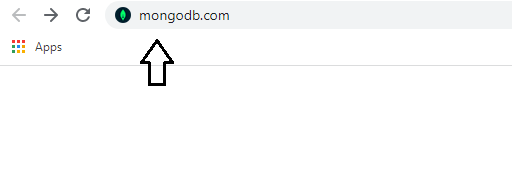
Step 2: Then we will find Products, then we have to go to Enterprise Server.
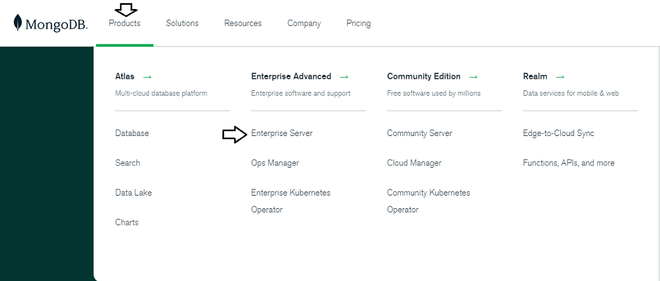
Step 3: There you will find the Available Download option, you may have to give your platform, then click Download.
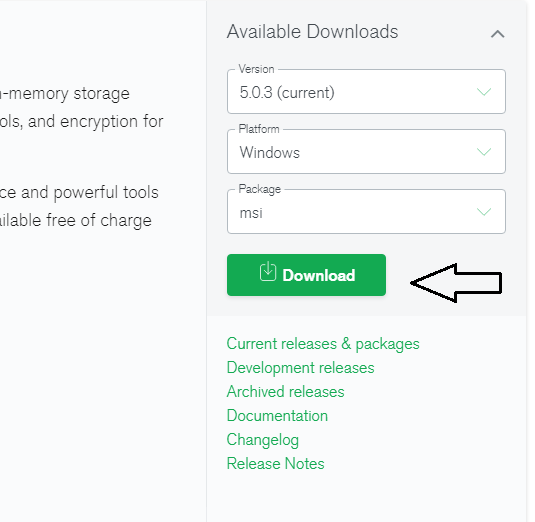
Step 4: Then you have to install the downloaded file.
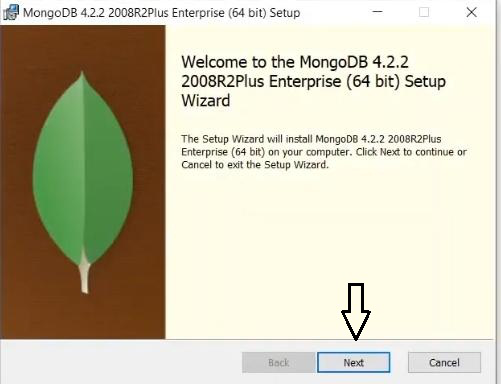
Step 5: Then you have to agree to the terms & conditions.
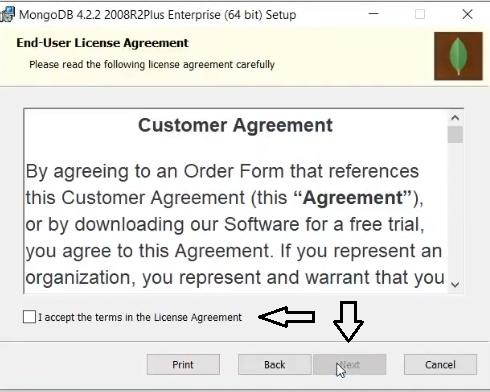
Step 6: Then you have to choose for complete option.
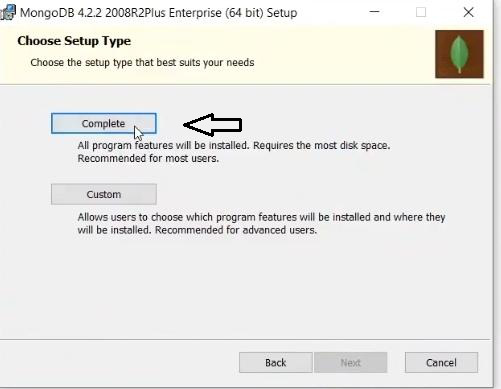
Step 7: Then you have to click on next.
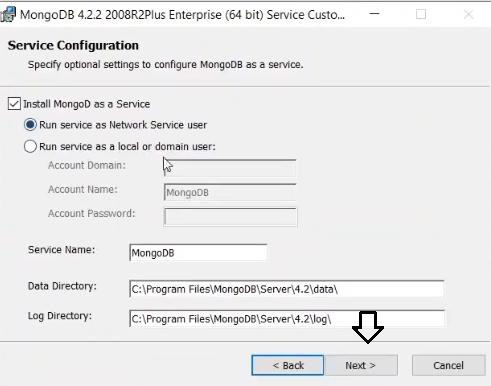
Step 8: Then you have to wait for some time till the process is completed.
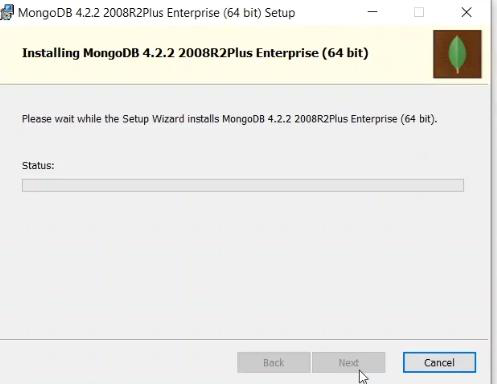
Step 9: After completion, you can go to the start menu & then write services. There you will find the MongoDB server.

Step 10: Then go to the command prompt. There you have to type the following two commands.
mongo
show dbs
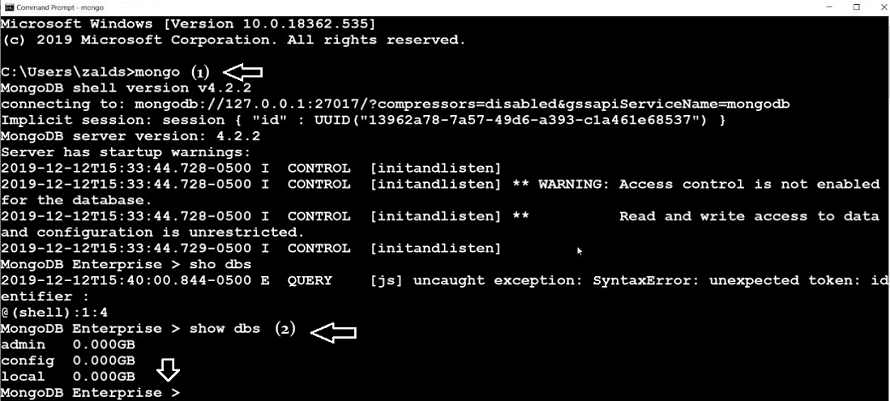
Then you will find MongoDB enterprise is installed properly. Hence your installation is successful.
Also Read:
Conclusion
MongoDB Enterprise Edition is a commercial version of MongoDB that is used for large-scale applications for eg, at an enterprise level. It is different from a normal MongoDB database, it is much more secure and supports various operations.
In this article, we have covered the step-by-step process to install MongoDB Enterprise on Windows. We have explained each step with respective images so that users can easily install MongoDB Enterprise Edition on Windows and efficiently operate on databases.
Like Article
Suggest improvement
Share your thoughts in the comments
Please Login to comment...