How to Install Kotlin on MacOS using Visual Studio Code?
Last Updated :
03 Jan, 2022
Kotlin is a modern statically typed and open source programming language that features both object-oriented and functional programming constructs. Over 60% of professional Android developers use Kotlin that helps boost productivity, developer satisfaction, and code safety.
Features of Kotlin:
- Kotlin is Open-Source.
- Kotlin Supports Full Java Interoperability.
- Kotlin Comes With Lazy-Loading Feature.
- Data Classes in Kotlin.
- Collection Filtering.
- Extension Functions.
- Reduces Crashes at Runtime.
- Smart Cast Function.
Visual Studio Code is a streamlined code editor with support for development operations like debugging, task running, and version control.
Downloading and Installation
Visual Studio Code can be downloaded from its official Website https://code.visualstudio.com/download and can be installed with the help of the following steps:
Step 1: Download and Install the Visual Studio Code IDE for macOS.
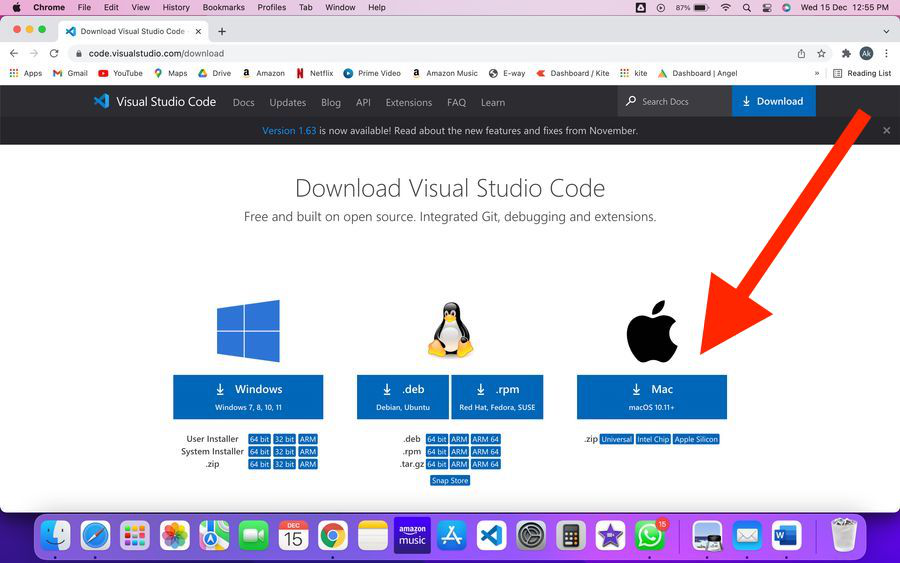
Step 2: Now open Visual Studio Code and install two extensions from EXTENSIONS.
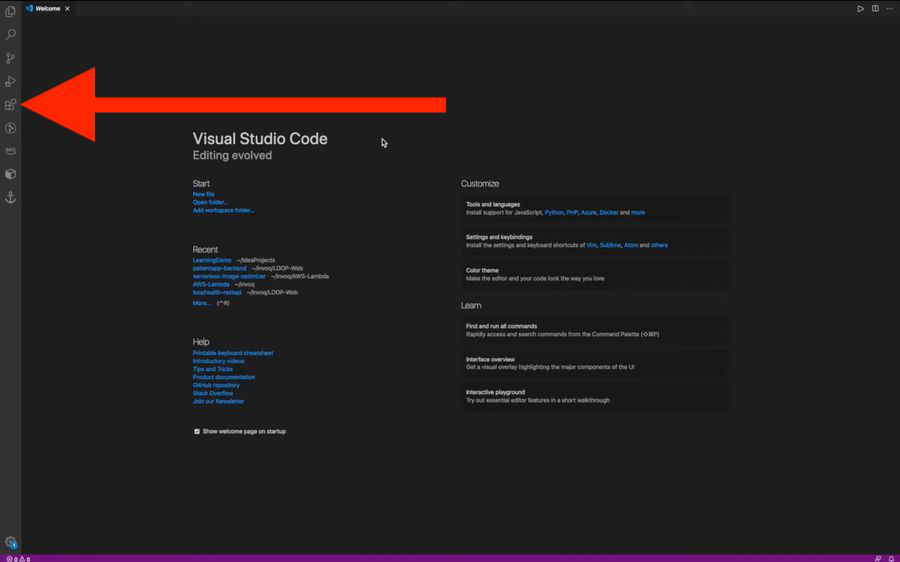
Now, search and install the following extensions :
1. Code Runner
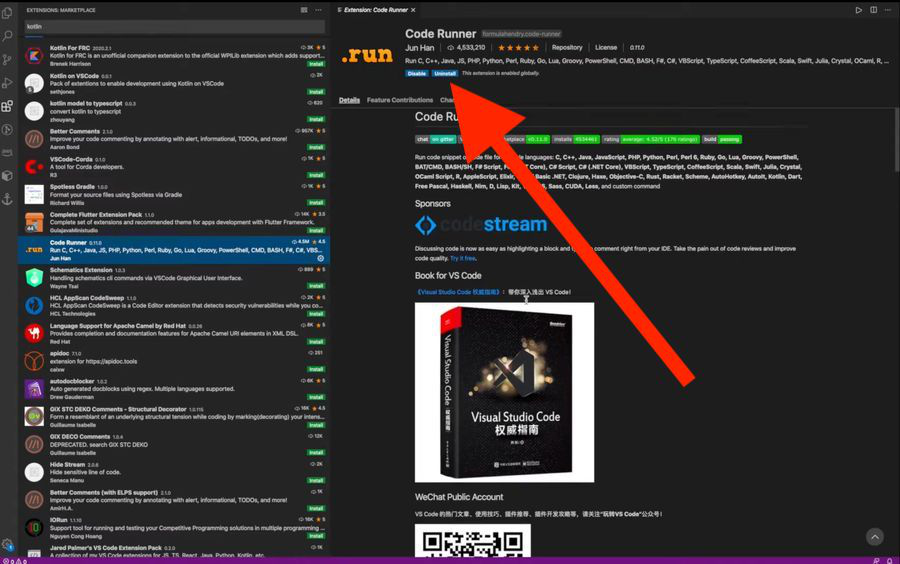
2. Kotlin
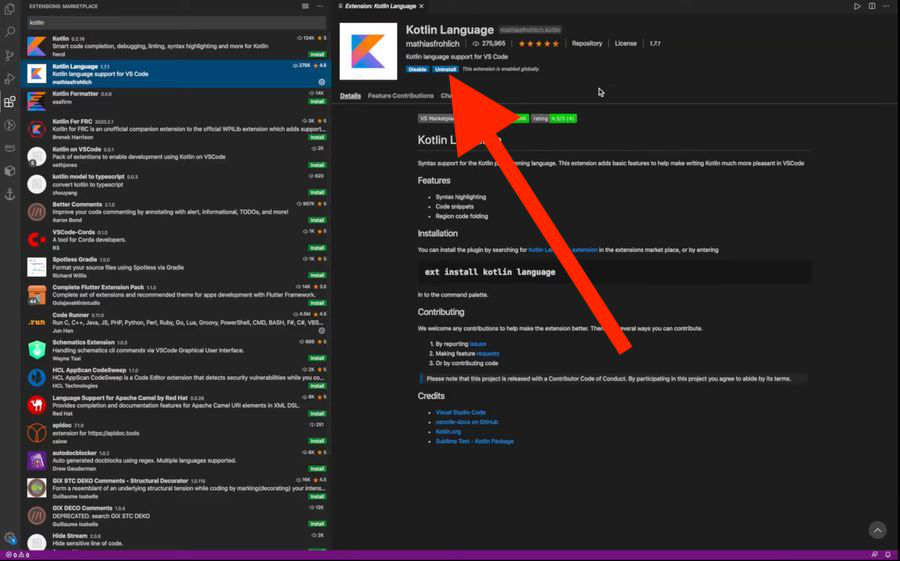
Step 3: Now, to install Kotlin first you have to install SDK. So, go to the Terminal of VS Code by pressing (cmd+J). And run the following command in the terminal to install SDK.
$ curl -s "https://get.sdkman.io" | bash
After the installation of SDK, click on the source link by pressing (cmd+Click) to open a new terminal.
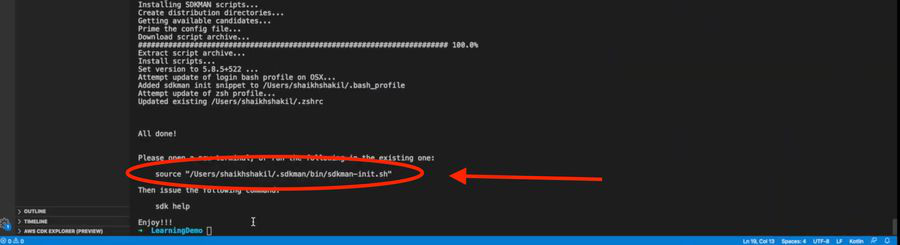
Now run the following code in the new terminal to install Kotlin.
$ sdk install kotlin
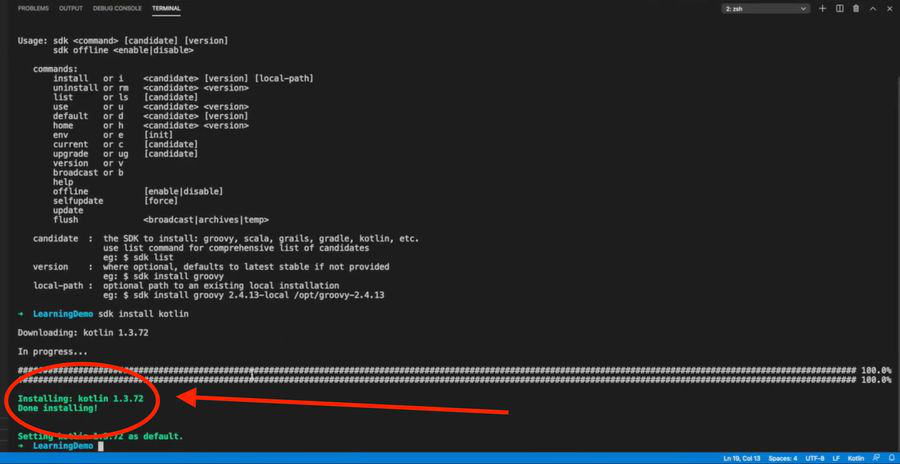
You can see the version of Kotlin installed on your macOS.
Like Article
Suggest improvement
Share your thoughts in the comments
Please Login to comment...