How to Install Imagick for PHP in Windows?
Last Updated :
11 Mar, 2022
The Imagick is the extension of ImageMagick software. Basically, It is used to create, compose, edit digital images. It uses multiple computational threads to increase performance. Basically, Imagick is an extension of the main software that creates, edits images by PHP languages. It is free open-source software that can be easily installed. It can be installed in any Operating System like Windows, Linux & Mac. It gives a non-linear, noise-reducing smoothing filter. For installing Imagick, the main prerequisite is you need to have PHP installed in your machine. For me, PHP 8 version is installed.
Features:
- It helps you to implement Gif flies from a set of images.
- You can alternatively change the color context in many formats.
- Editing images is quite easy here.
- Installing & Downloading is quite easy.
Install Imagick for PHP in Windows
To install Imagick for PHP in Windows follow the following steps:
Step 1: At first, browse the official website using any web browser, there you will find a release link in the left side corner. Click on it.
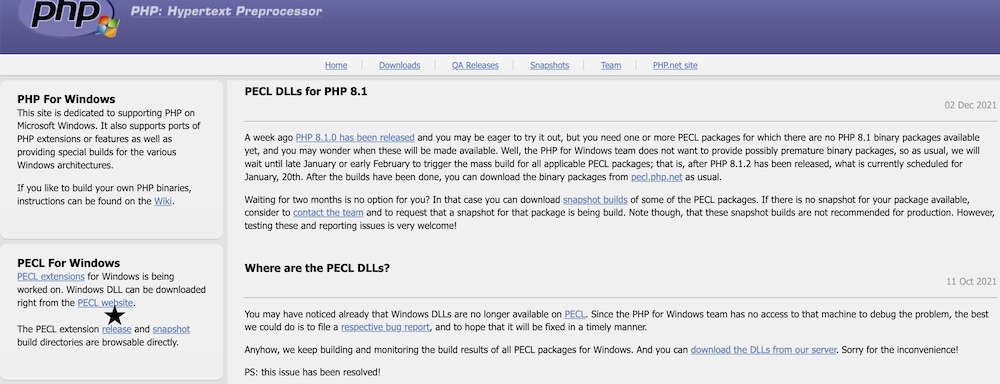
Step 2: Then search for Imagick and click on the link.
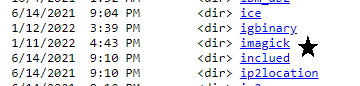
Step 3: Then search for your appropriate version. For my machine, I will be going for the 3.5.1 version. Depending on your machine, if it is a new model, then you can go for the latest version. All the procedures will same.
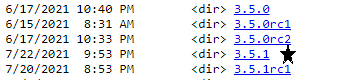
Step 4: Then I will search for the appropriate .zip file and download it.
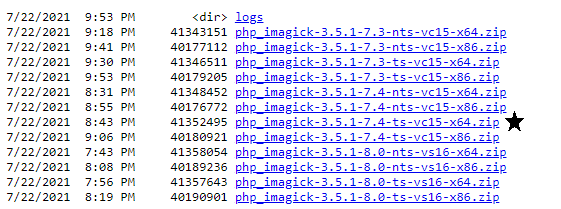
Step 5: Extract the .zip file.
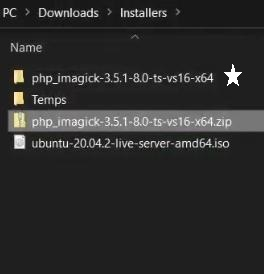
Step 6: Then open the folder, there you will find the following file. Copy that file. Then you have to paste it into your PHP 8 folder. In PHP 8 folder there will be an ext folder. You have to paste it there.
php_imagick.dll
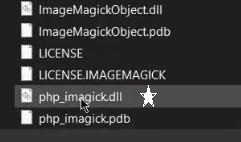
Step 7: Then rename the extracted folder to the below-mentioned name. And paste it into your C drive.
php_imagick-3-5-1
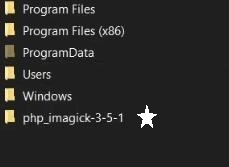
Step 8: Then add the path in your Environment Path Variable.
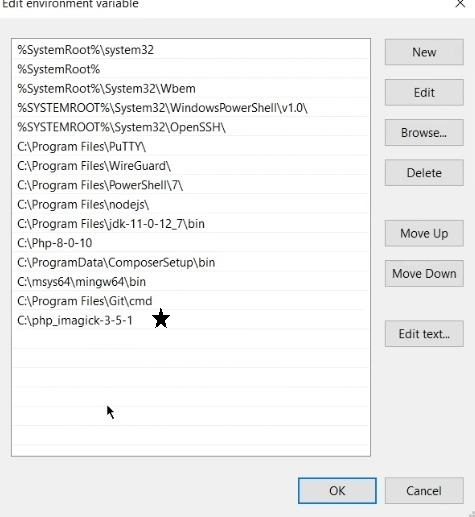
Step 9: Now, you have successfully installed the Imagick. Then open your Command prompt or Power shell. Write the following command to execute. This will give the following output.
php -i
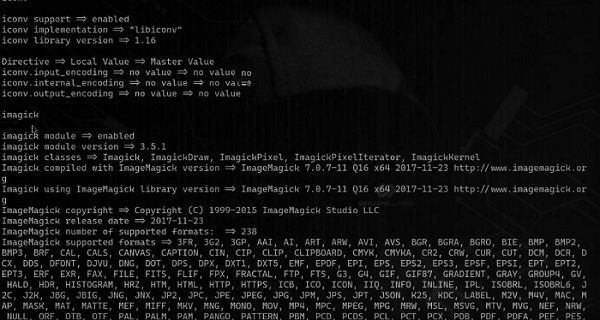
Like Article
Suggest improvement
Share your thoughts in the comments
Please Login to comment...