How to Install i3 Window Manager in Linux?
Last Updated :
29 Jan, 2021
In this article, we will see How to install i3 windows manager in Linux. i3 window manager is a tiling window manager for advanced users and developers. It is extremely lightweight and fast. It is a text-oriented and keyboard-oriented window manager. It is an easy and quick way to switch between workspaces.
Features:
- It is a simple and lightweight application
- It does not take more space and highly customizable
- It has more Shortcut-controlled
Installing:
Before Installing just update your system
sudo apt update
Now for installing the i3 tiling manager
sudo apt install i3
For Arch Linux:
sudo pacman -S i3
After installing we want to restart the system and click on the small gear wheel-like icon (like settings icon) by clicking we want to select i3 option out of many like in the below image
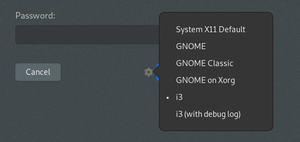
Once after clicking i3 and logging in we will be prompted to either generate a config file that will be saved in our home directory /.config.i3/config or use the default method which will save the /etc/i3 directory.
So now we will look at the first option where you will get a prompt like in the below image hit ENTER in order to place the configuration file in our home directory.
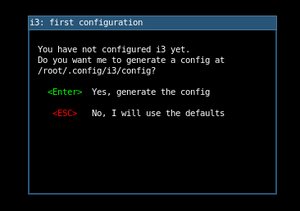
After the above step now we want to define the i3 wm modifier key also known as a mod key which can be a Windows Logo key or Alt key. Now use the up arrow or down arrow to select our preference modifier key. Like in the below-given image
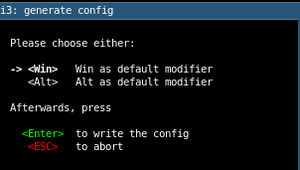
Now after completing these steps it saves us a blank screen with the status bar at the lower part of the screen like in the below image

i3 window status bar
So these are the complete steps to install and configure the i3 Window Manager. So I hope this article helps you in enriching your skills.
Like Article
Suggest improvement
Share your thoughts in the comments
Please Login to comment...