How to Install Google Chrome Browser on Windows?
Last Updated :
18 Jan, 2022
Google Chrome is a web browser that can be used on any platform whether desktop, mobiles, or tablet. It is one of the highest used web browsers and holds nearly 68 percent of the market of web browsers. It can be used on any operating system like Windows, Linux, Mac, etc. It is developed using a number of programming languages like JavaScript, Java, Python, HTML, C, C++, Assembly language. It was first released on 2 September 2008. It provides a number of features like incognito mode, bookmarks, the ability to use plugins, etc.
Installing Google Chrome Browser on Windows
Follow the below steps to install Google Chrome Browser:
Step 1: Visit the official website using any web browser.
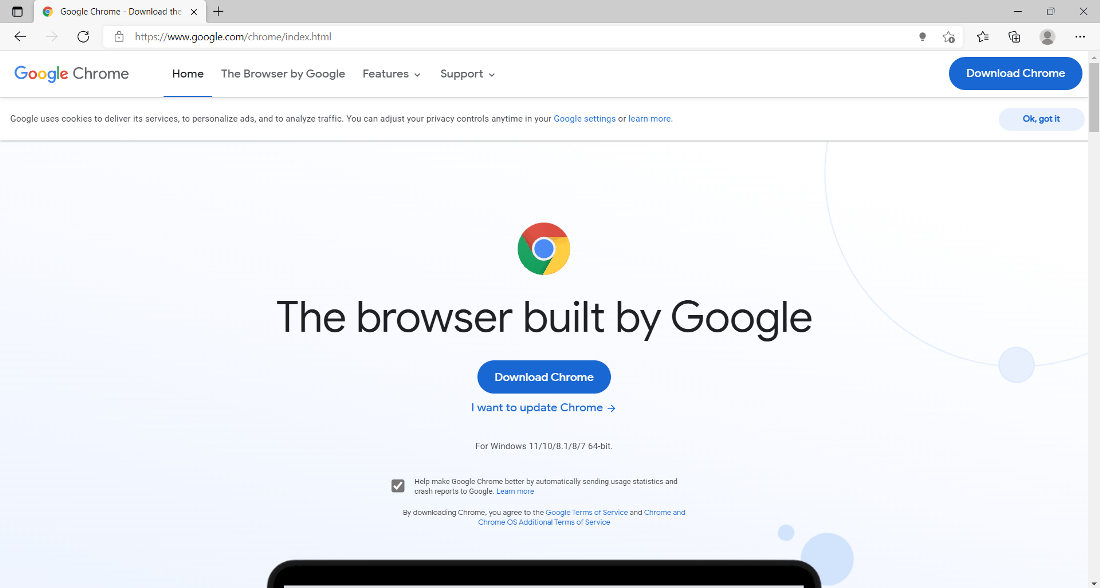
Step 2: Click on the Download Chrome button to start downloading Chrome.
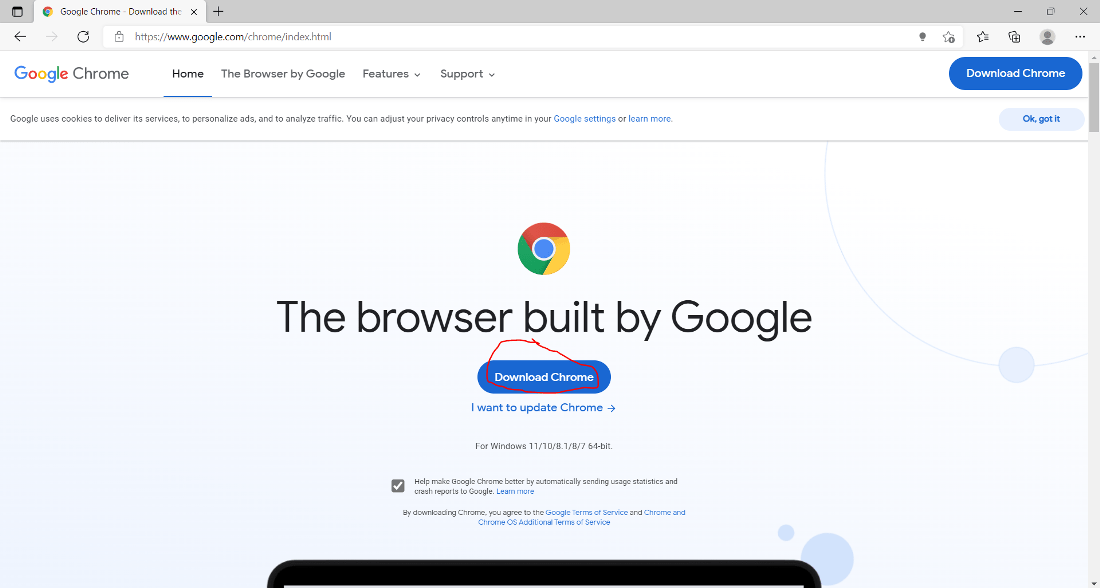
Step 3: Now the dialogue box will open then click on Accept and Install.

Step 4: Now find the executable file in the downloads folder in your system and run it.

Step 5: It will prompt confirmation to make changes to your system. Click on Yes.

Step 6: After this installation process will start and will take 5 – 7 minutes depending on your Internet speed to complete the installation.

Step 7: After downloading automatically Google Chrome browser will open. Click on Get Started.

Step 8: Choose your bookmarks and click on Next.

Step 9: Choose a background for good looking browser and click on Next.

Step 10: Now click on the Continue button to finish the setup.

Now see the Interface of the browser.

At this point, Google Chrome browser is successfully installed on the system and an icon is created on the desktop.

Congratulations!! At this point, you have successfully installed Google Chrome browser on your Windows system .
Like Article
Suggest improvement
Share your thoughts in the comments
Please Login to comment...