How to Install Flutter For Web?
Last Updated :
13 Oct, 2021
Flutter is Google’s platform-independent technology for creating applications that can run on multiple platforms. This open-source UI software development kit allows you to reuse most of your code across platforms, which can significantly lower your budget costs.
Features of Flutter:
- Cross-Platform Development
- Hot Reload
- Rich Widgets
In this article, we will show you the installation process of Flutter.
Installing Flutter for Web:
The steps for installing Flutter are as follows:
Step1: Click on this link and select your operating system.
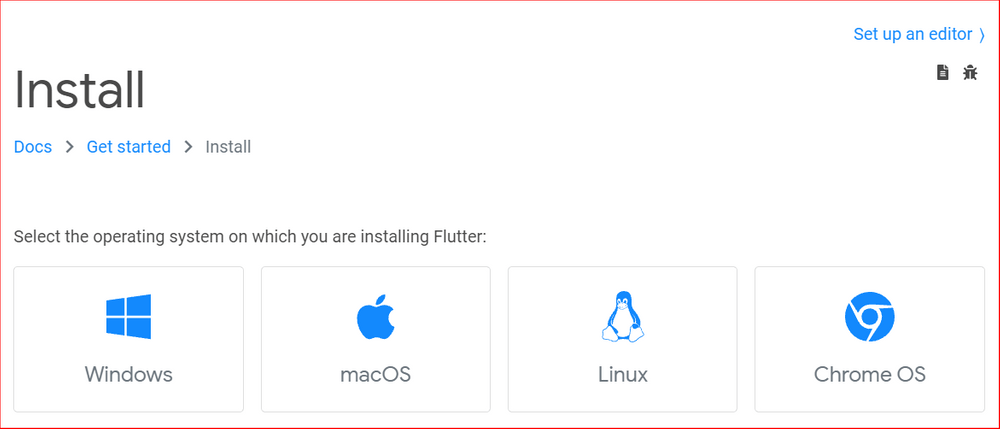
Select your operating system
Step 2: Get the latest stable version of Flutter SDK by downloading the following installation package

Click on the blue button
Unzip the zip file and place it in your desired installation location. (Eg: Documents folder)
Warning: Do not install Flutter in a directory like C:\Program Files\ that requires elevated privileges.
Step 3: Update your path
To run Flutter commands from the normal Windows console, follow these steps to add Flutter to the PATH environment variable:
From the start search bar, type env and select Edit environment variables for your account.

Click on Environment Variables
In User Variables, look for an entry named Path :

Double click on Path
On double-clicking on Path (or click on Path and then click on Edit button), another tab will pop- up:
Click on the ‘New’ button on the left side and add C:\flutter\bin. Click OK.

You must close and reopen any existing console windows for these changes to take effect.
Step 4: Set up an IDE
You can create applications with Flutter using any text editor combined with command-line tools. However, it is recommended to use Flutter editor plugins for an even better experience. These plugins give you code completion, syntax highlighting, widget editing aids, launch and debugging support, and more.
Step 5: Install Flutter plugin
- Start VS Code.
- Invoke View > Command Palette….
- Type “install”, and select Extensions: Install Extensions.
- Type “flutter” in the extensions search field, select Flutter in the list and click Install. This also installs the required Dart plugin.
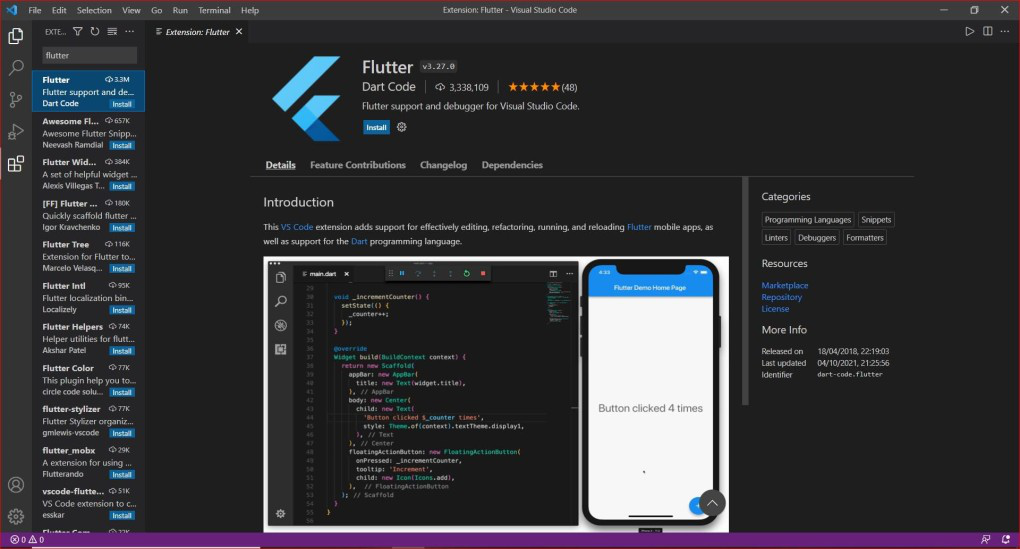
Install Flutter plugin
Now you can start building your application using Flutter.
Like Article
Suggest improvement
Share your thoughts in the comments
Please Login to comment...