How to Install FlipHTML5 on Windows?
Last Updated :
29 Dec, 2021
FlipHTML5 is a 2D animation software that is used to create frame-by-frame animations, by drawing multiple pictures and then rendering them. It allows creating animation on different types of platforms including PC, Mac, iPad, iPhone, and Android mobile devices. It can be run on different operating systems like Windows, Mac, etc. It is free-to-use software. Final animations can be rendered in different video formats to publish on different platforms. It also allows creating animation using PDF to flipbook conversion.
Installing FlipHTML5 on Windows:
Follow the below steps to install FlipHTML5 on Windows:
Step 1: Visit this website on any web browser. Click on Download Desktop.

Step 2: Next webpage will open, choose the Download for Windows option. Downloading of the executable file will start shortly. It is a big 155 MB file that will take some minutes.

Step 3: Now check for the zip file in downloads in your system and extract it.

Step 4: Executable file will be extracted, Run this file.

Step 5: It will prompt confirmation to make changes to your system. Click on Yes.
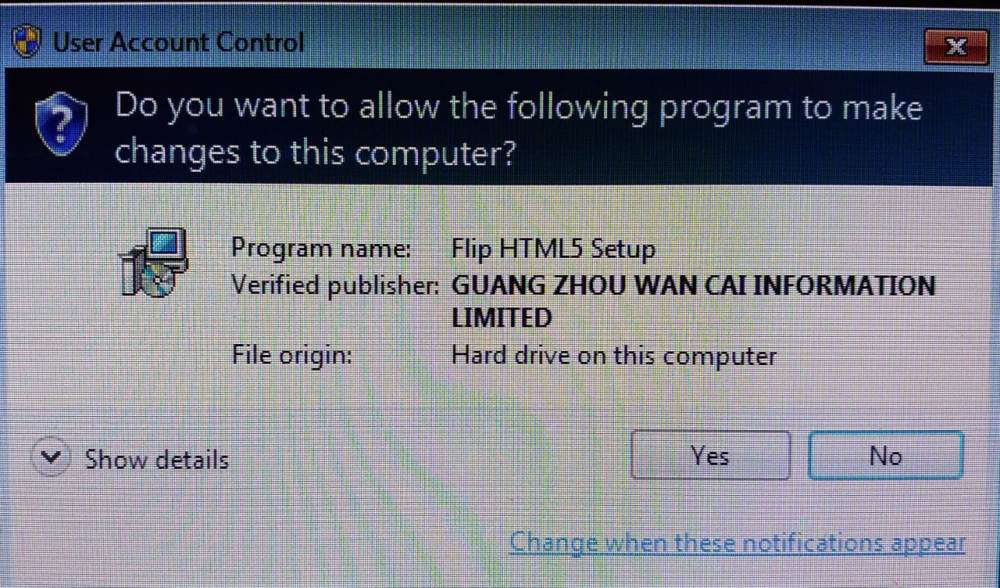
Step 6: Setup screen will appear, click on Next.

Step 7: The next screen will be of License Agreement, click on I accept the agreement.

Step 8: The next screen will be of installing location so choose the drive which will have sufficient memory space for installation. It needed a memory space of 350.1 MB.

Step 9: Next screen will be of choosing the Start menu folder so don’t do anything just click on the Next Button.

Step 10: Next screen will be of choosing additional tasks like creating desktop icon click on Next button.

Step 11: The program is ready to install, click on the Install button.

Step 12: After this installation process will start and will hardly take a minute to complete the installation.

Step 13: Click on Finish to finish the installation process.

Step 14: FlipHTML5 is successfully installed on the system and an icon is created on the desktop.

Step 15: Run the software and see the interface.

Congratulations!! At this point, you have successfully installed FlipHTML5 on your windows system.
Like Article
Suggest improvement
Share your thoughts in the comments
Please Login to comment...