How to Install Arch Linux in VirtualBox?
Last Updated :
22 Dec, 2023
Arch Linux is a special Linux distribution of the Linux operating system. It helps to provide a stable Linux distribution which is being used for updating other software. Arch Linux is based on the rolling-release model. This helps to update the software which is already installed on Arch Linux. The software that is being installed in the Arch Linux will get minimum updates from time to time. It helps users to add those configurations which are only needed by them. There is a special package manager called Pac-Man. This helps to regulate & update the software in Arch Linux. For installation of the Arch Linux, we should have the virtual box installed on the machine.
Features of Arch Linux:
- Arch Linux is an open-source Linux distribution model that helps to update the system software from time to time.
- Arch Linux is an independently developed model that runs over the rolling-release basics.
- There is a regular system update in Arch Linux. There are no big releases are applicable. The software gets a regular update.
Requirements for Arch Linux:
- A computer that is compatible with x86 64 (64-bit)
- At least 512 MB of RAM (recommended 2 GB)
- 2 GB or more of available storage space (recommended 20 GB for basic usage with a desktop environment)
- Having a working internet connection
- USB drive with no less than 2 GB of storage
- Knowledge of the Linux command line
Installation Of Arch Linux on VirtualBox:
We are going to use Virtual Box to install Arch Linux on our machine. However, there may be some other way to install Arch Linux. Like, we can use the pen drives to install it. But in those cases. The probability of getting an error is much bigger. Also, there is a drawback to such methods. Like the existing operating system will disappear. This might be a big issue. All the flies & software related to that operating system will also get deleted. But if we use Virtual Box to install Arch Linux, there will be no such problems. Also, we can install many operating systems. This has a relatively low probability of getting errors. But in other methods, making a small mistake can bring a fatal result to the machine.
Step 1: First, we need to download the ISO file of Arch Linux.

iso File of Arch Linux
Step 2: After downloading the file of Arch Linux, we have to open the Virtual Box. Then we have to click on New to add new operating systems there.

Installing Arch Linux
Step 3: After clicking on New, a new window will get opened. There we need to write Arch Linux in the space of the Name. Other things will get filled automatically. Then we have to click Next. You can name of your choice other than Arch Linux.

Naming Virtual Machine Arch Linux
Step 4: After that, a new window gets opened. There, we don’t have to make any changes. Only 1 GB space is needed to install the Arch Linux file. So, it is already selected. We have to just click on Next.
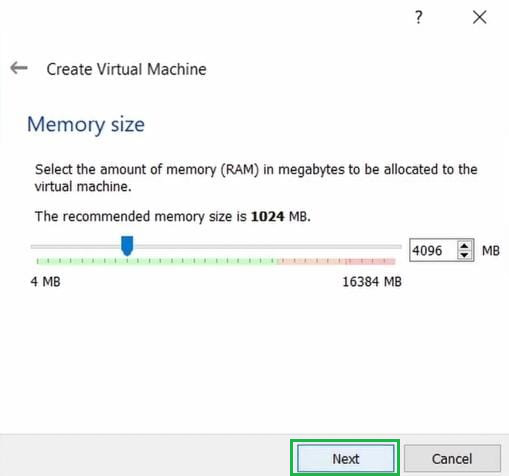
Defining space for Arch Linux
Step 5: We don’t have to make any changes there. Just we need to click on the Create button.
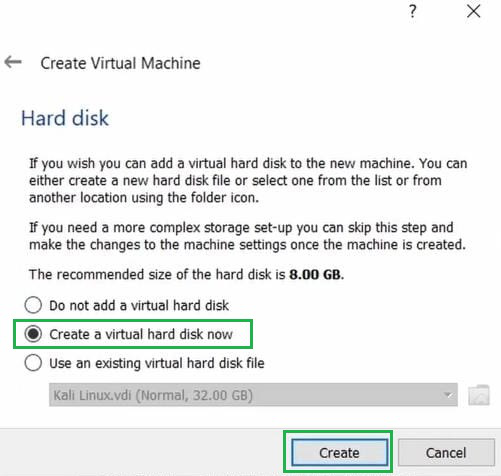
create virtual hard disk for arch Linux
Step 6: A new window will again open here. Also in this case, we don’t need to make any changes. We just, need to click on the Next button.
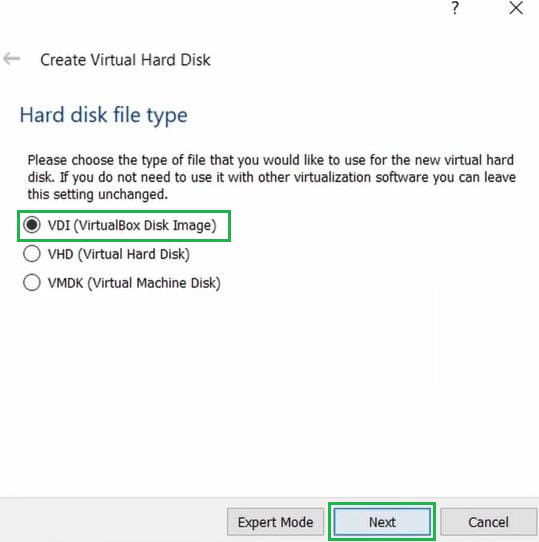
Create Virtual Hard Disk for Arch Linux
Step 7: Here, in the new window, we have to opt for the Dynamically Allocated option. We just need to click on it. Then we have to click on the Next button.

Allocating Physical hard disk to Arch Linux
Step 8: In the next window, it will ask for the file location. The Arch Linux will install at that location. In this case, we have to remain it the same as it is. Then we have to click on Create.
Step 9: Then the Virtual Box will land on its home page again. But this time, the Arch Linux operating system is configured with the Virtual Box. Just we need to click on the Start option to install the Arch Linux now.

Starting Arch Linux
Step 10: After clicking on the Start button, it will start installing. We have to click on the first option. Then more processes will be executed.
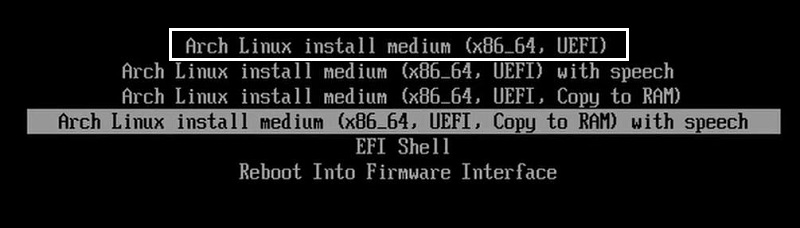
Booting Arch Linux
Step 11: Then in the next window, we have to execute the below command. This will help to start the installation of Arch Linux.
Command: python -m archinstall guided

command to install Arch Linux
Step 12: Now, it will take some time to configure the environment for the installation of Arch Linux. We have to wait till the process is completed.

Installing of Arch Linux
Step 13: Now, after the configuration, there will be an option called as Install. We have to click on it to finally install Arch Linux on the machine.

Installation of Arch Linux
Step 14: We have to be connected to the internet at this time. As it will download more flies from the internet. This is a long process. And we have to wait till the process is completed.
Step 15: Now after that, a message will be displayed on the screen. That will show that the installation is successful. Now we have to press the Esc key from the keyboard to close the window.

Confirmation of Installation of Arch Linux
Step 16: Now, it will again land on the home page of the Virtual Box. There we have to again click on the Start button. It will now start the Arch Linux. As the installation is completed, it is now time to run the Arch Linux.

Start Arch Linux
Step 17: It will open the Arch Linux environment there. In this way, we can install Arch Linux without creating problems with the existing operating systems.

Arch Linux
Hence, we have successfully installed Arch Linux on the machine.
Conclusion
In this article we discussed Arch Linux which is a stable and regularly updated Linux distribution with a unique rolling-release model. Utilizing the Pac-Man package manager, it allows for efficient software regulation. Installation on VirtualBox is recommended for a hassle-free experience, offering advantages over methods like USB installations that may pose risks to existing operating systems. This concise guide covers the prerequisites, step-by-step instructions, and benefits of using VirtualBox, enabling users to seamlessly integrate Arch Linux into their computing environment while ensuring the stability of their existing systems.
Like Article
Suggest improvement
Share your thoughts in the comments
Please Login to comment...