How to Install Android Virtual Device(AVD)?
Last Updated :
05 Oct, 2021
In android development, we need an android device to run the application. So, developers of Android Studio provide an option to install android virtual device to run it. In this article, we will learn how to install Android Virtual Device (AVD).
Follow the below steps to install Android Virtual Device.
Step 1: Go to Tools > AVD Manager.
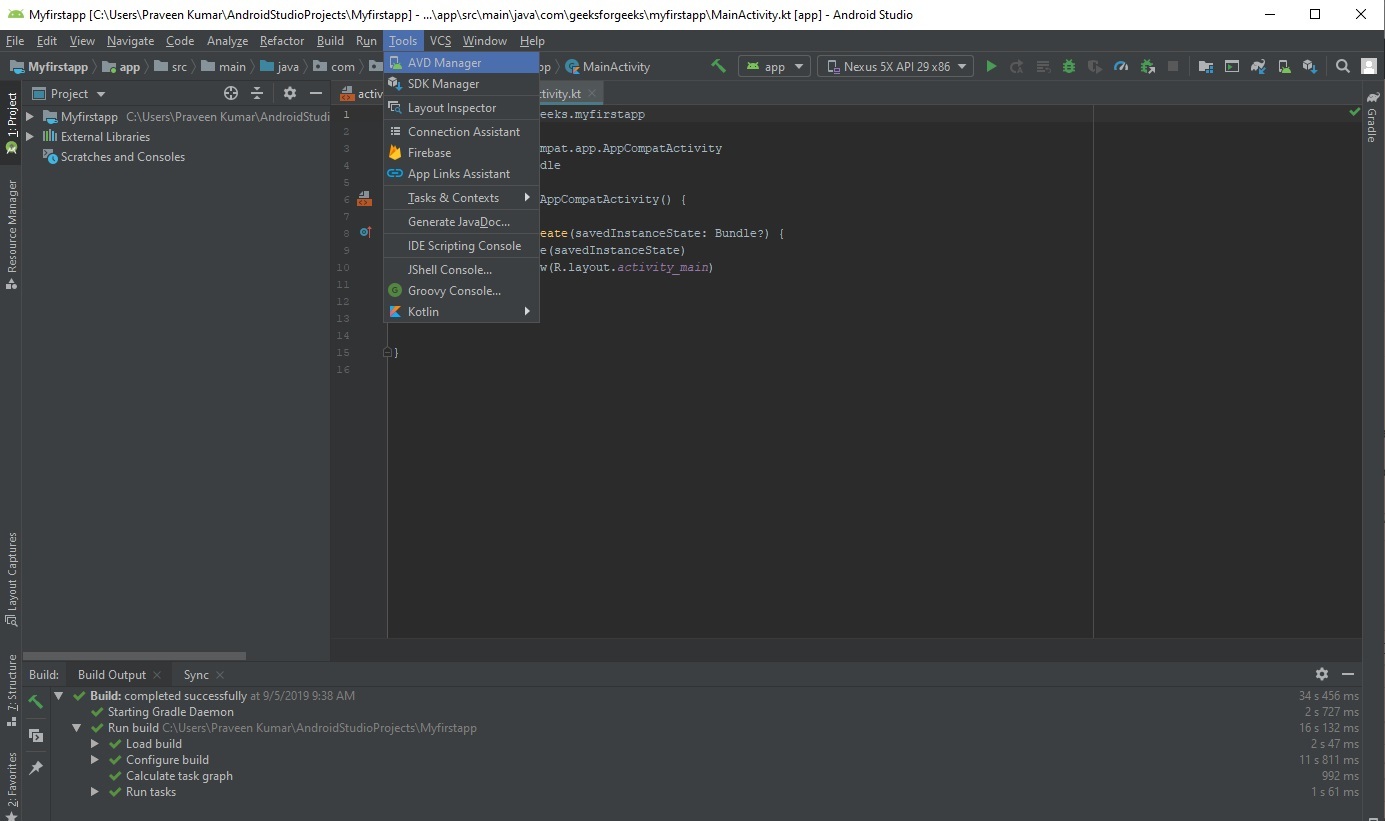
↓
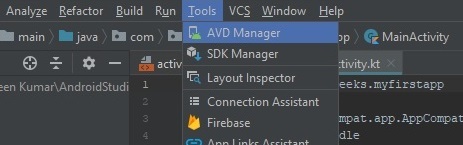
Step 2: Now click on Create Virtual Device.
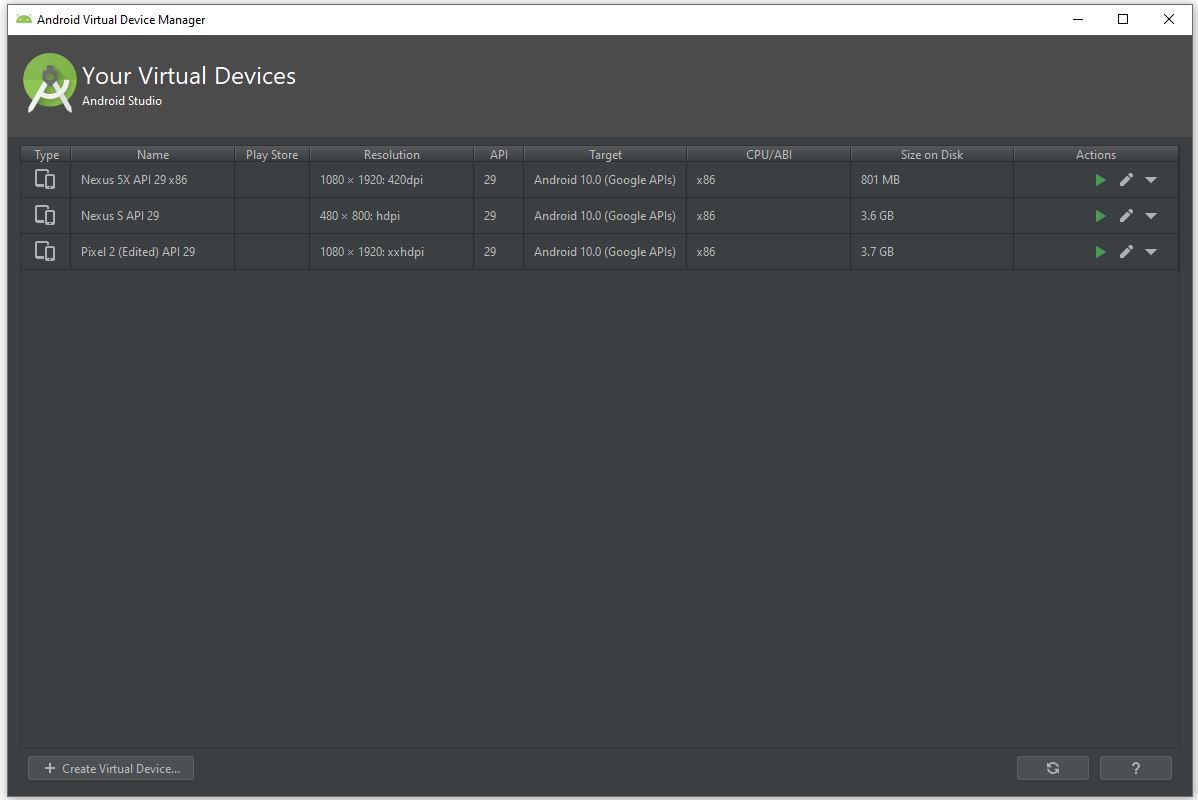
Step 3: A pop-up window will be there and here we select the category Phone because we are creating android app for mobile and select the model of mobile phone we want to install.
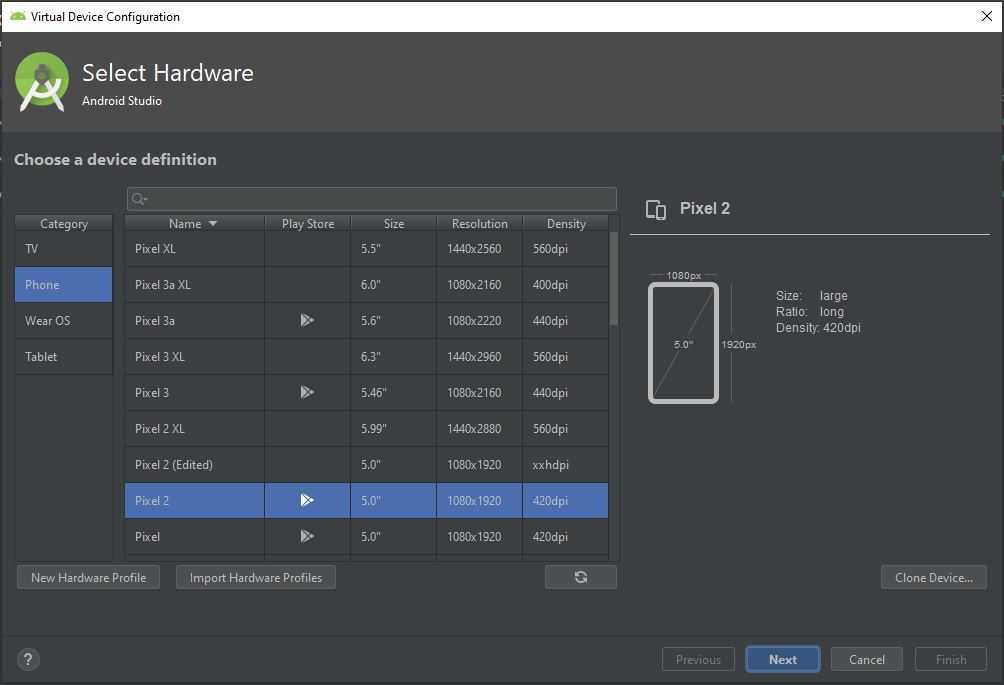
Step 4: Here we select the android version to download like Q, Pie, Oreo etc and click Next button.
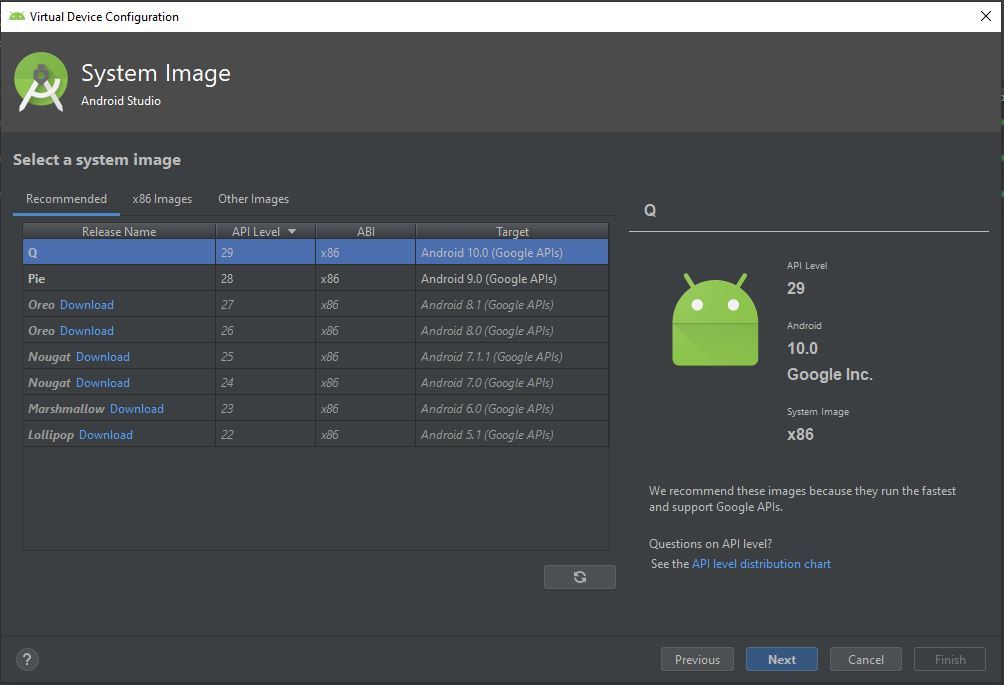
Step 5: Click the finish button to complete the installation.
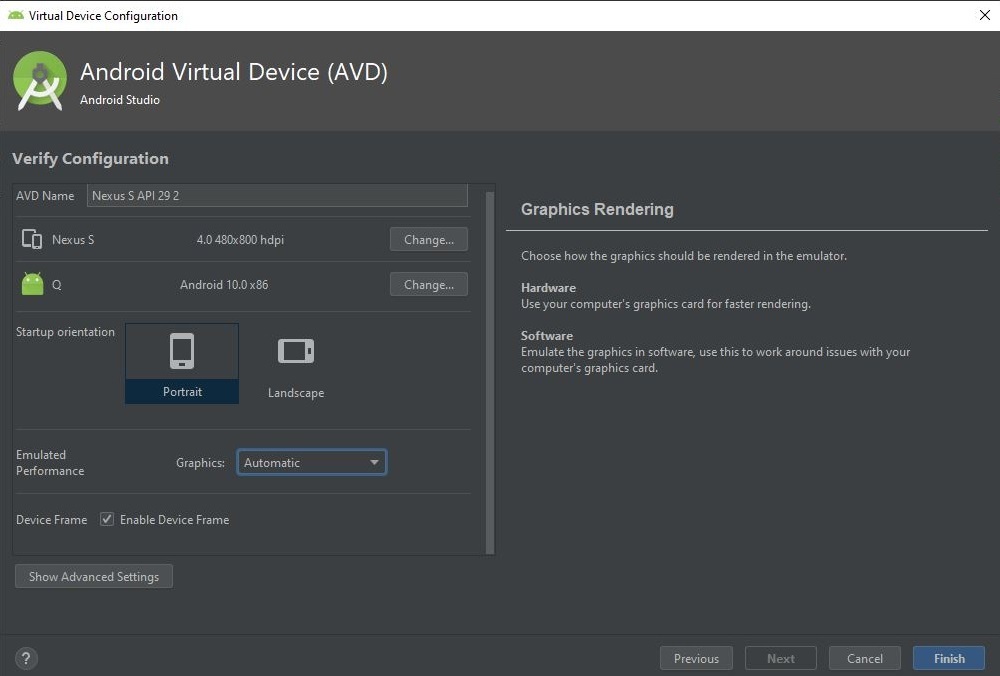
Step 6: Now we can select the virtual device we want to run as emulator can click on the run icon.
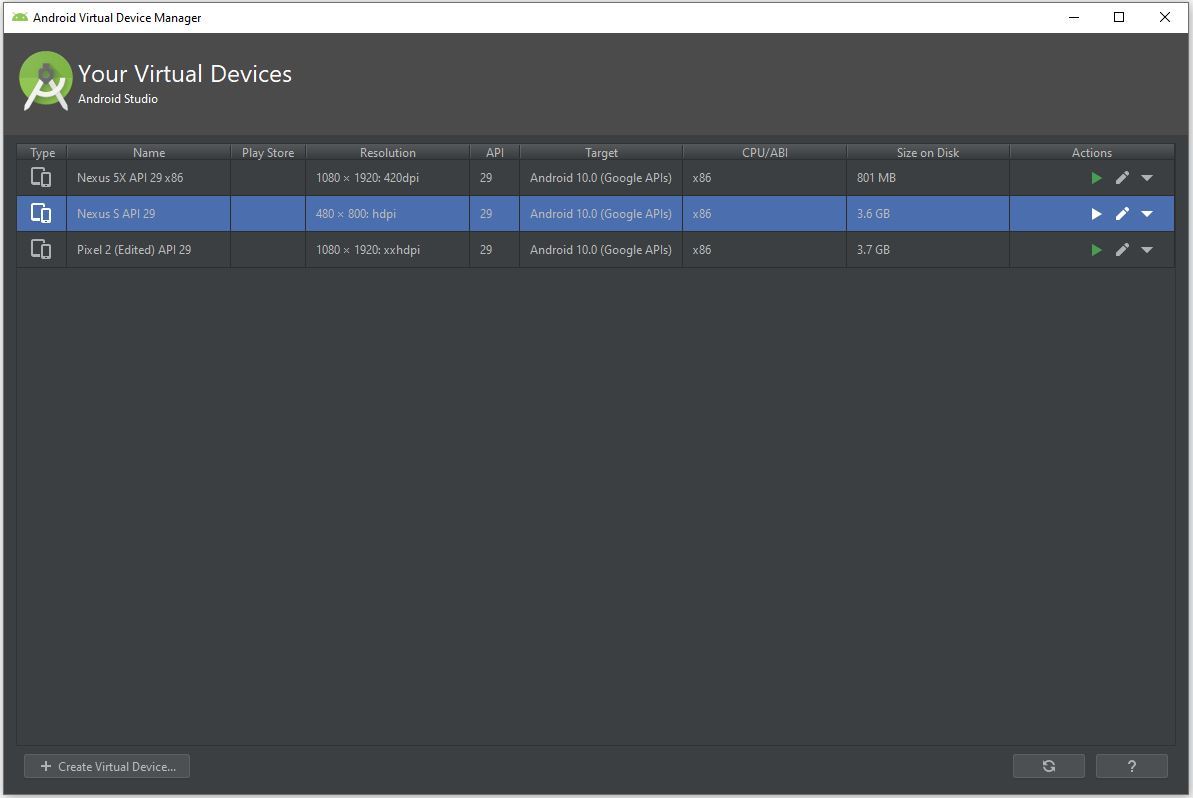
Step 7: Finally our virtual device is ready to run our android app.
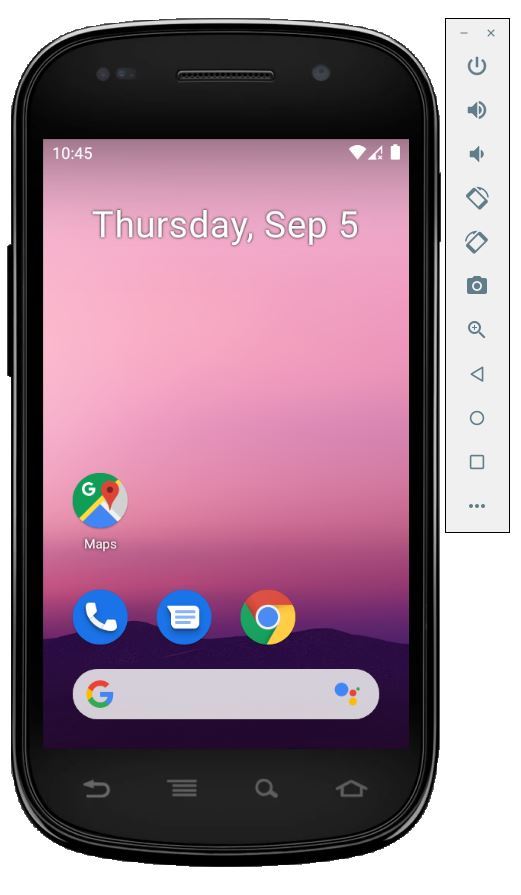
Like Article
Suggest improvement
Share your thoughts in the comments
Please Login to comment...