How to import excel file and find a specific column using Pandas?
Last Updated :
18 Dec, 2023
To read specific columns from an Excel file in Pandas, you have the flexibility to use either column indices or letters. This is achieved by setting the usecols argument, which can take a comma-separated string or a list containing column identifying letters or indices. In this article, we will learn how to import an Excel file into a data frame and find the specific column.
Creating a Sample DataFrame
Here, we are given the “Sample_data.xlsx” Excel file that we will use in our whole article.
Excel File Link: Link
Python3
import pandas as pd
df = pd.read_excel('Sample_data.xlsx')
df.head()
|
Output
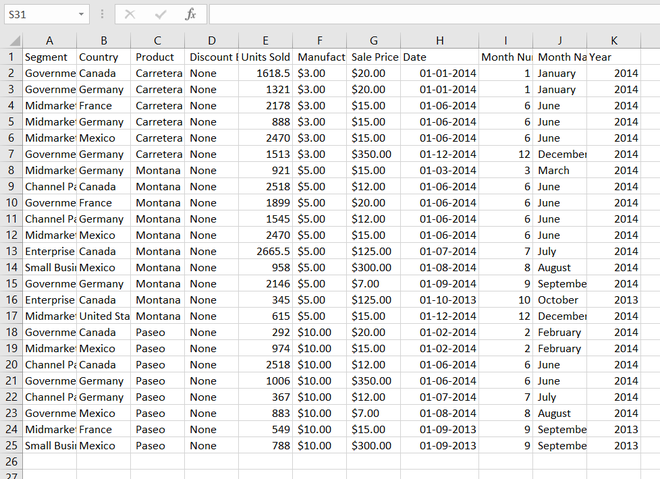
Sample_data.xlsx
Read Specific Column in Excel with Pandas
Below are some examples by which we can read specific column in Excel with Pandas in Python:
- Check and display specific column Using head()
- Reading specific columns from an Excel File in Pandas
- Selecting a range of columns from an Excel file in Pandas
- Selecting a range of columns and individual columns
- Selecting multiple ranges of columns from an Excel file in Pandas
- Read Specific Columns from an Excel file Using the range()
Check and Display Specific Column using head()
In this example, the code df[df["Country"] == 'Canada'].head() filters the Pandas DataFrame to display the first few rows where the “Country” column is equal to ‘Canada’. It retrieves entries specific to the country ‘Canada’ and presents a summary of the data.
Python3
df[df["Country"] == 'Canada'].head()
|
Output

Another column with the same methods.
Python3
df[df["Year"] == 2013].head()
|
Output

Another column with the same methods.
Python3
df[df["Segment"]=='Government'].head()
|
Output

Reading Specific Columns from an Excel File in Pandas
In this example, the code reads an Excel file, selecting and displaying specific columns (‘A’, ‘C’, ‘E’) using the usecols parameter. It prints a DataFrame containing only the specified columns from the Excel data.
Python3
specific_columns = pd.read_excel(file_path, usecols="A,C,E")
print(specific_columns)
|
Output
Segment Product Units Sold
0 Government Carretera 1618.5
1 Government Carretera 1321.0
2 Midmarket Carretera 2178.0
3 Midmarket Carretera 888.0
4 Midmarket Carretera 2470.0
5 Government Carretera 1513.0
6 Midmarket Montana 921.0
7 Channel Partners Montana 2518.0
8 Government Montana 1899.0
9 Channel Partners Montana 1545.0
10 Midmarket Montana 2470.0
Finding a Range of Columns from an Excel file in Pandas
In this example, the code reads an Excel file, extracting columns ‘A’ through ‘C’ inclusively using the usecols parameter. It then prints a DataFrame displaying the specified range of columns from the Excel data.
Python3
range_of_columns = pd.read_excel(file_path, usecols="A:C")
print(range_of_columns)
|
Output
Segment Country Product
0 Government Canada Carretera
1 Government Germany Carretera
2 Midmarket France Carretera
3 Midmarket Germany Carretera
4 Midmarket Mexico Carretera
5 Government Germany Carretera
6 Midmarket Germany Montana
7 Channel Partners Canada Montana
8 Government France Montana
9 Channel Partners Germany Montana
10 Midmarket Mexico Montana
Selecting a Range of Columns and Individual Columns
In this example, the code reads an Excel file, selecting columns ‘A’ through ‘C’ and column ‘E’. It then prints a DataFrame displaying the specified range and individual columns from the Excel data.
Python3
range_and_individual = pd.read_excel(file_path, usecols="A:C,E")
print(range_and_individual)
|
Output
Segment Product Units Sold Manufacturing Price
0 Government Carretera 1618.5 $3.00
1 Government Carretera 1321.0 $3.00
2 Midmarket Carretera 2178.0 $3.00
3 Midmarket Carretera 888.0 $3.00
4 Midmarket Carretera 2470.0 $3.00
5 Government Carretera 1513.0 $3.00
6 Midmarket Montana 921.0 $5.00
7 Channel Partners Montana 2518.0 $5.00
8 Government Montana 1899.0 $5.00
9 Channel Partners Montana 1545.0 $5.00
10 Midmarket Montana 2470.0 $5.00
Selecting Multiple Ranges of Columns from an Excel file in Pandas
In this example, the code reads an Excel file, selecting columns ‘A’ through ‘C’ and columns ‘E’ through ‘F’. It then prints a DataFrame displaying the specified multiple column ranges from the Excel data.
Python3
multiple_ranges = pd.read_excel(file_path, usecols="A:C,E:F")
print(multiple_ranges)
|
Output
Segment Product Units Sold Manufacturing Price Sale Price
0 Government Carretera 1618.5 $3.00 $20.00
1 Government Carretera 1321.0 $3.00 $20.00
2 Midmarket Carretera 2178.0 $3.00 $15.00
3 Midmarket Carretera 888.0 $3.00 $15.00
4 Midmarket Carretera 2470.0 $3.00 $15.00
5 Government Carretera 1513.0 $3.00 $350.00
6 Midmarket Montana 921.0 $5.00 $15.00
7 Channel Partners Montana 2518.0 $5.00 $12.00
8 Government Montana 1899.0 $5.00 $20.00
9 Channel Partners Montana 1545.0 $5.00 $12.00
10 Midmarket Montana 2470.0 $5.00 $15.00
Read Specific Columns from an Excel file Using the range() Class
In this example, the code utilizes the range() class to read specific columns from an Excel file. It reads columns at index 0 and 1, creating a DataFrame, and then prints the result, showcasing the selected columns.
Python3
range_class = pd.read_excel(file_path, usecols=range(0, 2))
print(range_class)
|
Output
Segment Country
0 Government Canada
1 Government Germany
2 Midmarket France
3 Midmarket Germany
4 Midmarket Mexico
5 Government Germany
6 Midmarket Germany
7 Channel Partners Canada
8 Government France
9 Channel Partners Germany
10 Midmarket Mexico
Like Article
Suggest improvement
Share your thoughts in the comments
Please Login to comment...