How to host a simple website using Google Sites ?
Last Updated :
08 Mar, 2022
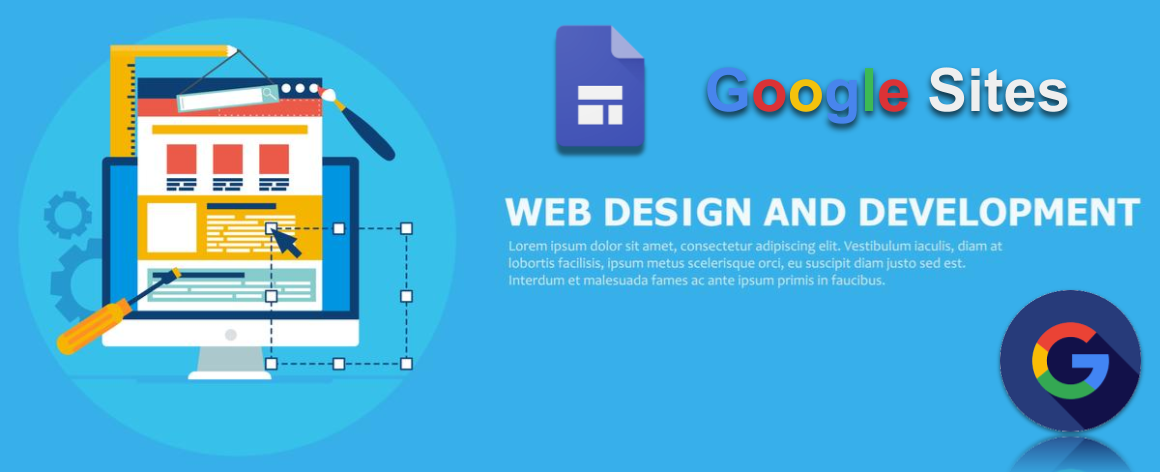
First of all, you have to sign-in with your desired Google account in the site mentioned below:
Website: https://sites.google.com/new
After signing in you can either select for a blank page and start building the site from scratch or can choose a pre-designed template. Now, in this article, we will help you to make a website from scratch.
When you will load the page, the page will look similar to the one mentioned below.

Then start adding the content. After giving the title and entering the site name, etc. you can preview the website. You can add different layouts in the workspace or add images directly from google or from the drive. Your work will constantly be safe as all your changes are saved in the drive itself. This website is very useful when we have to make a short scale website. It can be used to make the multi-pages website as you can add pages to your website. Although there are limited themes, you can select an appropriate one for your website.
Header: There are 4 different types of header:
- Title Only
- Banner
- Large Banner
- Cover
Currently, Google Sites supports only the above four types but it can be updated in the later future. Apart from this, the user can select the background image for the header and the site will adjust the brightness and the color of the text and image in such a way that it is most readable. It is the most beautiful feature of the Sites. Not only this if you add your logo then the site will find the color in your logo and also its contrast so that you can make a beautiful website with just clicks.
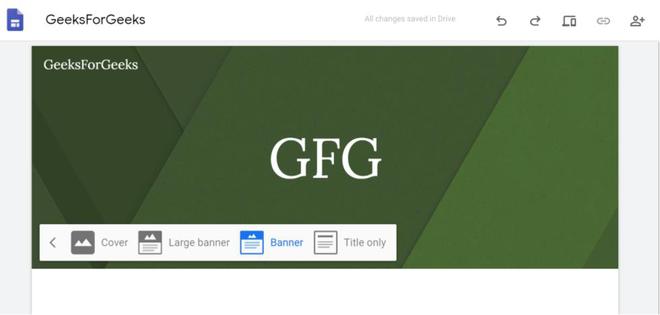
In this image, you can see the four different types of banner available.
Layout Pallet: You can also add images and some text by deciding the layout from the pallet window. After adding some text the site will look like:

Footer: Apart from the header, you can also add footer in your webpage. To enable footer just click the Add Footer button at the bottom of the design page.

In the footer, you can give your company information and other important things. After that, your footer can be like the following:

Pages: In a similar fashion, you can also make different pages and then make a multi-page website for your work. One of the features of Google Sites is you can select which page you want to display and which you don’t. Also, you can link another site with this site as when you will go to add the page you will see that there are two options new page and new link. Moreover, as soon as you add them they are displayed in the navigation menu on the top in the order of creation however you can change the order by swiping the pages in the pages section.

Sharing With Others: If it is a group assignment then you can share it with others, you will require only their E-Mail ids. It can be done by just clicking the sharing icon on the top panel of the screen.
Publishing: By this, you will be able to make a basic website and then just click on the Publish button to publish the site. You have to select the URL and it will check its availability on the Internet and if the domain is currently not in use then it will allow you to use it. Apart from that, you can also publish it on your own custom URL.
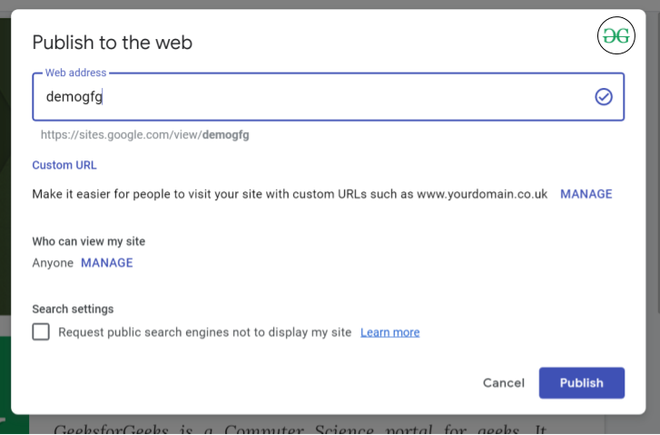
You can see the blue tick. It depicts that this URL is can be used by me.
After that just hit publish and your website will get published on the Internet.
Like Article
Suggest improvement
Share your thoughts in the comments
Please Login to comment...