How to Get Image from Image Asset in Android Studio?
Last Updated :
24 Feb, 2021
While Developing an App, we require many images as an icon in our app. Here we are going to explain how we can get image in Android Studio using Image Asset. Creating an attractive launcher icon for your app, that the user will first come across while looking at your app, anyway needs more brainstorming. For Android, you need to create these graphics that have to be compatible and supporting to all devices
Step By Step Implementation
Step 1: First click on drawable > New > Image Asset.
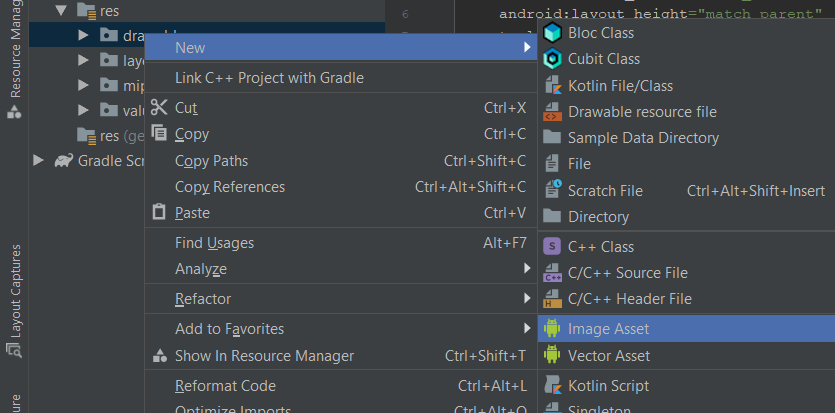
Step 2: Then a new dialog box will appear. Here click on the Clip Art Image.
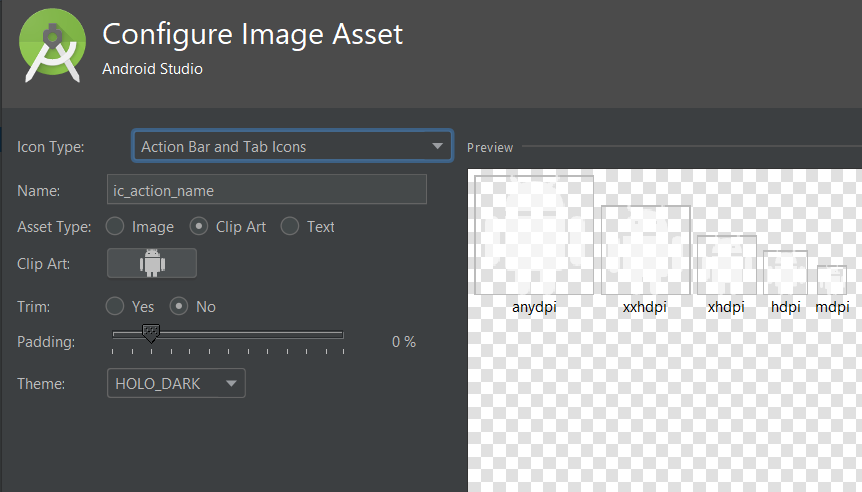
Step 3: Then search for the image you are looking for. And then click on the icon and click on Ok in the bottom right.
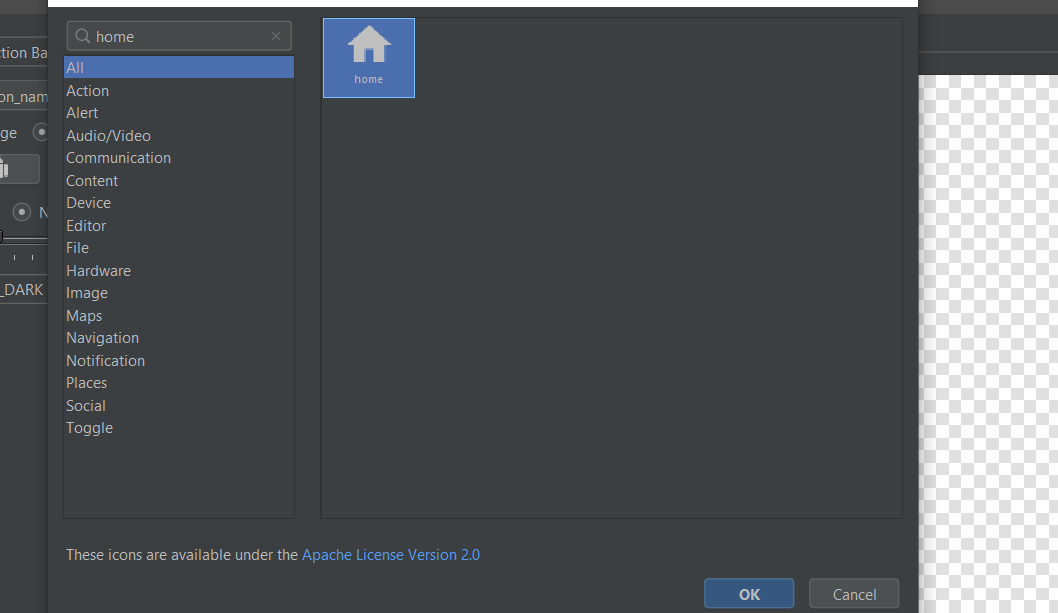
Step 4: Now Click on Next.
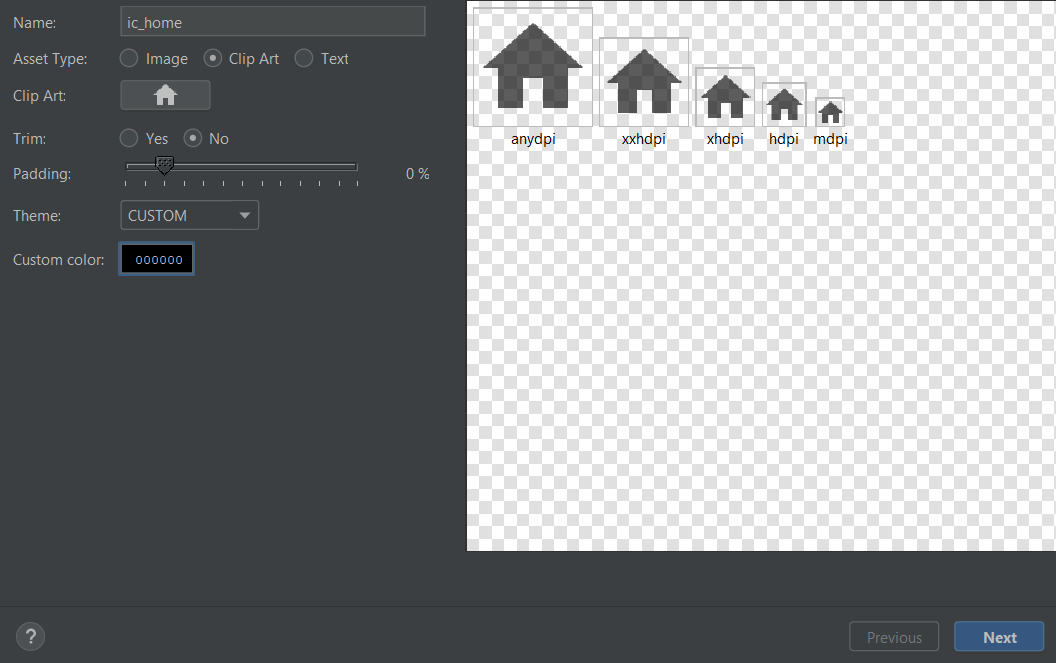
Step 5: Click on Finish.
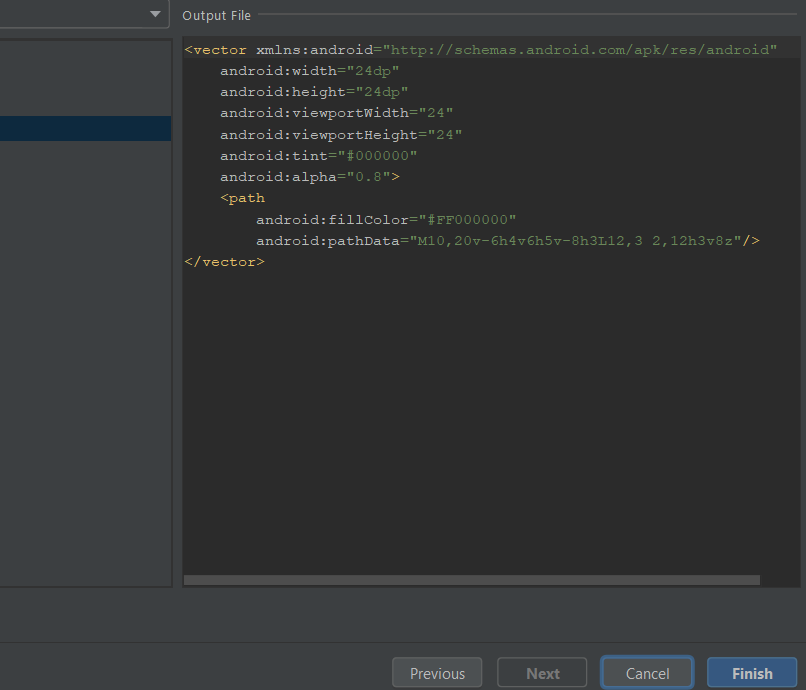
Now you will find the downloaded image in your drawable folder as shown in the given image.
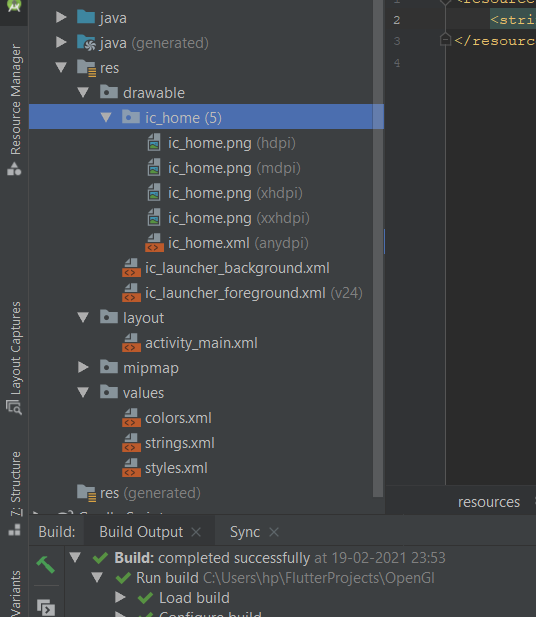
Like Article
Suggest improvement
Share your thoughts in the comments
Please Login to comment...