How to find whether browser supports JavaScript or not ?
Last Updated :
14 Jul, 2022
We will discuss how to find whether our Browser supports JavaScript or not. For this, we need to use the <noscript> tag, which defines an alternate text to be displayed to users who have disabled <script> tag in their Browsers. Since JavaScript is written inside <script> tag in HTML document, the JavaScript would not be supported by that browser that has disabled <script> tag.
The <noscript> tag can be used inside both <head> and <body> tags. If <noscript> tag is present inside the <head> then, <link>, <meta> and <style> tag could only be inserted inside <noscript> tag.
Syntax:
<noscript> content </noscript>
Example:
HTML
<!DOCTYPE html>
<html>
<body>
<h1>Verify if browser supports JavaScript</h1>
<p>
"GeeksforGeeks" will be displayed by
browser if it supports JavaScript
</p>
<script>
document.write("GeeksforGeeks");
</script>
<noscript>
Sorry, JavaScript is not supported by your browser!
</noscript>
</body>
</html>
|
Output: If JavaScript is supported.
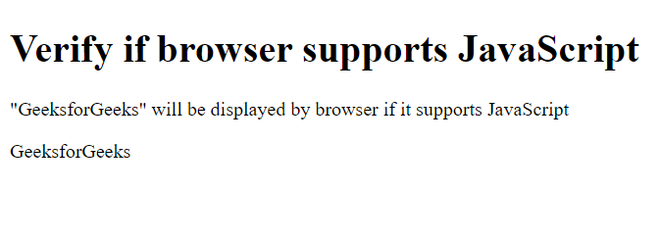
Indicates that Browser supports JavaScript
Disable JavaScript in Google Chrome:
- Click on the “Customize and control Google Chrome” and select “Settings”.
- Under the “Privacy and security” click on the “Site Settings…”.
- When the dialog window opens, look for the “JavaScript” section of “Content” topic and select “Don’t allow sites to use JavaScript”.
- Close the “Settings” tab.
- Reload this page of the web browser to refresh the page.
Refer the image for setting:

Now run the above HTML example code.
Output: If JavaScript is not supported,
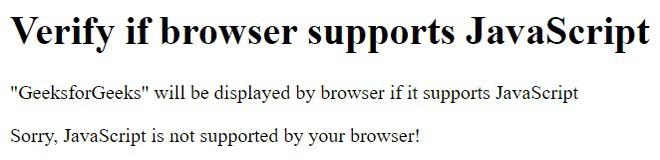
Indicates that Browser does not support JavaScript
Like Article
Suggest improvement
Share your thoughts in the comments
Please Login to comment...