How to find the file properties using powershell
Last Updated :
21 Nov, 2022
PowerShell is a modern command shell that includes the best features of different shells . Unlike the other shells which only accept and return the text but in PowerShell it is different it returns the object in the .NET objects. In this article we will find out certain commands to find the file properties using PowerShell.
Find the file properties
Now to access the file properties using the PowerShell we use some commands in order to get the file properties,
- Get-Item <Path of Folder>
- Get-ItemProperty <Path of Folder>
- Get-ChildItem <Path of Folder>
Using Get-ChildItem to find the file properties
Get-ChildItem is used to gets the items and child items in one or more specified locations.
PS C:\Users\DELL> Get-ChildItem -Path C:\Users\DELL\Pictures

find the file properties using PowerShell
Using Get-Item to find the file properties
Get-Item command is used to gets the items at the specified location.
PS C:\Users\DELL> Get-Item -Path C:\Users\DELL\Downloads

find the file properties using PowerShell
Using Get-ItemProperty to find the file properties
Get-ItemProperty command is used to gets the properties of all the items at the specified path.
PS C:\Users\DELL> Get-ItemProperty -Path C:\Users\DELL\Downloads | Get-Member -MemberType property
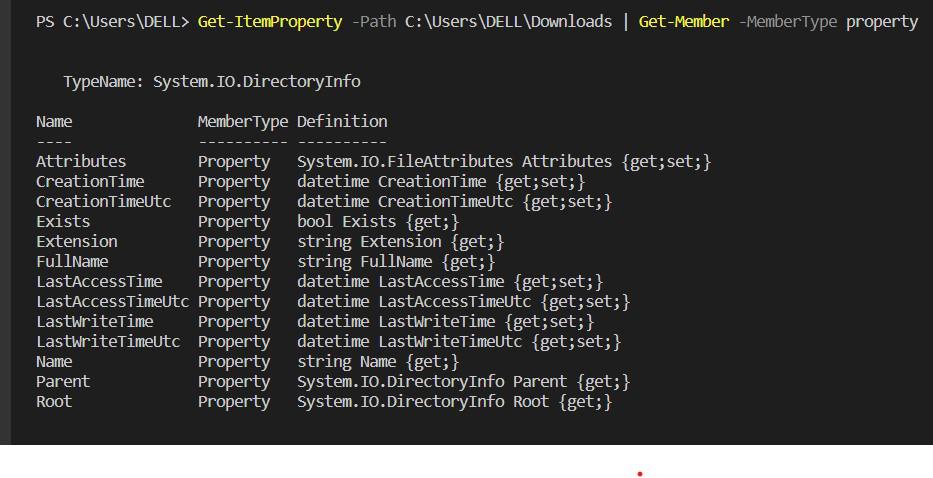
find the file properties using PowerShell
Access the particular file properties
PS C:\Users\HP> $file = get-childItem C:\Users\HP\OneDrive\Desktop\pro1.txt
PS C:\Users\HP> $file.name
pro1.txt
PS C:\Users\HP> $file.extension
.txt
PS C:\Users\HP> $file.length
389
PS C:\Users\HP> $file.basename
pro1

find the file properties using PowerShell
Like Article
Suggest improvement
Share your thoughts in the comments
Please Login to comment...