How to export sites with Google Takeout in New Google Sites ?
Last Updated :
05 Nov, 2020
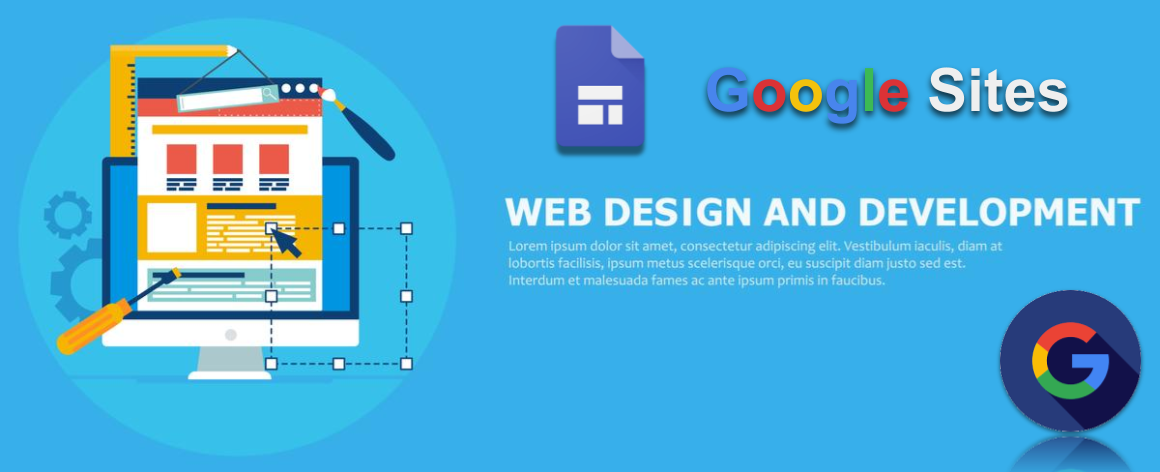
Sometimes to avoid accidents you would like to take the backup of the site you have and you can take that in Google Site. Google has a takeout facility which allows you to have an offline version of any information you have stored or saved in any Google product, from the calendar to the drive it covers everything.
Website: https://takeout.google.com/
To get the offline version of your site follows the steps mentioned below:
- Go to your Drive account and create a folder and move or create the site in that folder.
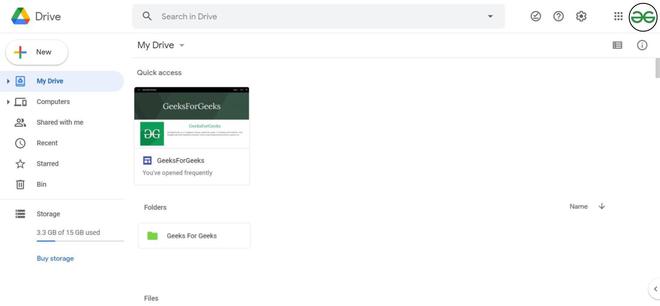
- After that go to the takeout and you will see various Google products deselect them and select the drive option only to take out.
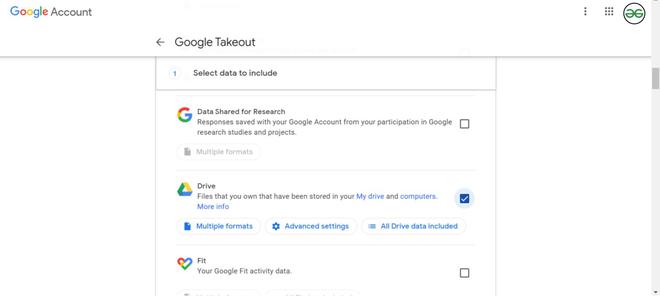
- Now, let’s filter the drive data and select the only folder we want. For that go to “All Drive Data Included” option. Select the folder you have saved site and hit OK.
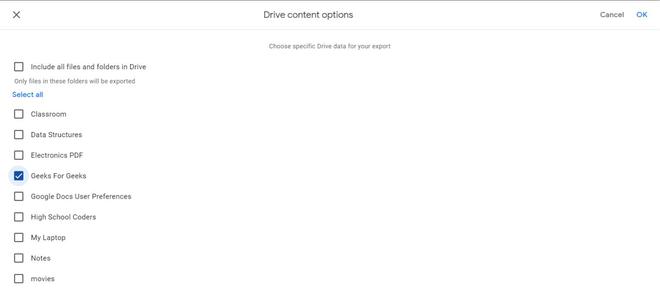
- Hit Next Step and fill the other important details like Delivery Method, Frequency and File type & size. Then hit Create Export.
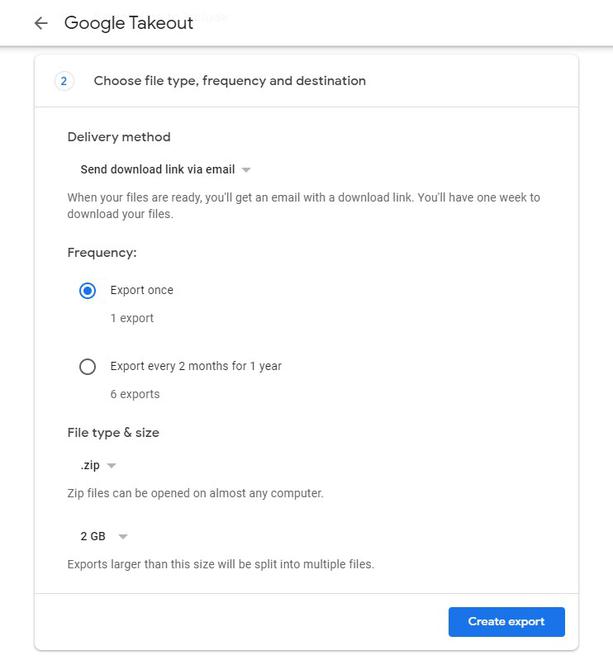
- After this, Google Takeout will notify you via the option that you have selected when your export is ready, then you can get the downloaded version of the site you have created.
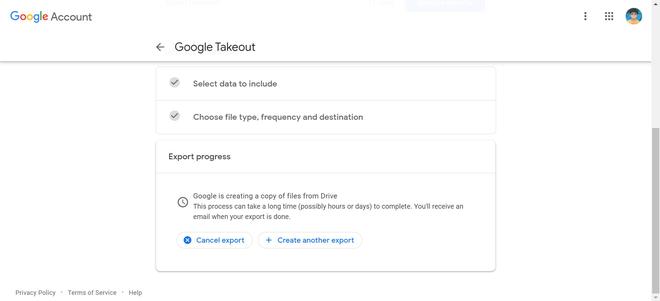
When the files get ready you can download the files and thus you will have an offline version of the site.
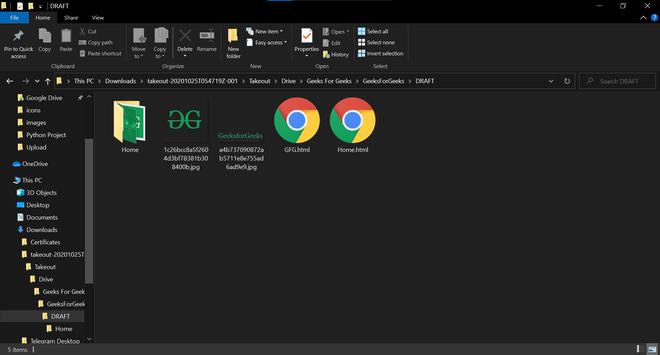
Note:
- Takeout will only allow you to choose from the folders so you have to save your file in a folder first.
- You can’t get offline version of the site if the site is shared, the site have to be your own.
Like Article
Suggest improvement
Share your thoughts in the comments
Please Login to comment...