How To Export WordPress Database in phpMyAdmin?
Last Updated :
13 Mar, 2024
phpMyAdmin is the main source of interaction with the database of the website, which uses MySQL and MariaDB for the database of its website. This tool is written in the PHP programming language for web hosting and related services. This GUI tool manages a lot of data-related operations such as creation, modification, deletion of data, and change of structure of tables which are in the Databases. It can manage multiple databases at a time. phpMyAdmin is the most trusted and user-friendly database manager and is mostly used for web-based applications or programs.
phpMyAdmin provides functionality such as taking the backup of the data of the website in CSV, SQL, and Excel format. Many times we want to edit our WordPress website and migrate it from one hosting to another hosting. The easiest way to migrate and back up your WordPress website data is to export the database in phpMyAdmin to CSV, SQL, and Excel format. If you are using the MySQL database then the phpMyAdmin makes the process of exporting the data from your database easier and hassle-free.
In this article, we will see how we can export the database in phpMyAdmin with simple steps.
Export Database of WordPress Website in phpMyAdmin
Exporting the Database in phpMyAdmin to Local Storage: For exporting the database using the phpMyAdmin tool follow the steps given below.
Step 1: First log in to your hosting provider and then go to the phpMyAdmin section in your hosting panel.
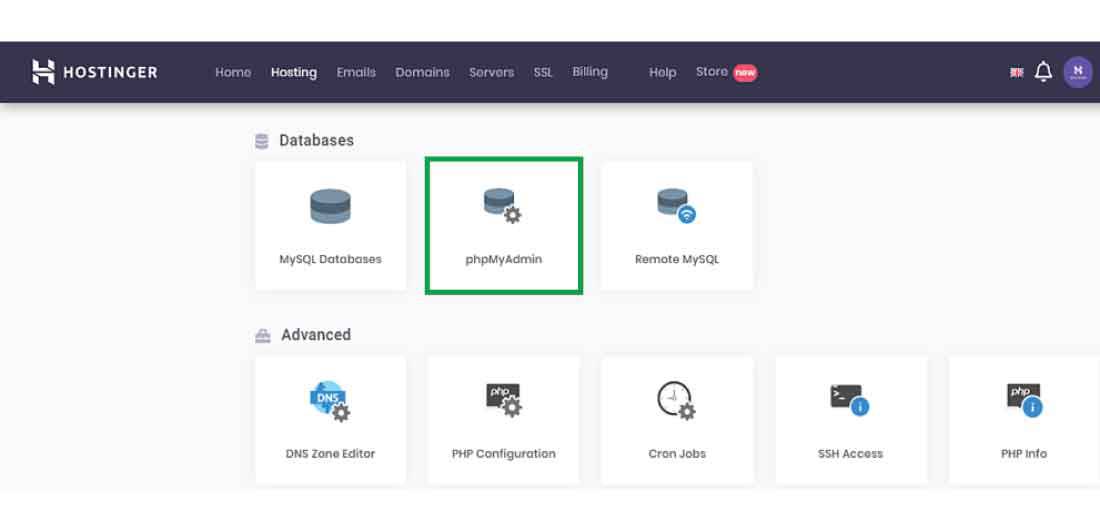
Step 2: After clicking on the “phpMyAdmin” section, the phpMyAdmin window will appear on your screen like this:
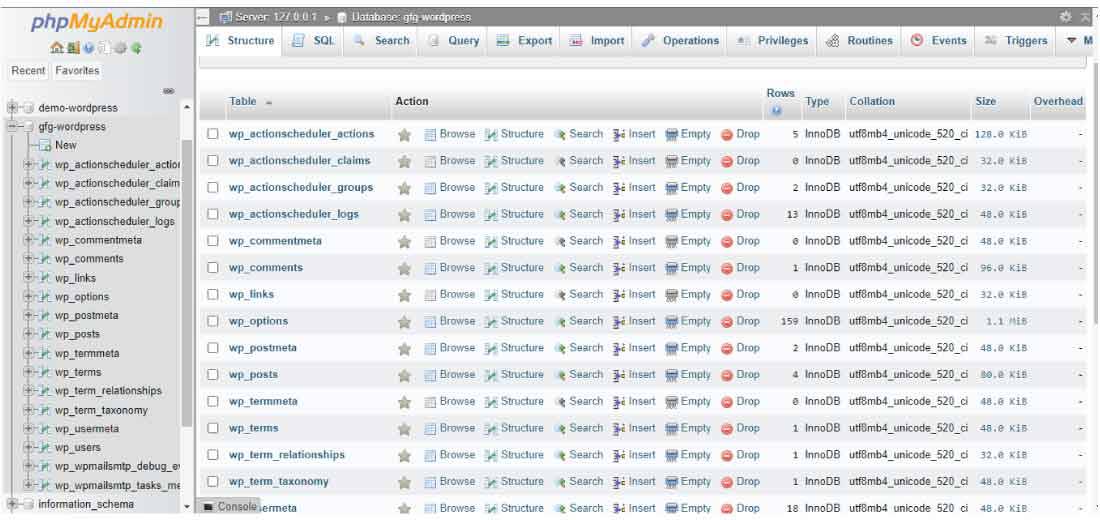 It will show all the databases of your website.
It will show all the databases of your website.
Step 3: Now, choose the database of your website and click on the database and then click on the “Export” button link to export the data.

Step 4: After clicking on the “Export” button, it will show you the two options first one is the “Quick” option and the second one is the “Custom” option. If you are a beginner choose the “Quick” option.
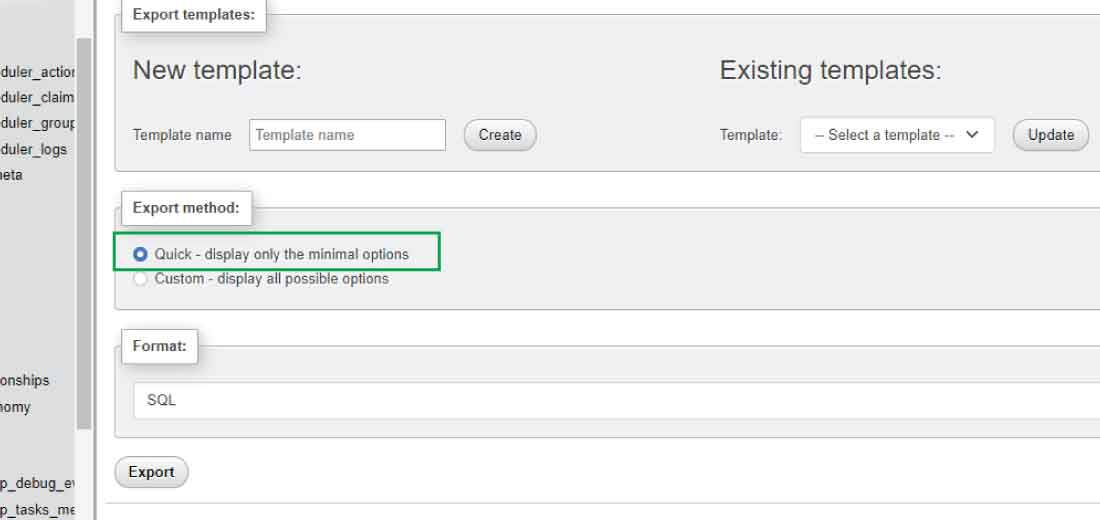
Step 5: Now, choose the desired format in which you want to export your website data using the phpMyAdmin panel tool. Here for the demo purpose, we will choose the SQL format to export the database to our local storage. You can choose another format as per your requirement.
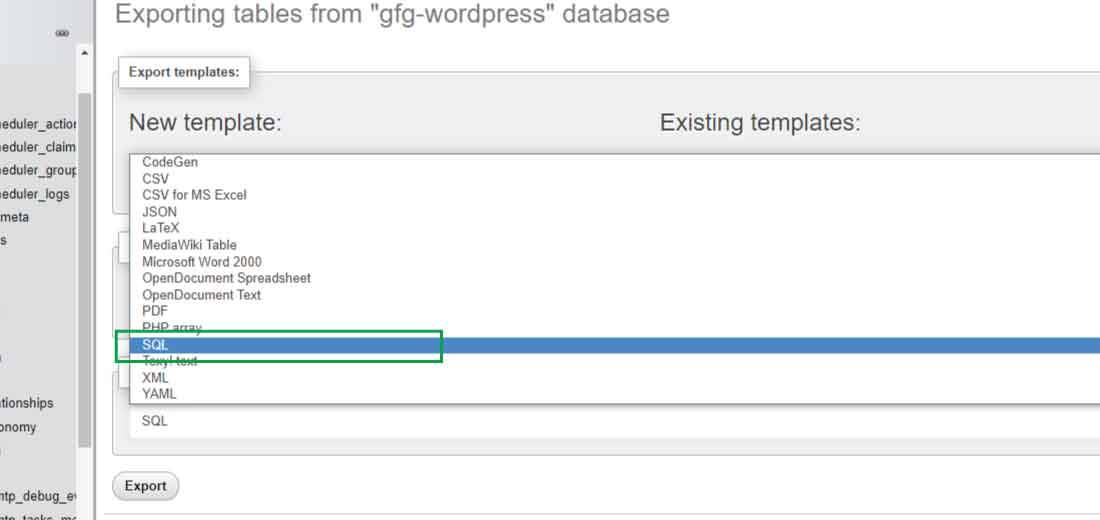
Step 6: After choosing the format finally click on the “Export” button to export your database to your local storage.
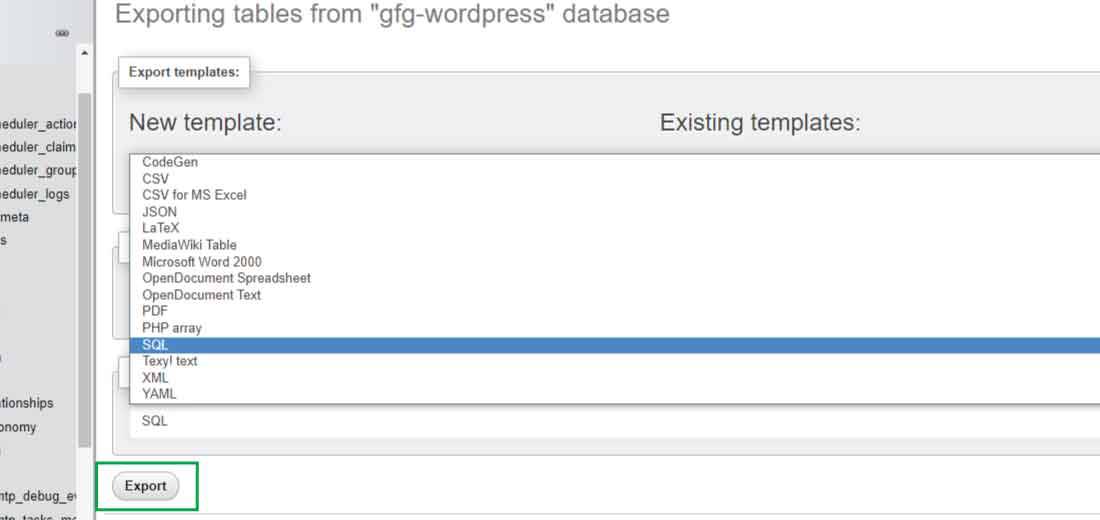
Step 7: Choose the location in your local storage and then click on the “Save” button finally your website database is get securely downloaded to your desired storage.
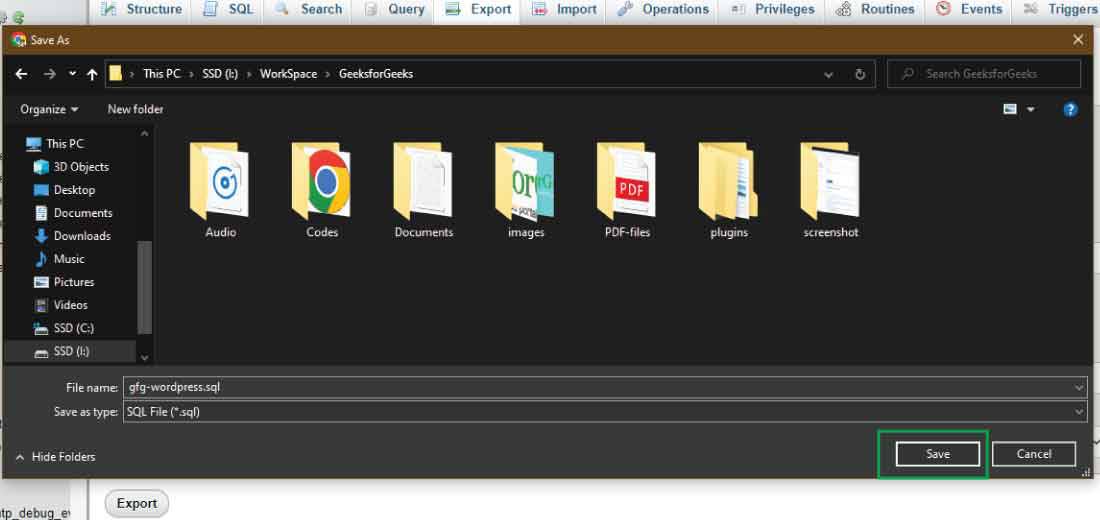
In this way, we can export the Database in phpMyAdmin and take the backup of our WordPress website or another website that uses the MySQL database.
Conclusion
Exporting the database of a WordPress website using phpMyAdmin is a straightforward process that can be invaluable for website management and troubleshooting. This process allows you to have a backup of your website data, which can be used for site migration, testing, or recovery from unforeseen issues. Remember, regular backups are a best practice for maintaining the integrity and longevity of your website. With the steps outlined in this article, you can confidently manage your WordPress website’s database, ensuring your site’s data is safe and accessible whenever you need it.
People Also View:
How To Export WordPress Database in phpMyAdmin? – FAQs
What is phpMyAdmin?
phpMyAdmin is a free and open-source tool written in PHP intended to handle the administration of MySQL or MariaDB with the use of a web browser. It can perform various tasks such as creating, modifying or deleting databases, tables, fields or rows; executing SQL statements; or managing users and permissions.
Why do I need to export my WordPress database in phpMyAdmin?
Exporting your WordPress database in phpMyAdmin allows you to create a backup of your website data. This can be useful for site migrations, testing, or recovery from unforeseen issues. Regular backups are a best practice for maintaining the integrity and longevity of your website.
How can I export my WordPress database using phpMyAdmin?
To export your WordPress database using phpMyAdmin, first, log in to your phpMyAdmin panel. Select your WordPress database from the left-hand side. Once selected, click on the ‘Export’ tab on the top set of tabs. Ensure that ‘Quick’ is selected and the format is set to ‘SQL’. Then, click ‘Go’. A SQL file will be downloaded to your computer containing all your website’s data.
What should I do after exporting my WordPress database?
After exporting your WordPress database, it’s recommended to store the SQL file in a secure location. This file contains all your website’s data and can be used to restore your website if needed. If you’re migrating your site, you can import this SQL file into the database of your new hosting provider.
What if I encounter errors while exporting the database?
If you encounter errors while exporting your WordPress database, it could be due to several reasons such as server limitations or database issues. It’s recommended to contact your hosting provider for assistance. They can help troubleshoot the issue and provide guidance on how to successfully export your database.
Like Article
Suggest improvement
Share your thoughts in the comments
Please Login to comment...