How to Execute C# Program on cmd (command-line)?
Last Updated :
30 Jan, 2020
C# is a general-purpose, modern and object-oriented programming language pronounced as “C sharp”. C# is among the languages for Common Language Infrastructure and the current version of C# is version 8.0. C# is a lot similar to Java syntactically and is easy for the users who know C, C++ or Java.
Since the C# is a lot similar to other widely used languages syntactically, it is easier to code and learn in C#.
Programs can be written in C# in any of the widely used text editors like Notepad++, gedit, etc. or on any of the compilers. After writing the program save the file with the extension .cs. There are various online IDEs such as GeeksforGeeks ide, CodeChef ide, etc. which can be used to run C# programs without installing. One can also use command-line options to run a C# program.
Sample C# Program to execute on Command-Line:
using System;
namespace HelloWorldApp {
class Geeks {
static void Main(string[] args)
{
Console.WriteLine("Hello World!");
Console.ReadKey();
}
}
}
|
Setting up the Environment for C# Compiler
Step 1: Go to Control Panel -> System and Security -> System. Under Advanced System Setting option click on Environment Variables as shown below:
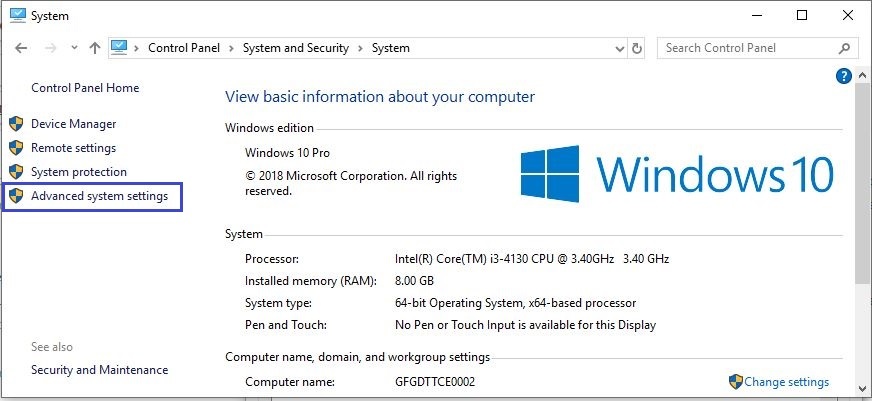
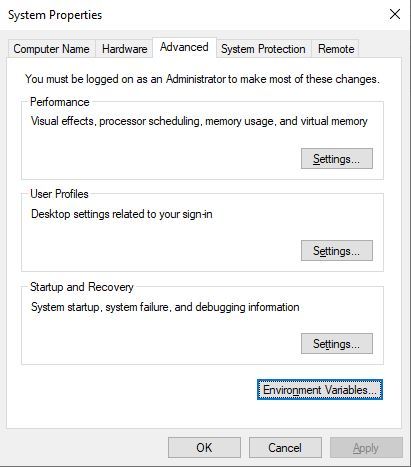
Step 2: Now, we have to alter the “Path” variable under System variables so that it also contains the path to the .NET Framework environment. Select the “Path” variable and click on the Edit button as shown below:
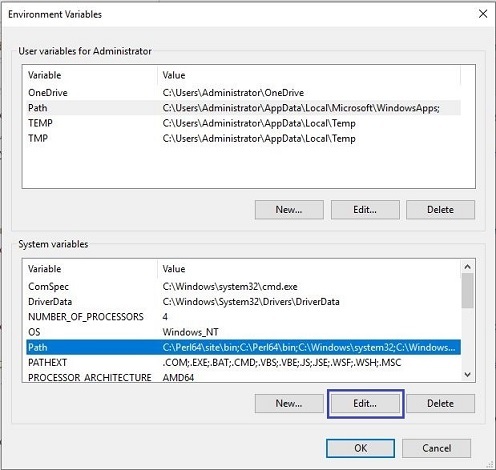
Step 3: We will see a list of different paths, click on the New button and then add the path where .NET Framework is installed.

Step 4: Click on OK, Save the settings and it is done !! Now to check whether the environment setup is done correctly, open command prompt and type csc.
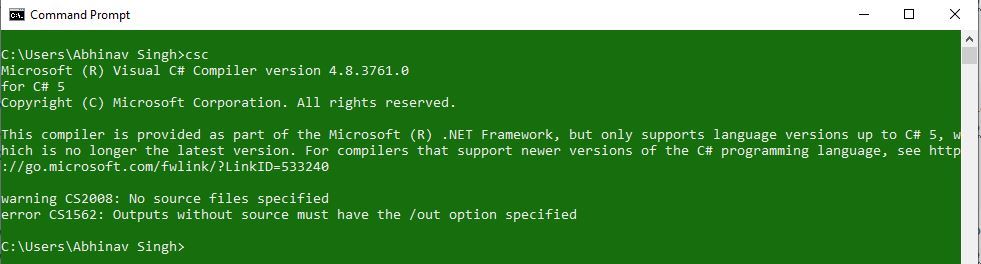
Steps to Execute C# Program on cmd
Step 1: Open the text editor like Notepad or Notepad++, and write the code that you want to execute. Now save the file with .cs extension.
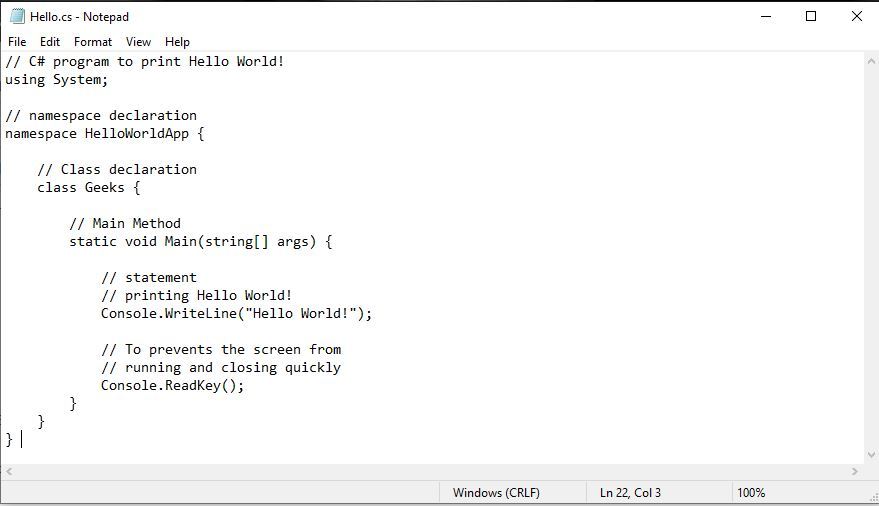
Step 2: Compile your C# source code with the use of command:
csc File_name.cs
If your program has no error then it will create a filename.exe file in the same directory where you have saved your program. Suppose you saved the above program as Hello.cs. So you will write csc Hello.cs on cmd. This will create a Hello.exe file.

Step 3: Now there are two ways to execute the Hello.exe. First, you have to simply type the filename i.e Hello on the cmd and it will give the output. Second, you can go to the directory where you saved your program and there you find filename.exe. You have to simply double-click that file and it will give the output.
- Using Command:

- Using .exe file:

Like Article
Suggest improvement
Share your thoughts in the comments
Please Login to comment...