How to Download and Install Zoom on Windows?
Last Updated :
20 Mar, 2024
Zoom works on the cloud-based model of video conferencing to hold meetings, conferences, webinars, and other online communication. It allows its users to work together even when they are working remotely or much apart from each other. Not only holding meetings and webinars, Zoom also allows its users to chat with each other and share files on a common platform.
We can also schedule our meetings on Zoom at any time even if it is supposed to be held later. Zoom also has a premium subscription for its users which allows no distractions and hurdles in adding limited members to the webinar or for carrying the meeting for a very long time which happens more frequently in normal Zoom services.
Now, let’s see how to install Zoom on your Windows PC for Free!
Steps to Install Zoom on Windows
Follow the below steps to install Zoom on Windows:
Step 1: Visit the official website of Zoom using any web browser like Google Chrome, Microsoft Edge, etc.

Step 2: Press the “INSTALL” button on the website to start the download of the Zoom Application.

Step 3: It will then automatically re-direct you to the Windows Store App by Microsoft for the Windows device and the download will start in the background.

Step 4: After the download gets finished, the Zoom app will get installed within 2-3 minutes. It will then show up on the all programs list of the Start menu.
Step 5: Click on the Zoom app to open it.

Step 6: After the Zoom app opens up, it will show you a login button on the home page, where you have to use your login credentials (username and password) to login into your Zoom account. If you don’t have an existing account, then you have to first register yourself by creating a new account.
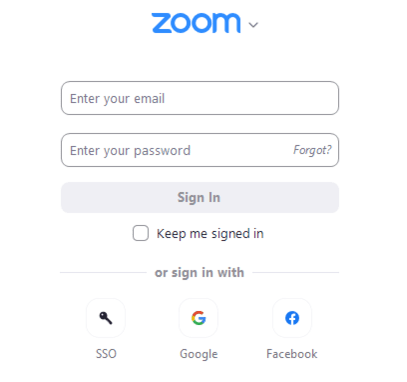
Congratulations!! At this point, you have successfully installed Zoom on your Windows device.
Also Read
Like Article
Suggest improvement
Share your thoughts in the comments
Please Login to comment...