How to Download and Install Pinterest on Windows?
Last Updated :
19 Mar, 2024
Pinterest is the popular image-sharing social media platform by Pinterest Inc. It is a well-liked image-sharing social media platform where users connect through posts like memes, GIFs, and funny stickers. The unique Pinboards feature showcases these visuals.
Users express ideas, imagination, and creativity through their posts. The community of Pinterest is very interactive and buzzing due to its great feature implementation. Pinterest covers diverse topics. It’s user-friendly and works on various devices like iPhone, iPad, Android, Windows, and Mac. Now, let’s see how the Pinterest app works and installs in the Windows ecosystem.
Steps to Install Pinterest on Windows
Follow the below steps to install Pinterest on Windows:
Step 1: Visit the official website of Pinterest using any web browser like Google Chrome, Microsoft Edge, etc.
.png)
Step 2: Press the “GET” button on the website to start the download of the Pinterest Application.
.png)
Step 3: It will then automatically re-direct you to the Windows Store App and downloading will start in the background.

Step 4: After the download gets finished, the Pinterest app will get installed within 2-3 minutes. It will then show up on the all programs list of the Start menu.
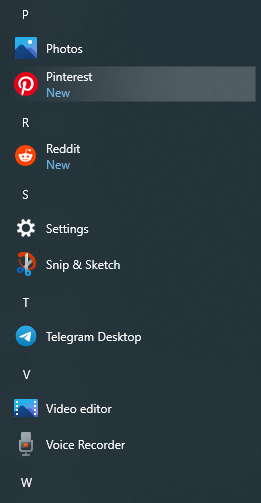
Step 5: Click on the Pinterest app to open it. It will show you the home page of the Pinterest app where it shows various bright pictures and posts along with the drop-down menu of log in and sign up into the Pinterest application. Click on the Log in button on the app window in order to proceed and use the Pinterest application.
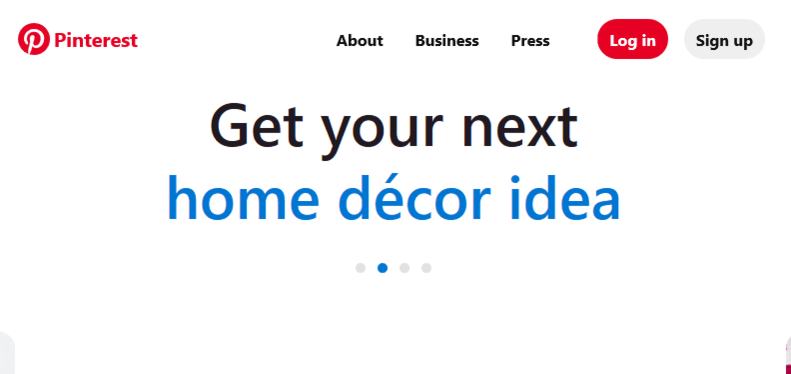
Step 6: After clicking on the Log in button, it will show various log in options into your Pinterest account like using Email, phone number or by using your Facebook or Google accounts sign-in feature. Log into your Pinterest account and then you can enjoy the various image-sharing features and social media posts.

Congratulations!! At this point, you have successfully installed Pinterest on your Windows device.
Also Read
Like Article
Suggest improvement
Share your thoughts in the comments
Please Login to comment...