How to Download and Install iCloud on Windows?
Last Updated :
05 Jan, 2024
iCloud is the most premium and scalable cloud storage service provided by Apple Inc. It has more than 800 million users currently all over the world, out of which most of them use Apple devices like MacBook, iPhone etc. It stores user data like documents, images, and contacts on Apple’s encrypted servers. With a strong focus on privacy, Apple ensures the safety of passwords and sensitive information.
In this article, we look at how to install iCloud on Windows devices and will discuss some useful questions that you should know.
How to Install iCloud on Windows?
Follow the below steps to install iCloud on Windows:
Step 1: Visit the official website of iCloud using any web browser like Google Chrome, Microsoft Edge, etc.

Step 2: Press the “GET” button on the website to start the download of the iCloud Application.
.png)
Step 3: It will then automatically re-direct you to the Windows Store App and the download will start in the background.
Step 4: After the download is finished, the iCloud app will be installed within 2-3 minutes. It will then show up on the all programs list of the Start menu.

Step 5: Click on the iCloud app to open it. Now, the iCloud application is installed on your Windows device. Now, you will see an iCloud icon in the taskbar near the notification actions tab bar. Click on the iCloud icon in the taskbar to open a small popup window requesting you to log into your Apple account.
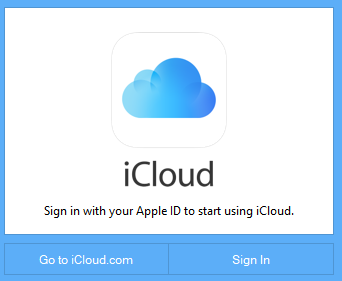
Step 6: Then click on the Sign in button in the small popup window that appeared. It will take you to bigger windows to sign in to your Apple ID using your Windows device.
iCloud requires the credentials of your Apple ID to store your data which requires your unique Apple ID and and your password. After signing in the iCloud, now you can easily store all the data of yours into the cloud servers of Apple using the iCloud on your Windows device.

Congratulations!! At this point, you have successfully installed iCloud on your Windows device.
Also Read
FAQs: How to Download and Install iCloud on Windows?
1. How much data can be stored on iCloud?
iClound storage is free up to 5GB only. However, you can get iCloud+plan to store more data in it.
2. What things affect iCloud storage?
The amount of data from apps like sms, contacts, Notes automate backup to your iCloud storage. Regularly managing and deleting unnecessary items helps optimize and avoid reaching your storage limit.
3. Is it better to use iCloud or Google Drive?
The choice between iCloud and Google Drive depends on your device preferences. If you use Apple devices, iCloud integrates smooth. However, if you prefer cross-platfrom compatibitly, Google Drive is more versatile across platforms—both are reliable for storage and file management.
4. What are the risks of iCloud?
iCloud risks include data breaches, privacy concerns, account hijacking, potential data loss and third-party app vulnerabilities. Users should employ two-factor authentication, strong passwords, and cautious online privacy and safeguard personal information stored on iCloud.
Like Article
Suggest improvement
Share your thoughts in the comments
Please Login to comment...