How to Download and Install Eclipse on Windows?
Last Updated :
09 Jan, 2024
Are you starting to code? Then Eclipse will prove helpful for you. The best part about Eclipse software download is that, it’s a free and integrated development environment (IDE) with a user-friendly interface. It provides extensive features, making it ideal for coding projects. It’s famous for supporting multiple programming languages. Eclipse provides a flexible environment, enabling developers to efficiently and collaboratively create software.
In this article, we learn how to use this helpful tool by installing Eclipse on Your Windows PC. Before directly jumping to Eclipse’s installation part. Let’s get more familiar with Eclipse IDE.
Why Use Eclipse?
Eclipse is a free open source platform, Integrated Development Environment (IDE) with the help of which applications are made using the Java programming languages and other programming languages are also used such as C/C++, PERL, Python, Ruby, etc.
Eclipse is a preferred choice for developers for several reasons. It provides a user-friendly interface that makes it easy for both beginners and experienced coders. It supports multiple programming languages. It also offers collaborative tools that allow multiple developers to contribute to a project simultaneously.
Eclipse Software comprises of many plug-ins and is designed to be extensible using additional plug-ins. Eclipse IDE can be used for any programming language for which a plug-in is available.
Famous Plugins Used in Eclipse IDE
Following are some famous plug-ins used in Eclipse IDE :
- The Java Development Tools (JDT) is a plugin that allows Eclipse to be used as a Java IDE.
- PyDev is a plugin that allows Eclipse to be used as a Python IDE.
- C/C++ Development Tools (CDT) is a plug-in that allows Eclipse to be used as C/C++ development.
- The Scala is a plug-in that allows Eclipse to be used as an IDE to develop Scala applications.
- PHPeclipse is a plug-in that allows Eclipse to be used as an IDE to develop PHP applications.
Steps to Eclipse software download on Windows:
Now let’s look at step by step process of installing Eclipse IDE on Windows:
Step 1: In the first step, Open your browser and navigate to this URL.

Step 2: Then, click on the “Download” button to download Eclipse IDE.
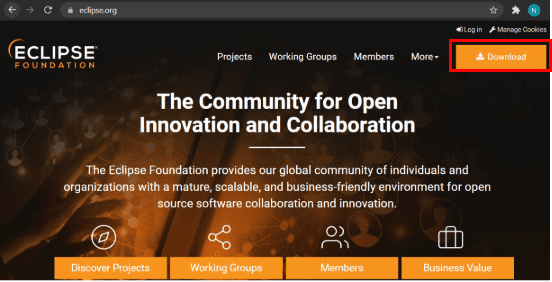
Step 3: Now, click on the “Download x86_64” button.

Step 4: Then click on the “Download” button. After clicking on the download button the .exe file for the eclipse will be downloaded.

Step 5: Now go to File Explorer and click on “Downloads” after that click on the “eclipse-inst-jre-win64.exe” file for installing Eclipse IDE.
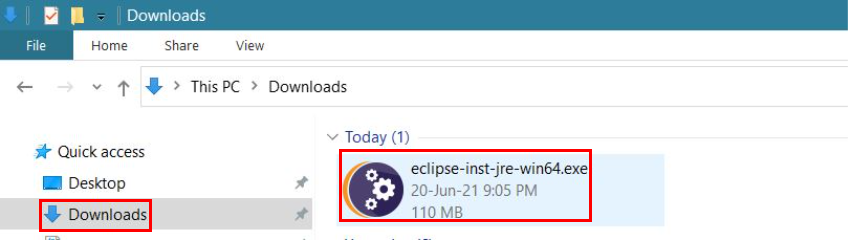
Step 6: Then, click on “Eclipse IDE for Java Developers”.

Step 7: Then, click on the “Install” button.

Step 8: Now click on “Create a new Java project”.

Now, you are ready to make new Java projects using eclipse IDE and the screen will look like this :
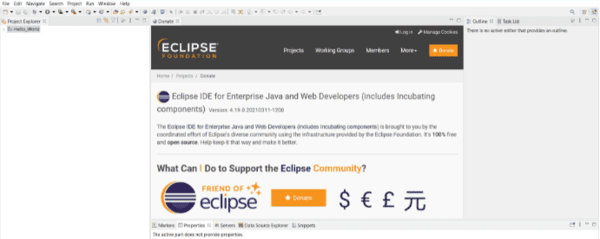
Congratutaltions! you have successfully Eclipse software download for your Windows PC.
Also Read
Like Article
Suggest improvement
Share your thoughts in the comments
Please Login to comment...