How to Download and Install Amazon Prime Music on Windows?
Last Updated :
11 Mar, 2022
Amazon Prime Music is the popular music streaming service application created by Amazon across its Amazon Prime membership services provided to its customers. It has the most premium song quality all over the Internet as compared to its competitors. It contains over 75 million songs from all over the world in different languages. It also allows premium subscription users to download unlimited high-quality music offline.
Amazon Prime Music only supports the music streaming service for those users only who purchase the Amazon Prime subscription. Amazon Prime Music is a part of the Amazon Prime subscription provided by Amazon which includes its free delivery, Amazon Prime Music subscription, and Amazon Prime Video. Amazon Prime Music can run on devices from iPhone, iPad, Android, Windows, and macOS too.
Installing Amazon Prime Music on Windows
Follow the below steps to install Amazon Prime Music on Windows:
Step 1: Visit the official website of Amazon Prime Music using any web browser like Google Chrome, Microsoft Edge, etc.
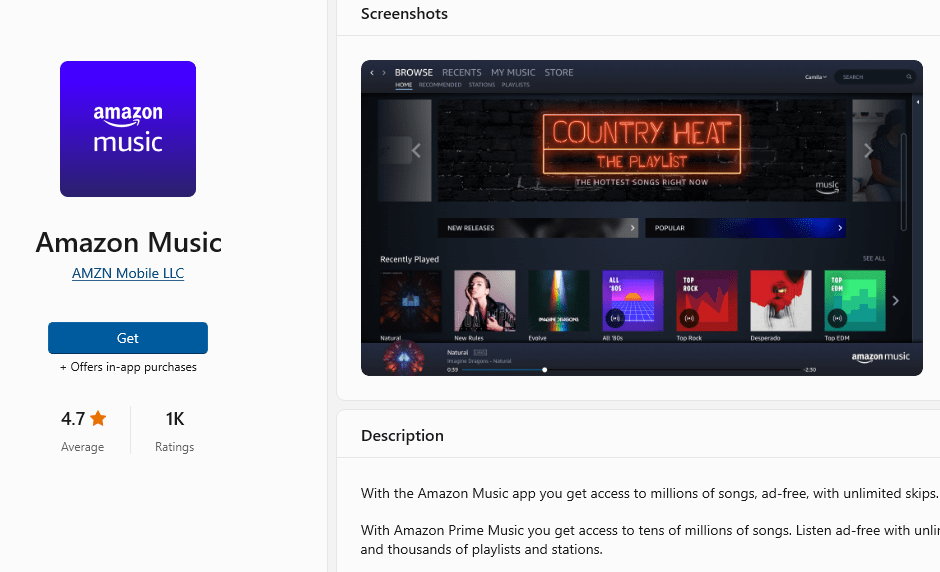
Step 2: Press the “GET” button on the website to start the download of the Amazon Prime Music Application.
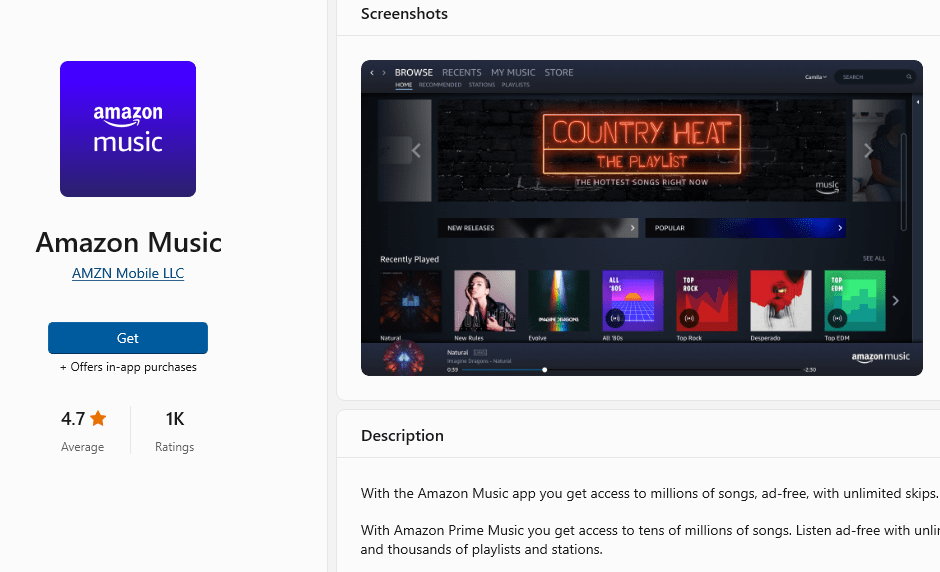
Step 3: It will then automatically re-direct you to the Windows Store App by Microsoft for the Windows device and the download will start in the background.
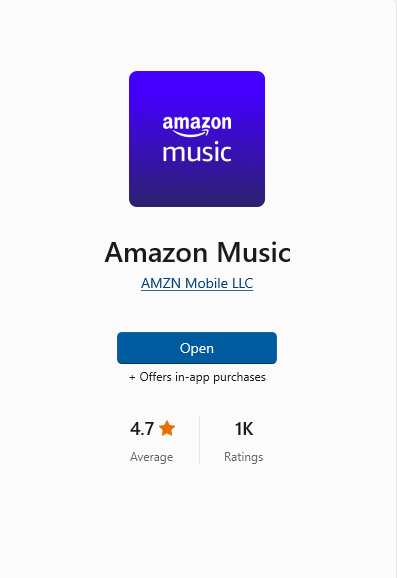
Step 4: After the download gets finished, the Amazon Prime Music app will get installed within 2-3 minutes. It will then show up on the all programs list of the Start menu.
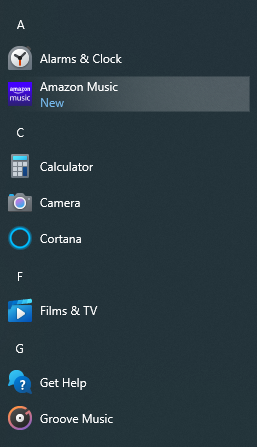
Step 5: Click on the Amazon Prime Music app to open it. On opening the home screen, it will ask you for the location of your country for your language convenience. Then fill in the login details of your Amazon account.
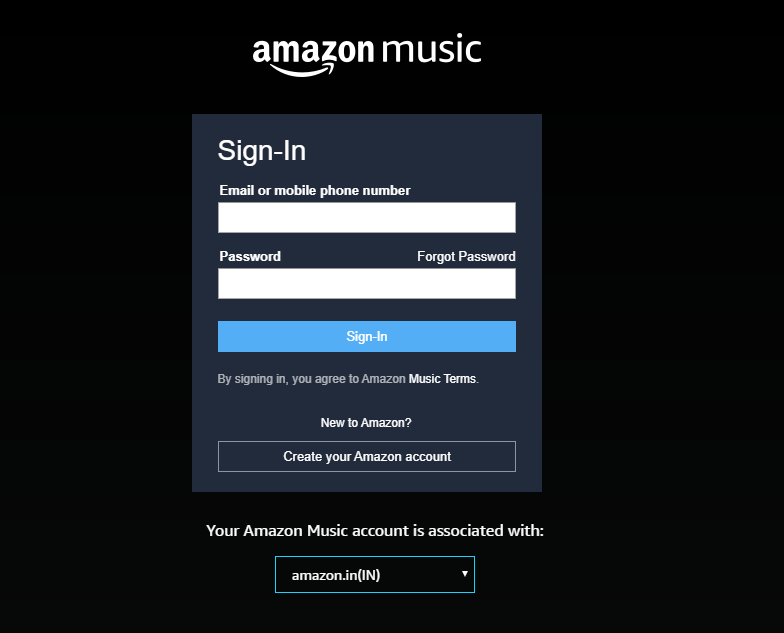
Step 6: After entering the location details of the country, it will show you a login option, where you have to use your login credentials (username and password) to login into your Amazon Prime Music account. If you don’t have an existing account, then you have to first register yourself by creating a new account.
Congratulations!! At this point, you have successfully installed Amazon Prime Music on your Windows device.
Like Article
Suggest improvement
Share your thoughts in the comments
Please Login to comment...