How to Delete a System Restore Point on Windows 10?
Last Updated :
20 Dec, 2023
A system restore point is a backup of your existing Windows files and settings at a specific time. It can then be used to recover the operating system to that specific point in time in case a system failure occurs. These restore points are built into Windows and they are created automatically. Now, if you want to delete a specific restore point in Windows 10 but are unaware of the process, then read this article to learn about the steps you should follow to do the same:
What is a System Restore Point?
A System Restore Point is like a snapshot of your computer at a specific moment. It saves settings and important files. If something goes wrong, you can use it to go back in time and undo the changes, restoring your computer to a previous, working state.
Why delete System Restore Point?
Deleting System Restore Points is not typically recommended, as they serve as backups for your computer’s settings and files. However, if you need to free up disk space or encounter issues with existing points, you may choose to delete a specific restore point. Be cautious, as this action removes potential recovery options for your system.
Steps to Delete a System Restore Point
Step 1: Go to the search bar and type Create a restore point. Then, click on the utility that pops up.
Step 2: On the System Properties utility, you will be automatically in the System Protection tab. Now, follow these two steps:
- Step 2.1: Under Protection Settings, you will see a list of available drives. Click on the drive whose restore points are to be deleted.
- Step 2.2: Find the Configure button at the bottom of your screen and click on it to proceed.
Step 3: Click on the Delete button, located at the bottom ofoperate your screen, to delete all restore points for your chosen drive.
Deleting All but the Most Recent Restore Point
Step 1: Type Disk Cleanup in the search bar. The utility will pop up on your screen. Click Run as administrator to use the app with administrative privileges. (It’s important)
Step 2: Choose the drive on which you want to perform the cleanup operation and hit OK.
Step 3: On the page that pops up, you will see a tab named More Options. Click on it to go to the tab.
Step 4: Under System Restore and Shadow Copies, you will see a Clean-up button. Click on it to proceed.
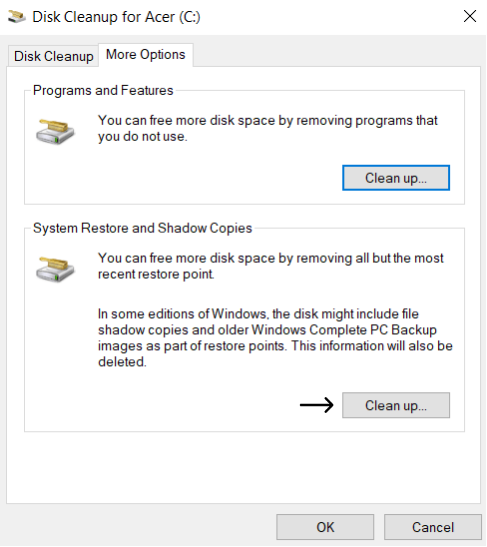
Step 5: Click on Delete in the confirmation box to operate.
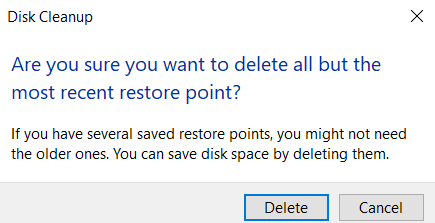
Conclusion
Understanding the significance of System Restore Points is crucial for troubleshooting PC issues. While they serve as a lifeline in times of trouble, managing them is equally important. Deleting unnecessary restore points helps optimize disk space.
Fortunately, Windows 10 allows both manual and automatic creation of restore points, providing flexibility in data protection. Following the provided methods ensures a Simplified approach to maintaining and deleting specific restore points, offering a balanced strategy for effective system management.
Also Read
FAQs to Delete a System Restore Point on Windows 10
1. How do I reset my system restore on Windows 10?
To reset System Restore on Windows 10, open the System Protection window, select the drive, and click “Configure.” Click “Turn on system protection,” adjust the max disk space usage if needed, and press “Apply.” This resets System Restore settings and allows the creation of new restore points for your Windows 10 system.
2. Can I choose which System Restore Points to delete?
Yes, you can select specific restore points for deletion. Open the System Protection window, click “System Restore,” and choose the option to delete a specific points. Be cautious to retain essential restore points.
3. Is it safe to delete all System Restore Points?
It’s generally safe, but not recommended. Deleting all points eliminates potential recovery options. Manage them judiciously, keeping recent and crucial restore points. This ensures a balance between disk space optimization and system recovery.
4. Can I recover deleted System Restore Points?
No, once deleted, restore points are irrecoverable. Exercise caution when removing them. Regularly assess and delete only unnecessary points. Prioritize maintaining a few essential restore points for reliable system recovery options.
Like Article
Suggest improvement
Share your thoughts in the comments
Please Login to comment...