How to Define a New Responsibility in Oracle Apps?
Last Updated :
10 Feb, 2022
In this article, we will learn about defining Responsibility in Oracle Apps and adding Custom Menu to it. When a user logs into a responsibility, you can control which forms (and reports) they can access. One main menu will be assigned to a responsibility. Within that main menu, there can be other submenus or functions. User accounts can be assigned to each of these responsibilities.
The menu has been assigned under the responsibility and Responsibility has been assigned to the User. The user will see a list of responsibilities when he logs into Oracle apps. In each responsibility, the User will see a list of menus, submenus, and functions available to access. If we log in to System Administrator responsibility, we will see a whole lot of submenus and functions.
Now let’s see the steps to achieve this requirement.
Step 1: Set up a custom menu with only the user forms and responsibility forms.
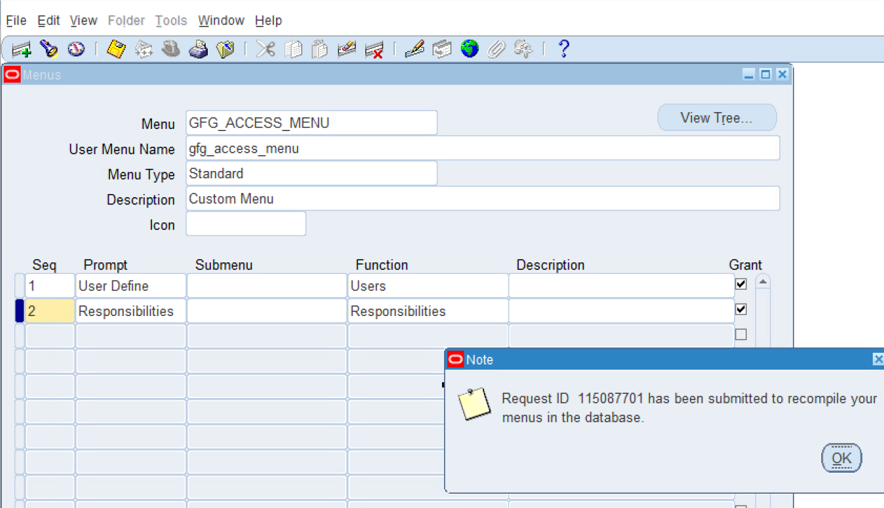
Step 2: To Setup new Responsibility, Navigate to System Administrator > Security > Responsibility > Define
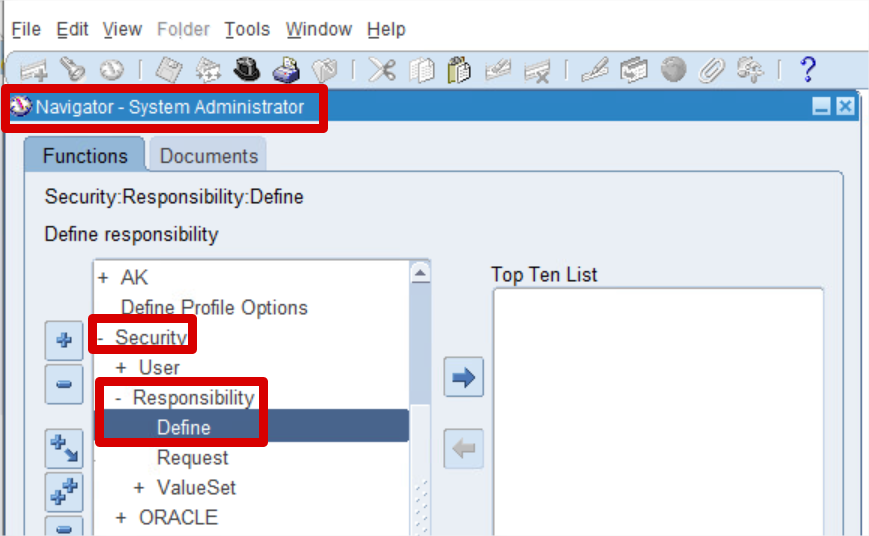
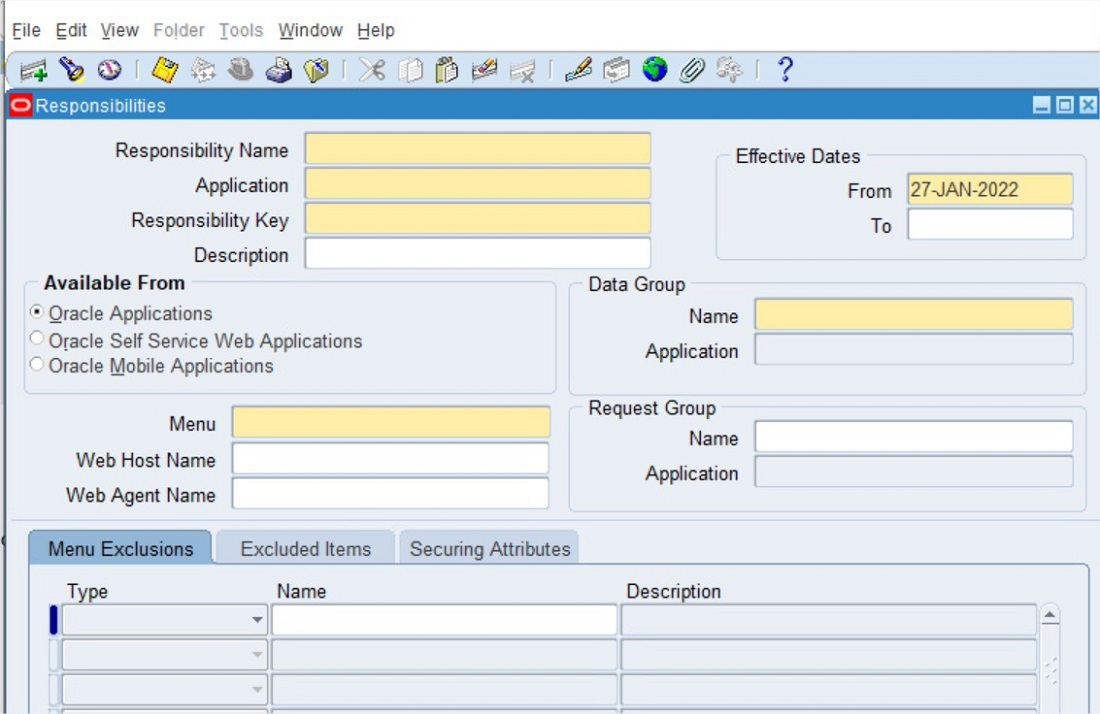
Step 3: Create a new responsibility called “gfg Access Resp” using the below details and assign the custom menu to it that was set up in Step 1. Please fill in the below information and save it.
- Responsibility Name: It should be the meaningful name for the new responsibility. This name will be visible to users under the responsibilities list.
- Application: This has been set up as a custom responsibility, give any custom application name.
- Responsibility Key: Provide a meaningful Short name for this responsibility for internal use.
- Description: It contains a Meaningful description that shows the use of this responsibility.
- Effective Dates: This responsibility can be accessed between the dates specified.
- Available From: This responsibility can be accessed from what Oracle Application system.
- Menu: Enter the menu name which will be visible under the responsibility.
- Request Group: From this responsibility, what reports or concurrent requests the user can run.
- Data Group: Data groups define the association between an application and an ORACLE username.
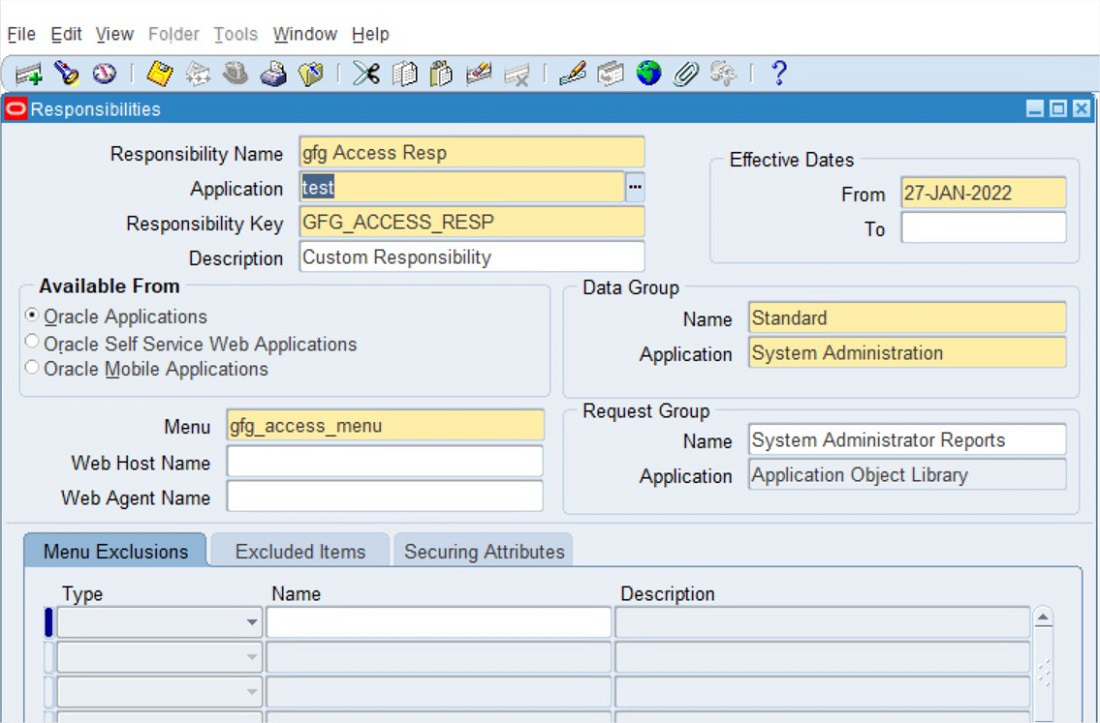
Step 4: Now assign the Responsibility to the user. For this Navigation to System Administrator > Security > User> Define. Query the User name and assign the created Responsibility.
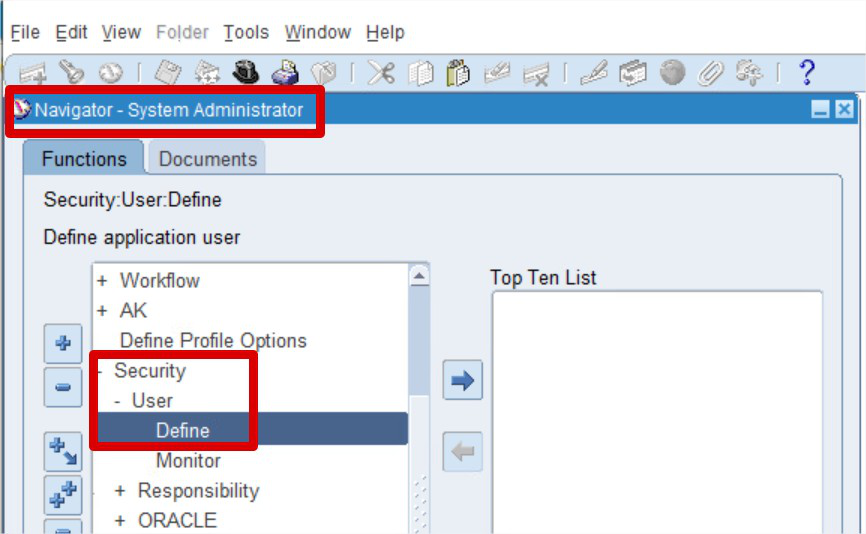
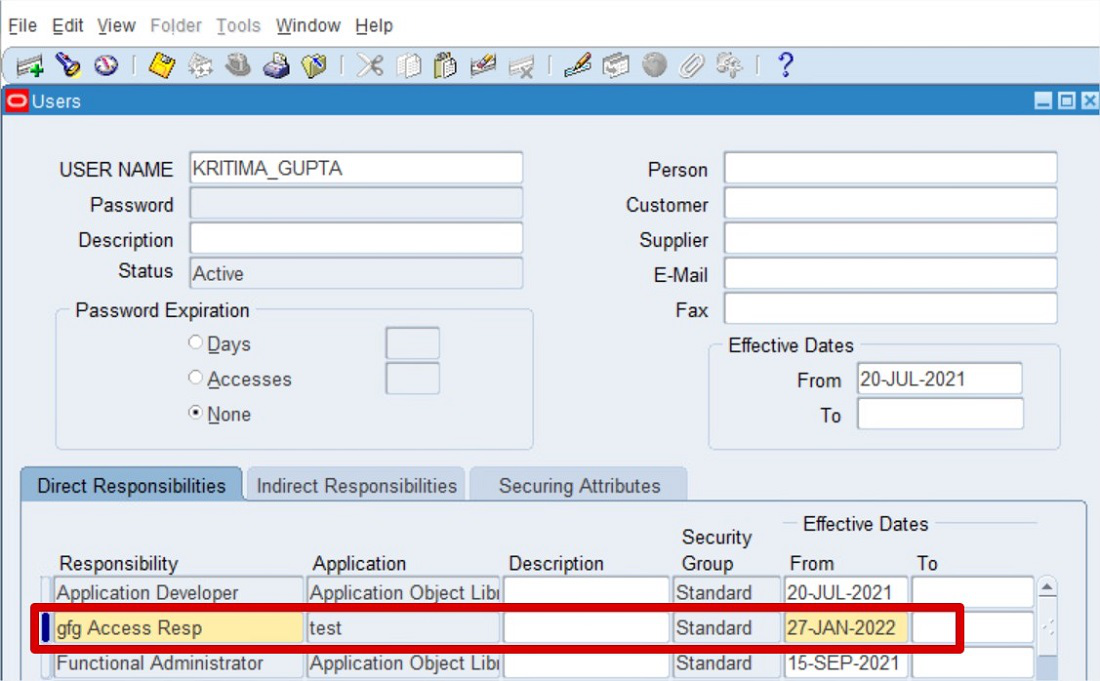
Step 5: Log in as the above user and get into the assigned responsibility ‘gfg Access Resp’. We will see only two forms under the custom responsibility: Users and Responsibility.
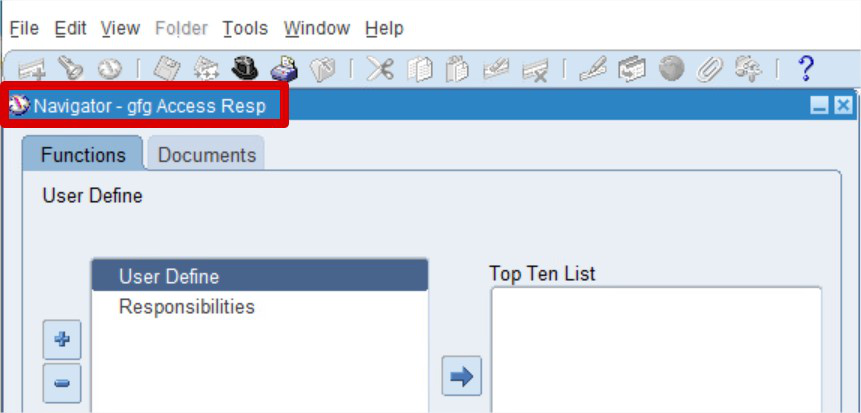
Setup of Menu Exclusion in Oracle Apps
Setup of Menu Exclusion has been performed under Responsibility Setup. Suppose there is a requirement to exclude the Responsibilities form from Custom Responsibility
Step 1: To perform this setup, Navigate to System Administrator > Security > Responsibility > Define. Query the custom responsibility “gfg Access Resp”
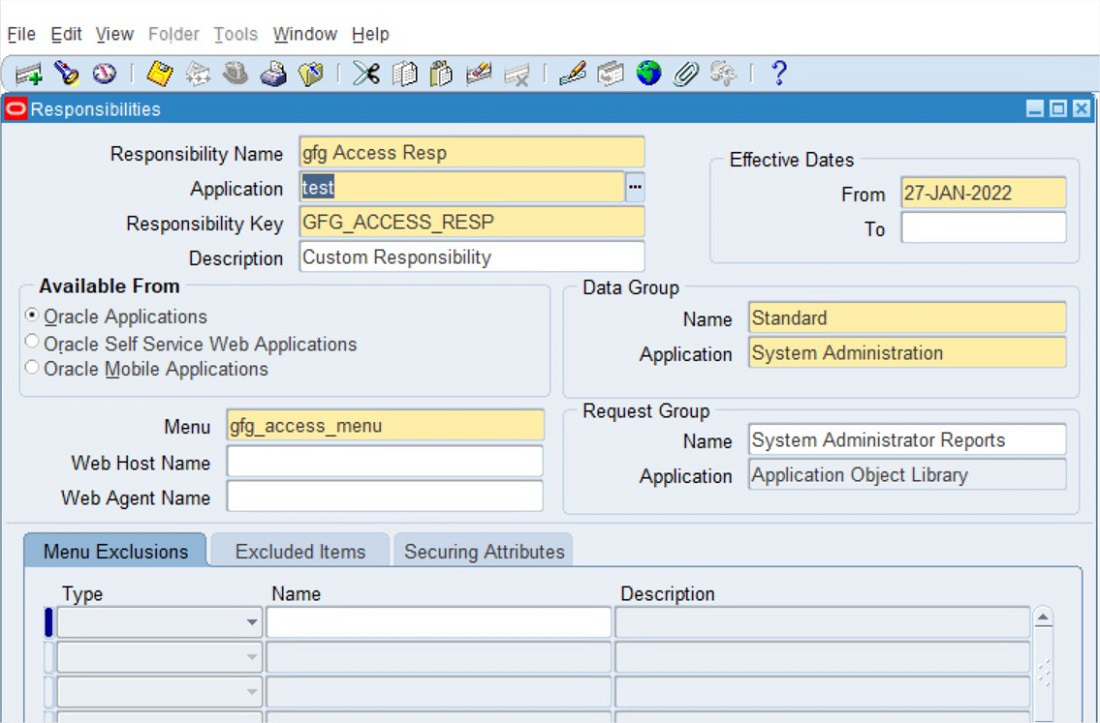
Under the Menu Exclusions tab below, provide the form details and save.
Type:
- Choose Menu if the requirement is to exclude the menu.
- Choose Function if the requirement is to exclude a form.
Name: Type in the Menu name/function name whatever we want to exclude.
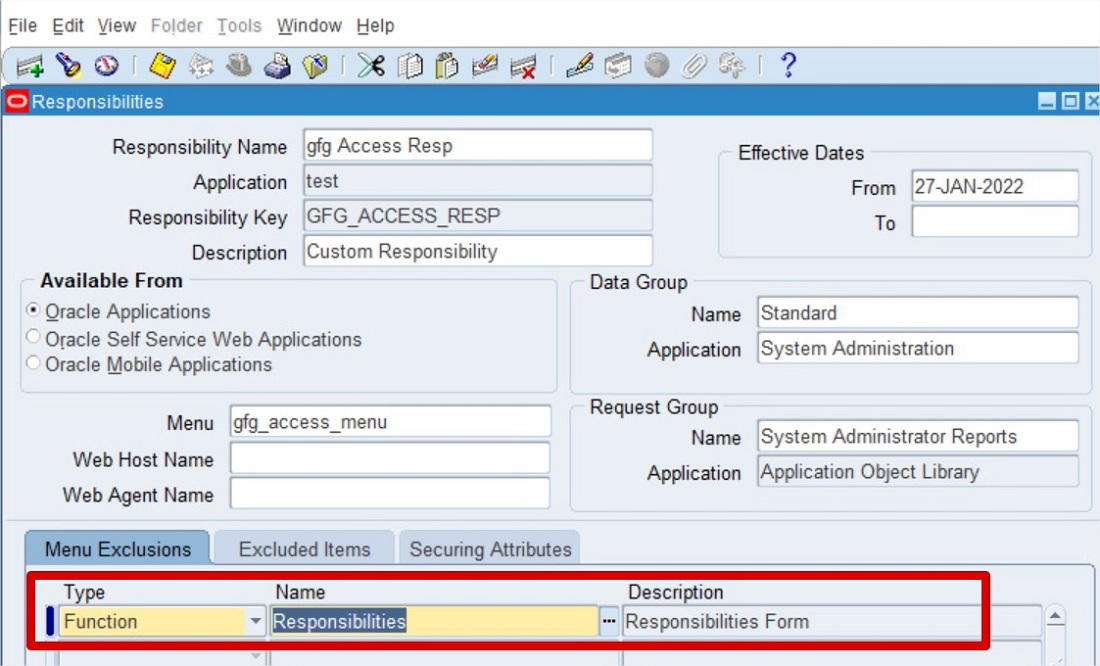
Now again Login to responsibility. Only the Users form will be visible as the Responsibilities form has been excluded from the responsibility as per requirement.
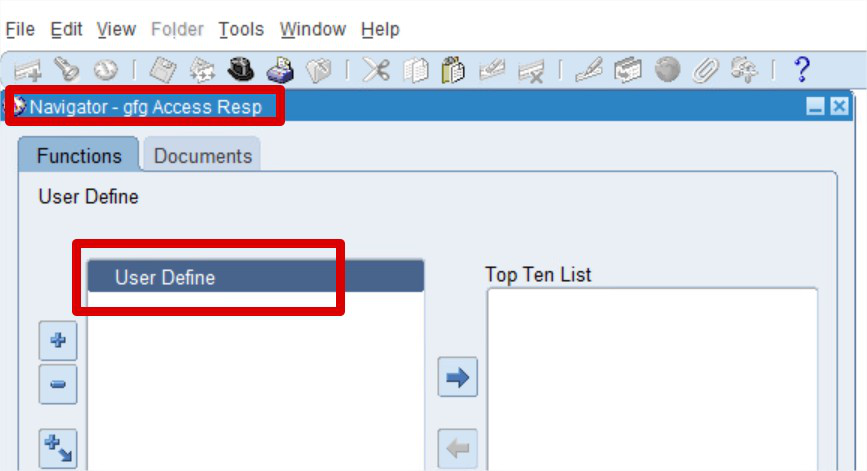
Technical Details:
Below Tables are used to store Responsibility related Details :
- 1. FND_RESPONSIBILITY
- 2. FND_RESPONSIBILITY_TL
Views:
- FND_RESPONSIBILITY_VL: This view is used to get responsibility name and description based on responsibility ID.
- FND_USER_RESP_GROUPS_ALL: It can be used to determine whether a user is associated with responsibility. The details of User Id and responsibility ID have been defined under this view. This view is the join of FND_USER and FND_RESPONSIBILITY_TL table to select all the responsibilities assigned to a user.
Like Article
Suggest improvement
Share your thoughts in the comments
Please Login to comment...